

Apple Music Converter
![]() Home >Apple Music Tips > Transfer Apple Music to iPod
Home >Apple Music Tips > Transfer Apple Music to iPod
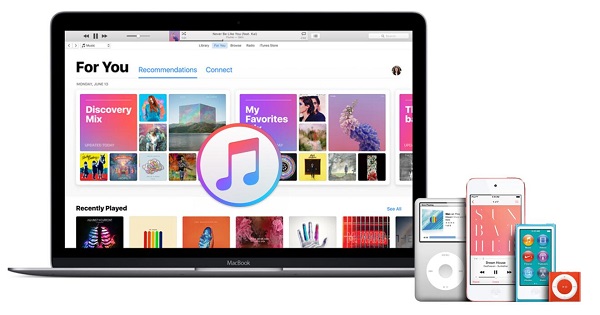
'When I want to sync Apple Music to my iPod Shuffle, I received a message said: "Apple Music songs cannot be copied to an iPod." How can I listen to Apple Music on my iPod?'
Many people would like to buy an iPod because of its massive storage capabilities, small, easily-carried, and flexible. If you currently have an iPod and have a similar problem as mentioned above, you have come to the right place. The following article will provide the methods that you can play Apple Music on your iPod easily.
The Apple iPod line has been upgraded many times. It mainly includes iPod Classic, iPod Shuffle, and iPod Touch. So far, Apple has discontinued iPod Shuffle and Classic but the iPod touch. The iPod touch is the only iPod left on Apple's website available for sale. You can get other models on Amazon and eBay.
Compared with previous models, iPod Touch has the added benefit of access to the iTunes Music Store. It is the only one that let you download tracks onto the iPod, and even stream them from Apple Music.
Depending on iPod models, we will solve the problems and enable you to listen to your Apple Music on iPod at two approaches.
To access all of your music to your iPod touch, first sign in to Apple Music with your Apple ID. Please make sure the Apple ID is the same as you make purchases in the iTunes Store. Then go to Settings > Music, and turn on Show Apple Music.
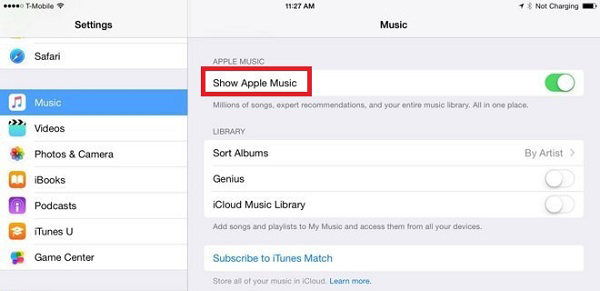
You can also download content to your iPod Touch by clicking Download icon when you're not connected to the Internet; then you can download Apple Music tracks to listen to offline listen to Apple Music offline.
Although you are not allowed to copy Apple Music to iPod Shuffle, you can transfer iTunes music for those devices, instead. In order to play Apple Music on iPod, the best alternative is converting Apple Music to common audio formats like MP3 so that you can import them to iTunes. In this way, you can transfer Apple Music to any iPod models for playback.
Apple Music Converter is such a tool you cannot miss. It is one of the best Apple Music Converter, which enables you to convert Apple Music to MP3, AAC, AIFF, WAV or FLAC with ID3 tags preserved. In addition, it is remarkable that the program works at 10X speed while downloading, and there is no quality loss.
This tutorial shows you how to convert Apple Music to iPod by using Apple Music Converter.
Step 1 Download, Install and Launch Apple Music Converter
Download and install Apple Music Converter from the download button above, then launch it on your computer. After you launch the program, please click "Open Apple Music Web Player" and follow the indicates to log into your Apple ID.

Step 2Choose Output Format for iPod
Click the Settings gear icon in the upper-right corner to set the Output Format, Output Quality and Output Folder. Here we suggest that you choose MP3 as output format and output quality up to 256 kbps to keep the best audio quality.
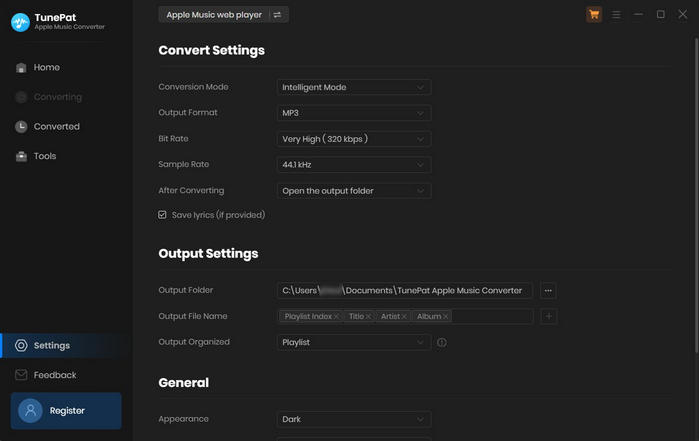
Step 3Add Apple Music
To add Apple Music for conversion, you just need to open a playlist, artist, or album and click on the Add button. Then, you will see a pop-up dialog that display the songs you can convert. You can also select some of them for conversion.
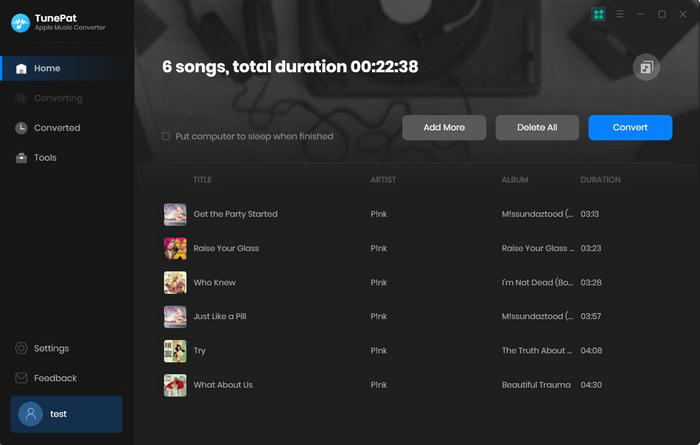
Step 4Convert Apple Music to MP3
Simply click Convert button to start Apple Music to MP3 conversion process.
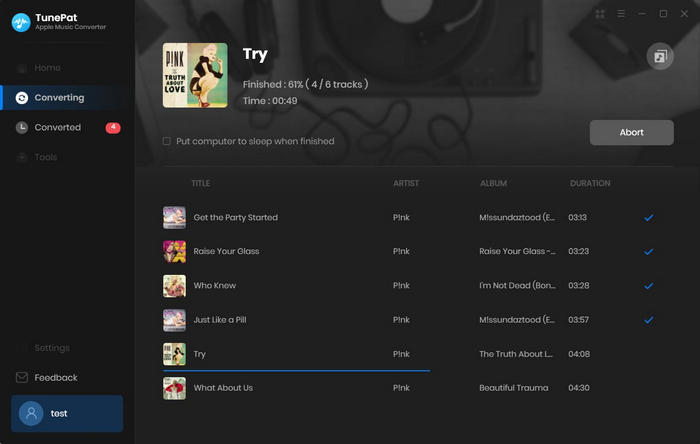
Step 5Transfer Apple Music to iPod with iTunes
When the conversion is finished, you can click History button to check the converted Apple Music files. Then you can import the converted Apple Music files to iTunes.
Next connect your iPod to your computer. Locate and click on your device on the left side of the iTunes window.
Click Music > Sync Music > selected playlists, artists, albums, and genres. In Playlists sections, choose Recently added which you can choose the converted Apple Music you added to the iTunes.
Finally, click Apply, the converted Apple Music files will be synced to your iPod automatically.
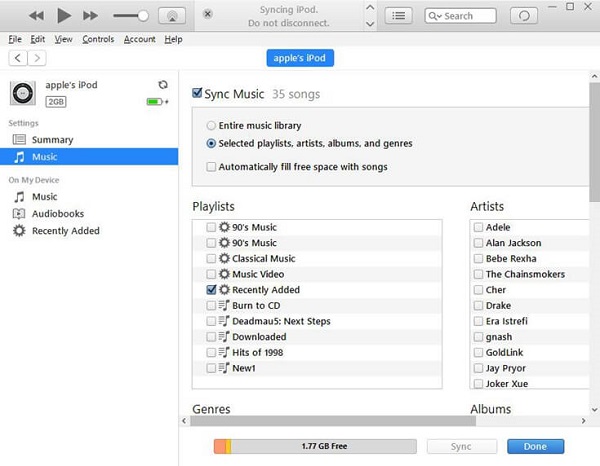
After the sync completed, you can play Apple Music on your iPod freely. This solution is applicable to all iPod models, now download Apple Music Converter and have a try by yourself.
Note: The free trial version of the TunePat Apple Music Converter enables you to convert the first three minutes of each song and convert 3 music files at a time. If you want to unlock the time limitation, you can purchase the full version of Apple Music Converter from $14.95.
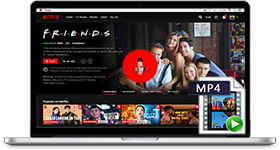
If you are looking for a simple and efficient way to download Netflix videos in MP4 format, Netflix Video Downloader is all you need. It is a professional tool for downloading Netflix movies and TV shows at HD quality with high speed. Learn More >>
What You Will Need
They're Also Downloading
Hot Tutorials
Topics
Tips and Tricks
What We Guarantee

Money Back Guarantee
We offer a 30-day money back guarantee on all products

Secure Shopping
Personal information protected by SSL Technology

100% Clean and Safe
100% clean programs - All softwares are virus & plugin free