

Apple Music Converter
![]() Home >Apple Music Tips > Listen to Apple Music without iTunes on PC
Home >Apple Music Tips > Listen to Apple Music without iTunes on PC
Apple Music is one of the most popular streaming music services in the world. It is a monthly subscription, which offers the registered users three-month free trial period. Subscribers can access to the entire Apple Music catalog, listen to any music you've purchased, listen to Beats 1 radio, save Apple Music songs to your library and listen offline, upload Apple Music tracks to iCloud Music Library for access on all your devices.
Apple Music is compatible with iOS devices, Android devices and Apple TV with Music app installed. Besides, members can access to Apple Music library via iTunes on Mac or Windows PC. Apparently, Apple Music files can't be played unless iTunes and Apple Music apps used.
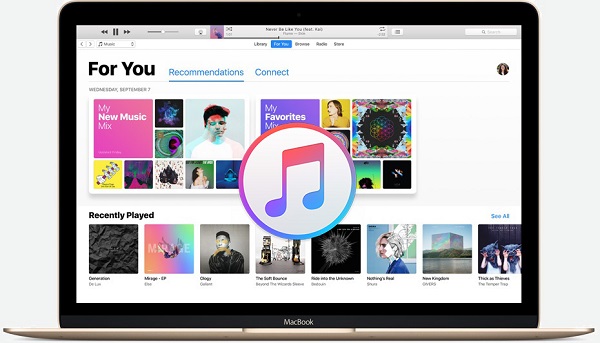
That's because all the Apple Music files downloaded from Music app are encoded with AAC audio formats, which prevents the subscribers from transferring and playing the Apple Music tracks on other devices and media players. Remarkably, on the 2018 WWDC conference, Apple announced that Apple Music subscribers can listen to songs from a computer using a web browser without having to fire up iTunes.
However, it's not a full-blown iTunes replacement yet. The performance is not steady. So is there any other way to play Apple Music without iTunes on computer? Don't worry, if you can convert Apple Music tracks to common ones, you can easily enjoy Apple Music files on your computer without iTunes.
Apple Music Converter, a professional audio conversion tool, enables you to download and convert Apple Music songs to common MP3, AAC, AIFF, FLAC or WAV without installing iTunes or Apple Music app. The program works at 10X speed. And no worry about the quality, all songs will be saved on your devices with original quality kept. In this way, you can transfer Apple Music tracks from iTunes and save them on your computer. With Apple Music Converter, you can listen to Apple Music files on multiple non-apple devices, including Android tablets, common MP3 players, game consoles like PS4, Smart TVs, etc.
>> Learn more about Apple Music Converter >>
Now you can download the latest version of Apple Music Converter and follow the tutorial to learn how to convert Apple Music to common audio so that you can import them to Google Play Music. Before starting the conversion, please launch Apple Music Converter and click "Open Apple Music Web Player", then you can follow the indicates to log into your Apple ID.
Step 1 Set the Output Format
Click the Settings button on the upper right of Apple Music Converter interface to choose the output format you prefer, and here are MP3, AAC, AIFF, FLAC and WAV for you to choose from. If necessary, you can change the output quality up to 256 kbps and output path.
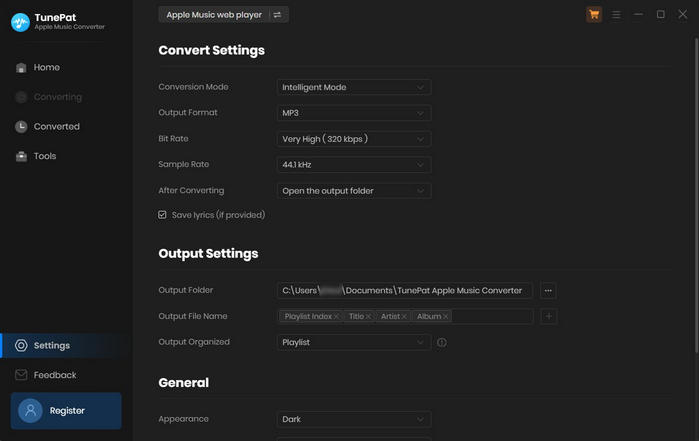
Step 2Add Apple Music to Apple Music Converter
Open a playlist, artist, or album and click the Add button at the bottom right corner. You will see a pop-up dialog that will display all the songs that you can convert. Just select the songs you want to convert.
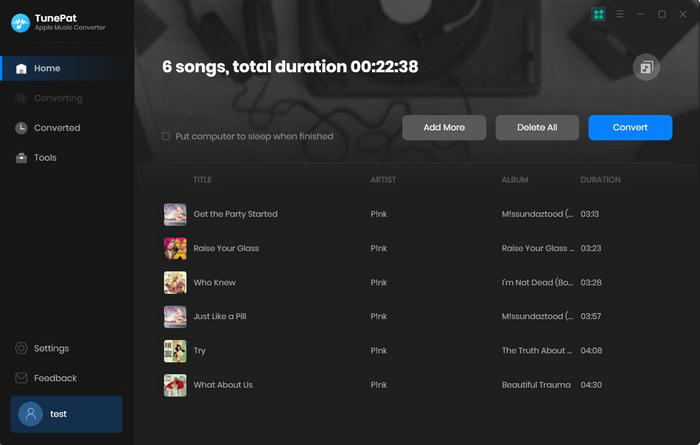
Step 3Start to Convert Apple Music songs
Finally, simply click Convert button to start to convert Apple Music songs to common audio format you want.
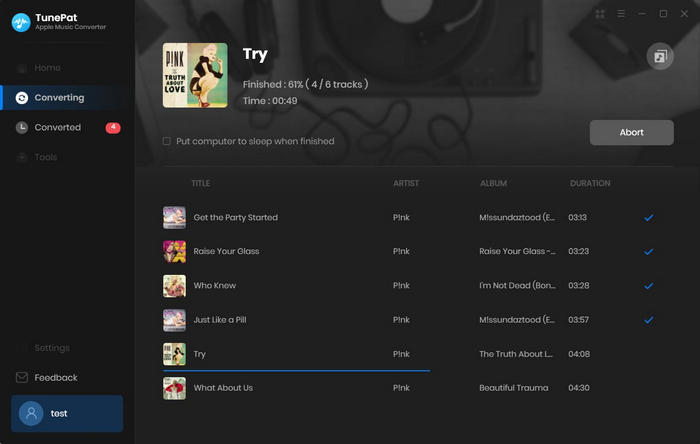
When the conversion completed, you can find the converted music files on the history folder. Now, you can listen to these converted Apple Music songs on computer with the common media player, like Windows Media Player, VLC Media Player and so on.
Note: The free trial version of the TunePat Apple Music Converter enables you to convert the first three minutes of each song and convert 3 music files at a time. If you want to unlock the time limitation, you can purchase the full version of Apple Music Converter from $14.95.
What You Will Need
They're Also Downloading
Hot Tutorials
Topics
Tips and Tricks
What We Guarantee

Money Back Guarantee
We offer a 30-day money back guarantee on all products

Secure Shopping
Personal information protected by SSL Technology

100% Clean and Safe
100% clean programs - All softwares are virus & plugin free