

Apple Music Converter
![]() Home >Apple Music Tips > Transfer Apple Music to Galaxy Note 9
Home >Apple Music Tips > Transfer Apple Music to Galaxy Note 9
Samsung Galaxy Note 9 smartphone was launched in August 2018. Compared with all prior Note phones, the Note 9 is bigger, more colorful and more expensive, too. The phone comes with a 6.4-inch Super AMOLED display with a resolution of 1440 pixels by 2960 pixels. It is the biggest Android phone so far and it is powered by a huge 4,000mAh battery.
The phone packs 128GB of internal storage that can be expanded up to 512GB via a microSD card, and the Note 9's full-bodied, spacious and detailed sound makes for a comfortable, pleasant listen. Thus, you can use the Note 9 as a music player.

Theoretically, Apple Music is available on Android devices includes Galaxy Note 9. Just get the Apple Music app and log in it with your Apple ID, and then you can use Apple Music to listen to your music, find new music, and enjoy curated playlists.
However, it is not easy to transfer Apple Music files from the Music app to your Note 9. Even when you have downloaded the music, you still only be able to play it via Music app. That's because the songs you downloaded from Apple Music prevent you from streaming Apple Music files to unauthorized devices without Music app installed. In order to stream and play Apple Music on Galaxy Note 9 directly, you need to convert Apple Music songs to common audio formats at first.
Apple Music Converter is a professional Apple Music Converter for you. With it, you can convert Apple Music songs to common audio formats such as MP3, AAC, AIFF, WAV and FLAC. In this way, you can transfer the converted Apple Music to Samsung Galaxy Note 9.
>> Learn more about Apple Music Converter >>
Below is the step-by-step guide to convert Apple Music to MP3 with Apple Music Converter, and then you can transfer the converted Apple Music to your Note 9.
Step 1 Run Apple Music Converter
Download Apple Music Converter on your computer, install and launch it. Then, click on "Open Apple Music Web Player" and follow the indication to sign in to Apple Music.

Step 2Set MP3 as Output Format
Now, you can adjust the output format by clicking setting option. The currently available output formats are MP3, AAC, AIFF, WAV and FLAC. You can also select output quality and output path according to your own needs.
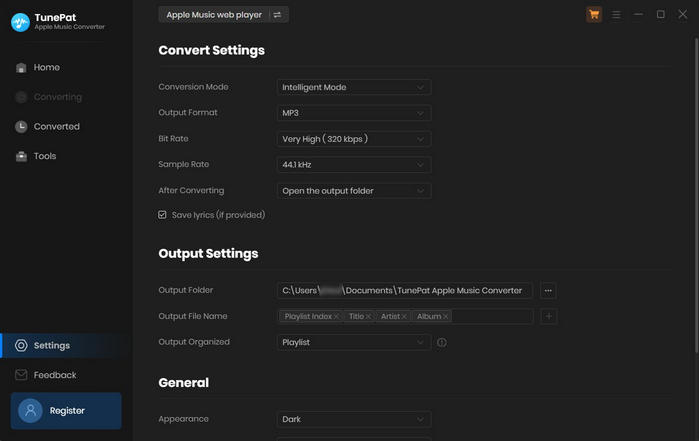
Step 3Add Apple Music
Choose a playlist, artist, or album and open it, then click the Add button at the bottom right corner. You will see a pop-up dialog that will display all the songs that you can convert. Just select the songs you want to convert.
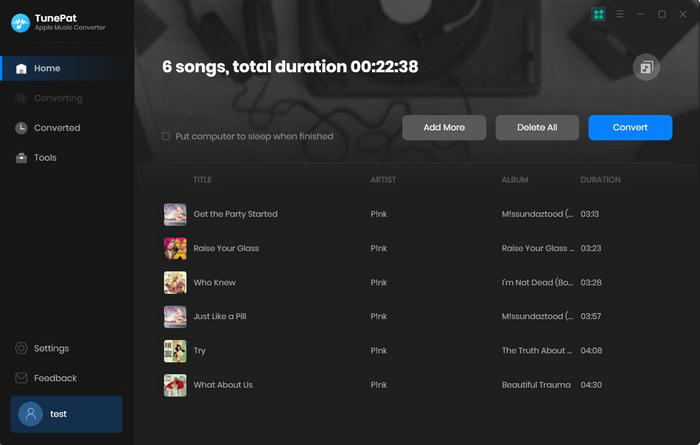
Step 4Start to Convert Apple Music to MP3
Now simply click Convert button to start converting the Apple Music files to MP3 or other audio formats.
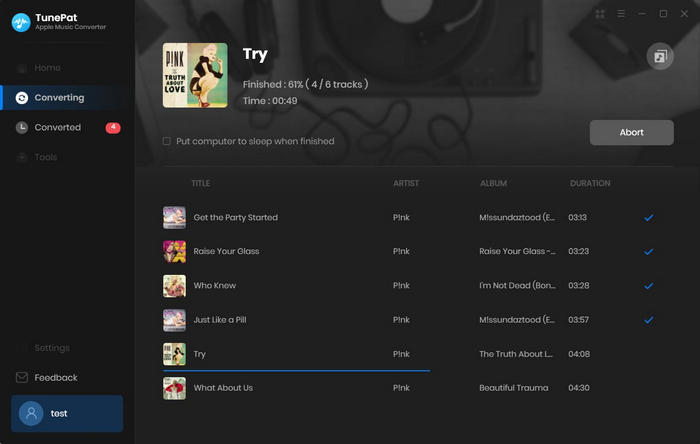
Step 5Transfer Apple Music to Samsung Galaxy Note 9
Connect the new Galaxy Note 9 to your computer using the supplied USB cable. After the Note 9 installed successfully on your computer, then find the music folder on Samsung Galaxy Note 9. Next locate the converted Apple Music files, copy and paste these tracks you want to transfer to Note 9.
When the transferring process finished, eject your Note 9 from the computer. Now you get the Apple Music files played on Samsung Galaxy Note 9 freely.
Note: The free trial version of the TunePat Apple Music Converter enables you to convert the first three minutes of each song and convert 3 music files at a time. If you want to unlock the time limitation, you can purchase the full version of Apple Music Converter from $14.95.
What You Will Need
They're Also Downloading
Hot Tutorials
Topics
Tips and Tricks
What We Guarantee

Money Back Guarantee
We offer a 30-day money back guarantee on all products

Secure Shopping
Personal information protected by SSL Technology

100% Clean and Safe
100% clean programs - All softwares are virus & plugin free