

Netflix Video Downloader
As one of the 151 million subscribers, you must want to know how to download Netflix videos for offline playback. Netflix is the largest video streaming service provider that users could watch movies and TV shows unlimited. There are so many contents that you might want to keep for offline playback or add to your own video collection.
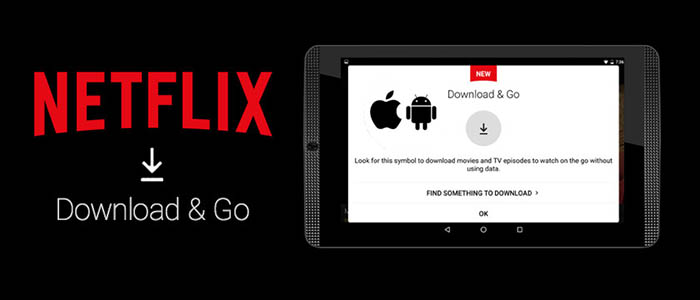
There are two ways to download Netflix Video, one is to use the Netflix App, and the other is to Netflix Video Downloader. This is a tutorial for these two methods and provides you with pictures. This will help you clearly understand the two methods and compare which method is easier to use.
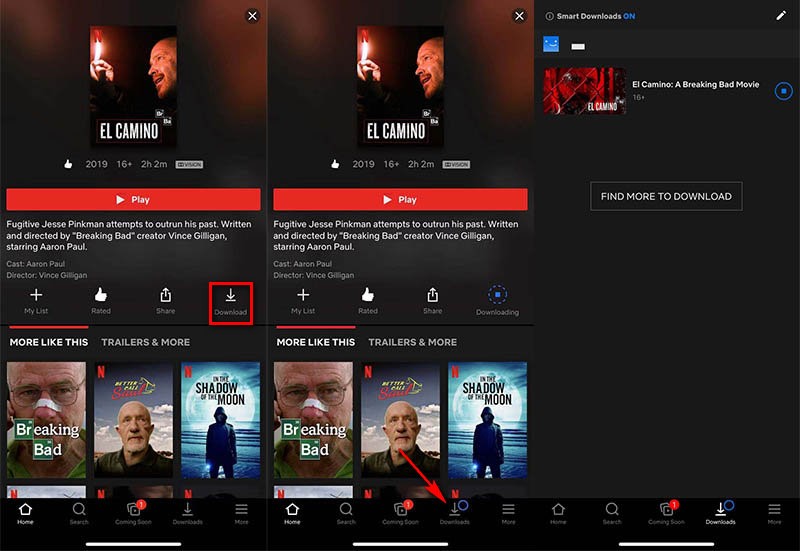
The first method is the easiest one for you to download Netflix video for offline playback. You can open the App on your phone and search the title of the video. (The screenshot shows above is downloading ‘El Camino’ with Netflix App on iPhone.) Then click download and the App will start downloading the movie automatically. Then, you could click the ‘Downloads’ (red arrow) to find out the downloading and downloaded videos within your Netflix App.
The second method is downloading Netflix videos through Netflix Video Downloader. Firstly, you need to download Netflix Video Downloader and install on your laptop or PC before getting started.
Step 1Install and Launch Netflix Video Downloader
Click the ‘Download’ button (shown above) to download Netflix Video Downloader and install to your laptop or PC. Then, launch the program.
Step 2Set Output Video Quality
Click the Menu button at the upper right corner and choose Settings in the drop-down menu. You can determine the video quality as High, Middle, and Low, and you can choose the output path.
Meanwhile, you can choose to download Netflix videos in MP4 or MKV format with audio track and subtitles in a specific language. You can also choose to save subtitles within the video file or as a single file.
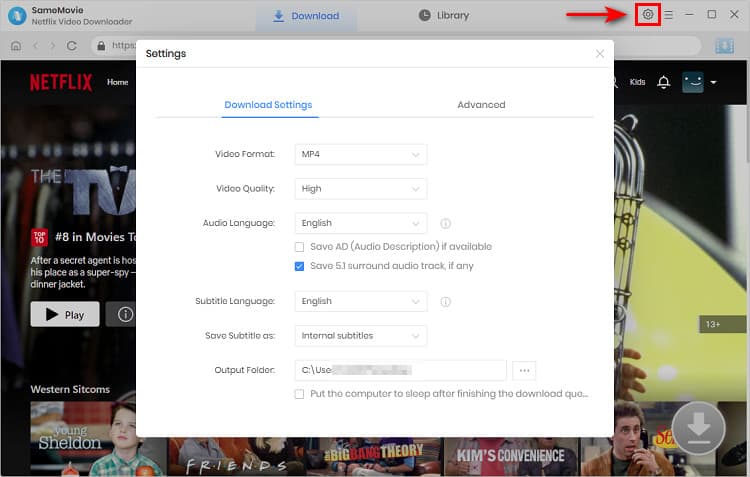
Step 3Search videos on the Program
You can type any keywords or the URL of the movies or TV Shows on the Netflix Video Downloader, and then press the“Enter” button to let the program search it. The downloader will display all related videos.
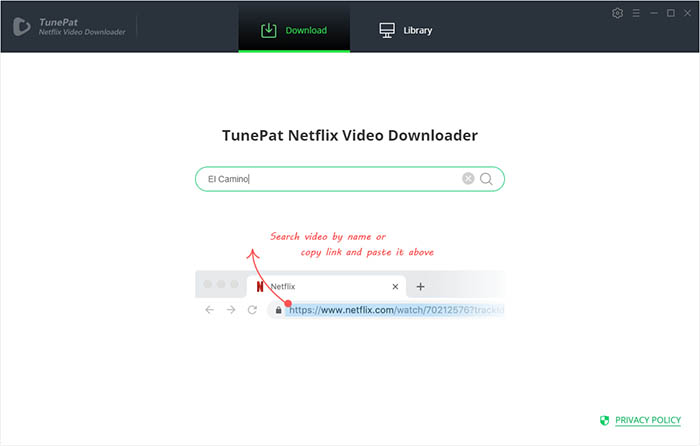
Step 4Download Movies or TV Shows
Find the movies or TV Shows and directly click the download icon to start downloading.
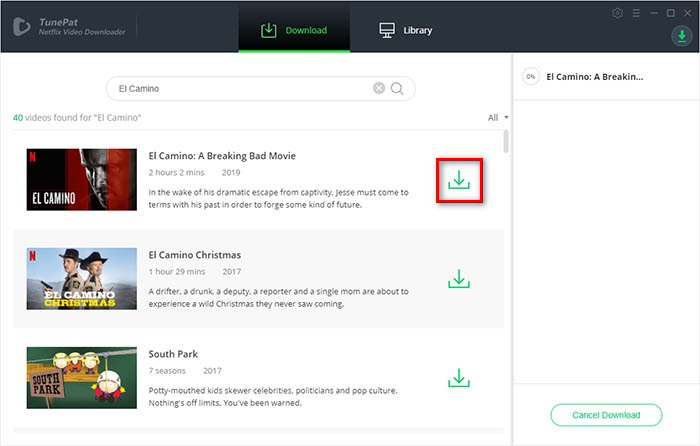
Extra TipsAdvanced Download
Netflix Video Downloader added advanced download settings that enable you to select the audio track and subtitle as needed. You can decide to download the audio track(s) and subtitle(s) in specific language(s). Besides, you can specify the video quality of the downloaded videos in resolution (480p, 720p, or 1080p).
For TV Shows: Please click on the download icon, and you will find the ‘Advanced Download’ button in the bottom left corner. Please click on the button to open the window.
For Movies: Please click on the Advanced Download icon ![]() beside the download icon to open the window.
beside the download icon to open the window.
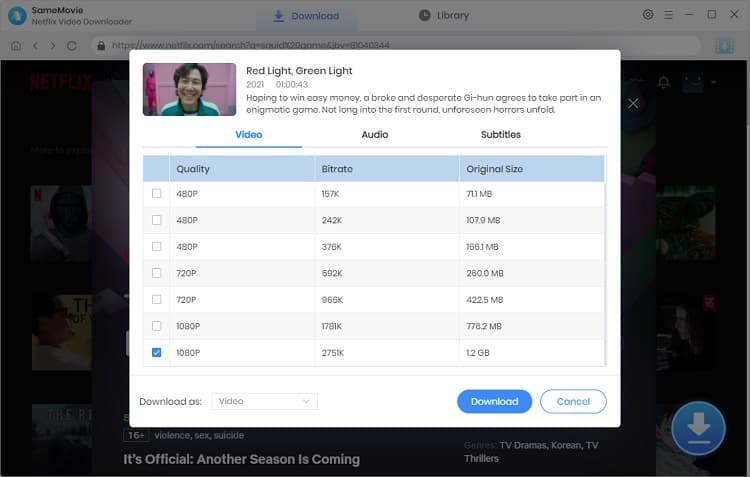
Step 5Check Downloaded History
After downloading, you can check the downloaded history in Library which will show all videos you downloaded recently.
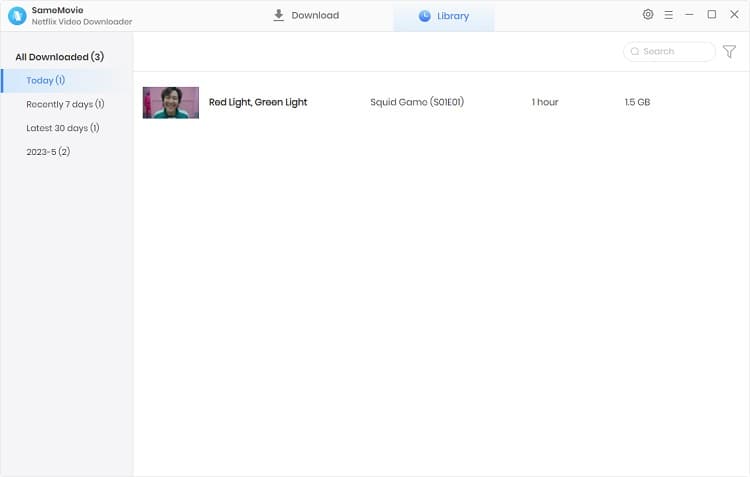
Now, you have downloaded the videos you need and saved them as. mp4 files on your local disk. With those 5 easy steps, you can keep the downloaded Netflix videos forever.
Pros:
Cons:
Pros:
Cons:
Through the comparison between the Netflix App and Netflix Video Downloader, you will see the limitations of the Netflix App, that is, you can only watch movies offline in the Netflix App with a small screen, you cannot transfer the downloads between devices. However, Netflix Video Downloader can solve these problems by directly downloading Netflix videos and saving them as local files. This is a great tool to help you save your video permanently and expand your video collection.
Note: The free trial version of Netflix Video Downloader has the same features as the full version, but it only enables you to download the first 5 minutes of each video. To download the whole Netflix videos, you are suggested to purchase the full version.
What You Will Need
They're Also Downloading
Hot Tutorials
Topics
What We Guarantee

Money Back Guarantee
We offer a money back guarantee on all products

Secure Shopping
Personal information protected by SSL Technology

100% Clean and Safe
100% clean programs - All softwares are virus & plugin free