

Netflix Video Downloader
VLC media player is a free and open-source portable cross-platform media player software, which is available on platforms such as Windows OS, Mac OS, Android, iOS, Tizen, etc. It developed and launched by the VideoLAN project in 2001. As known, you are not able to play Netflix videos directly with VLC, even though you download the videos from Netflix to your devices. Thus, how you make Netflix videos playable on VLC media player?
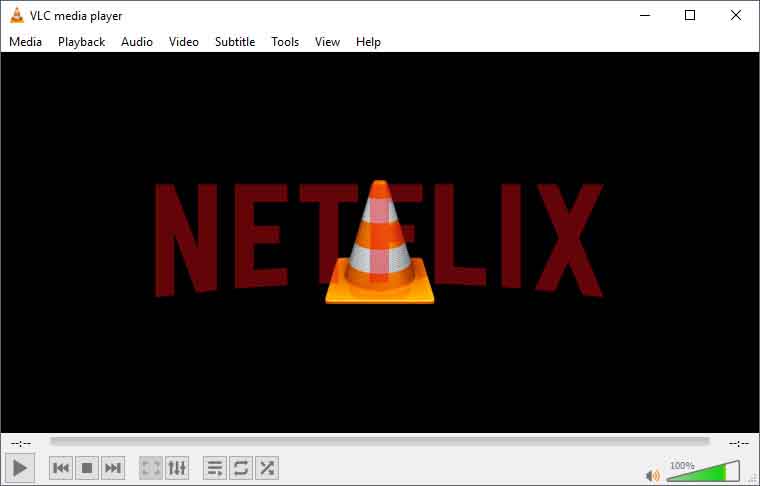
Since Netflix only allowed you to play the downloaded videos within its App, the first thing you need to do is downloading videos from Netflix and save as local files for playing them on VLC. With Netflix Video Downloader, you can easily achieve this purpose. Here, we will introduce the method for you to download videos from Netflix, and play the downloaded videos on VLC media player.
Part 1: Download Netflix Videos
Part 2: Play videos on VLC on Desktop
Netflix Video Downloader is a professional tool, featured with a clear and concise interface, easy for users accurately and fast downloads of various Netflix videos. Furthermore, the Netflix Video Downloader supports downloading videos in HD solution (up to 1080p) and keeping all subtitles and audio tracks of the original movies and TV shows.
The following detailed tutorial will show you how to download videos from Netflix through Netflix Video Downloader step by step and keep them forever. Please download Netflix Video Downloader and install on your laptop or PC before getting started.
Step 1Install and Launch Netflix Video Downloader
Click the ‘Download’ button (shown above) to download Netflix Video Downloader and install to your laptop or PC. Then, launch the program.
Step 2Set Output Video Quality
Netflix Video Downloader supports getting video in HD quality, and you can click the Setting button on the upper right corner to set the output quality as High or choose Medium or Low according to the storage space of your devices. Plus, the setting of customizing the Output path is also in this window.
Meanwhile, you can choose to download Netflix videos in MP4 or MKV format with audio track and subtitles in a specific language. You can also choose to save subtitles within the video file or as a single file.
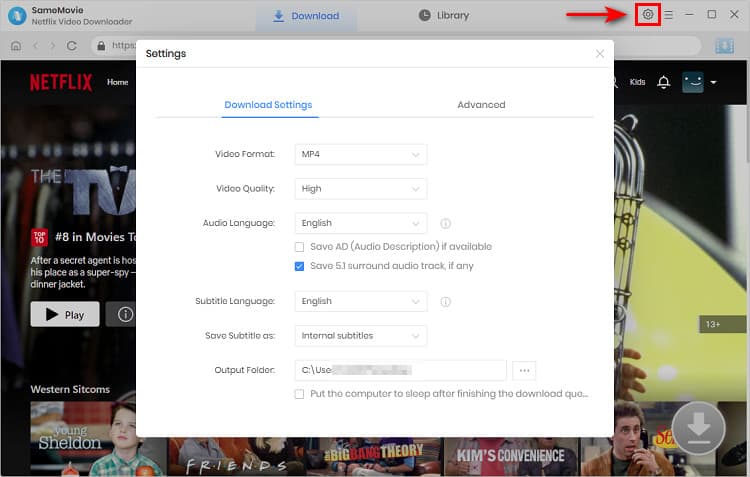
Step 3Search Preference Videos or Paste Netflix Video URL to Downloader
You can type any keywords or the URL of the movies or TV shows that you want to download, and then press the “Enter” button directly. The downloader will display all related videos.

Step 4Download Movies or TV Shows
Find the movies or TV shows that you want to download and directly click the download icon of each title to start downloading.
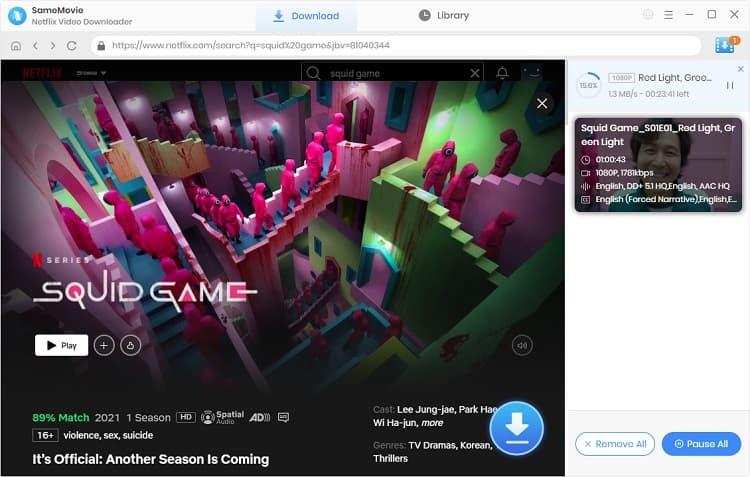
Extra TipsAdvanced Download
Netflix Video Downloader added advanced download settings that enable you to select the audio track and subtitle as needed. You can decide to download the audio track(s) and subtitle(s) in specific language(s). Besides, you can specify the video quality of the downloaded videos in resolution (480p, 720p, or 1080p).
For TV Shows: Please click on the download icon, and you will find the ‘Advanced Download’ button in the bottom left corner. Please click on the button to open the window.
For Movies: Please click on the Advanced Download icon ![]() beside the download icon to open the window.
beside the download icon to open the window.
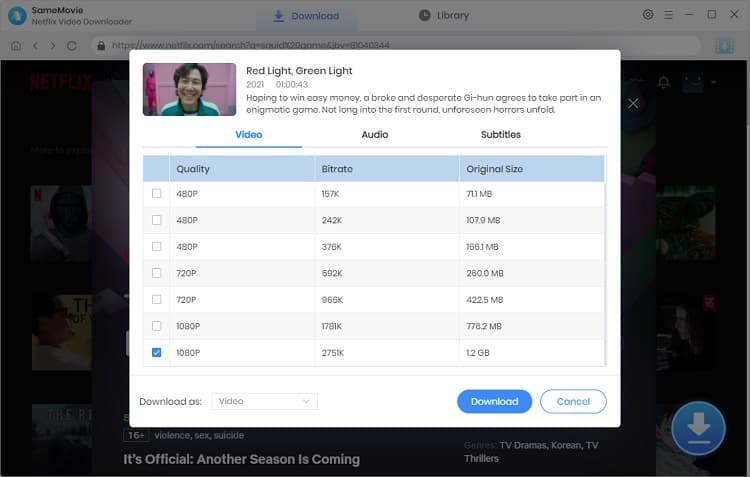
Step 5Check Downloaded History
After downloading, you can check the downloaded history in Library, which will show all videos you downloaded recently.
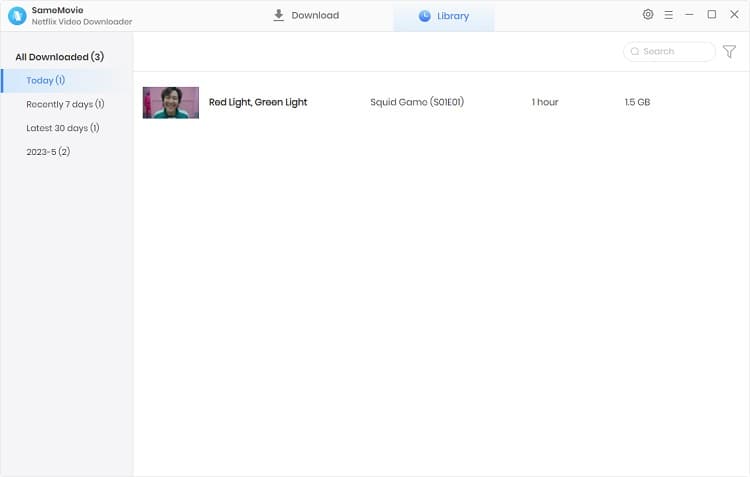
Now, you have downloaded the videos you need and saved them as mp4 files on your local disk.
Find the downloaded Netflix videos from the output folder. Then, drag & drop the videos to the VLC media player. Then, you can start to enjoy watching the videos.
If you want to play the downloaded videos with Mac OS, you need to transfer those downloaded videos to your Mac desktop or laptop first. Then, drag & drop the videos to the VLC media player to play the videos.
Before you play the downloaded Netflix videos on your smartphones, you need to transfer those video files to your smartphone first.
For Android users: Connect your device with computer, copy & paste the downloaded Netflix videos to your device, and launch VLC in your device to find and play the downloaded videos.
For iOS users: Connect you device with computer, launch iTunes, and find ‘File sharing’. Then, find ‘VLC’ and drag & drop the videos to sync to your iOS device. After sync process, you can play those videos with your iOS device.
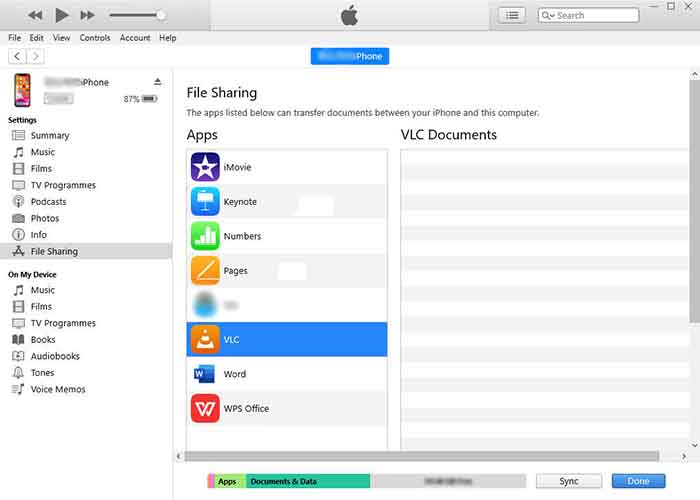
Now, you can play Netflix videos freely on the VLC media player. If you would like to find more Netflix related information such as Netflix Christmas movies, the Best Netflix movies, and the best Netflix original series, you can click here.
Note: The free trial version of Netflix Video Downloader has the same features as the full version, but it only enables you to download the first 5 minutes of each video. To download the whole Netflix videos, you are suggested to purchase the full version.
What You Will Need
They're Also Downloading
Hot Tutorials
Topics
What We Guarantee

Money Back Guarantee
We offer a money back guarantee on all products

Secure Shopping
Personal information protected by SSL Technology

100% Clean and Safe
100% clean programs - All softwares are virus & plugin free