

Apple Music Converter
![]() Home >Apple Music Tips > Make Apple Music as Ringtone for iPhone
Home >Apple Music Tips > Make Apple Music as Ringtone for iPhone
Are you bored with your iPhone's default ringtone? Now it is time to make custom ringtones for your iPhone!
Of course, you can buy ringtones directly from the iTunes Store, but don't have to spend money on it. That's because it is possible to make your custom ringtone for iPhone for free. If you already own the music, you can easily create your ringtones for your iPhone with GarageBand. The process is straightforward, send your ringtone directly to iTunes. Once your ringtone is in iTunes music library, sync your iPhone, then go to Settings > Sounds on your device to set your new tone.

Apple Music is just Apple's music streaming service. When you sign up for Apple Music, the streaming service comes with a three-month free trial. You can get all its premium services: stream all your music to any compatible devices, including iPhone, iPad, or PC, or download songs to listen to offline.
In general, iPhone only supports the M4R ringtone format, a variant of the M4A audio file type. However, Apple Music is streamed at 256Kbps in AAC format. So, if you want to set Apple Music files to your iPhone ringtone, you should convert Apple Music to M4A firstly.
Apple Music Converter is a powerful Apple Music conversion tool recommended for you. With it, you can convert Apple Music songs to unprotected audio formats, such as MP3, AAC, AIFF, WAV, and FLAC. In this way, you can import the converted Apple Music files to iTunes and set them as your iPhone ringtone.
>> Learn more about Apple Music Converter >>
Step 1 Install and Run the Apple Music Converter on PC
Launch Apple Music Converter and click "Open Apple Music Web Player", then you can follow the indicates to log into your Apple ID.

Step 2Choose the Output Format
Click the settings icon, then you can choose the output format there. Besides, you can also set output path to place the output files.
Here you can select AAC or MP3 as the output format for your iPhone. You can also choose Output Quality and Output Organized as you like.
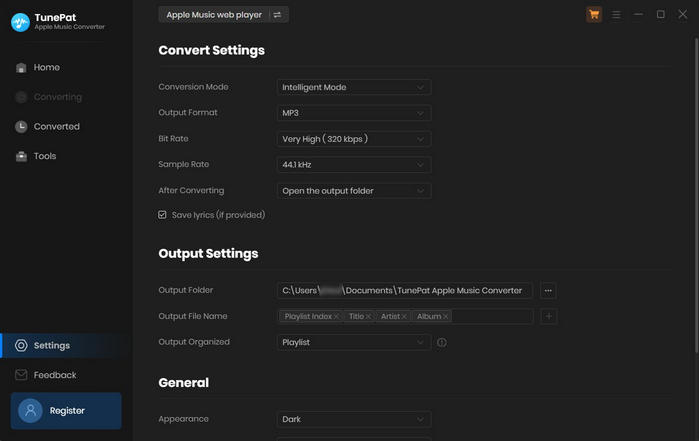
Step 3Add Apple Music to Apple Music Converter
Choose a playlist, artist, or album and open it, then click the Add button at the bottom right corner. You will see a pop-up dialog that will display all the songs that you can convert. Just select the songs you want to convert.
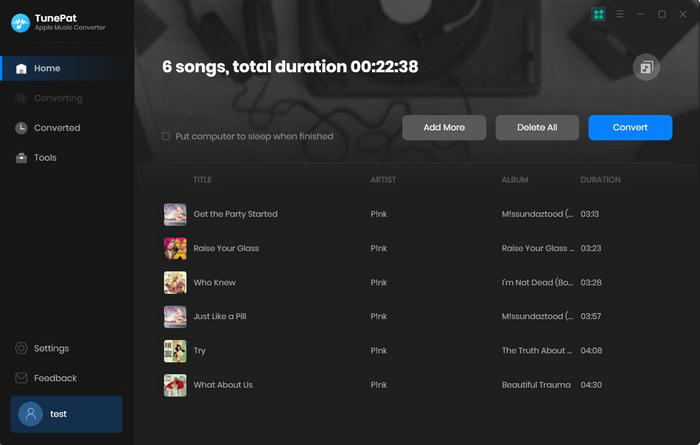
Step 4Start to Convert Apple Music songs
Now click Convert button to start converting Apple Music tracks at fast speed.
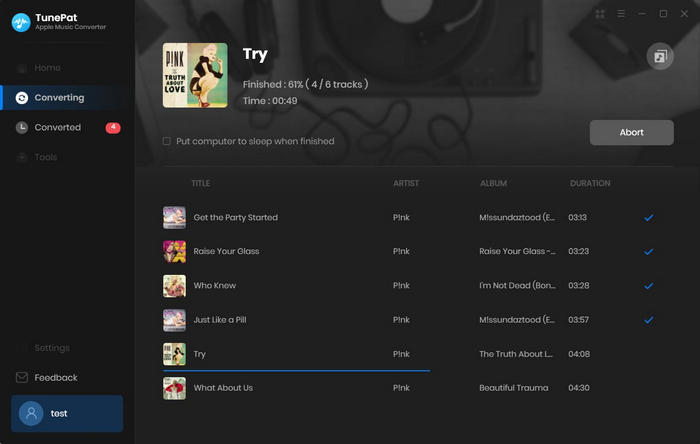
Now you can turn a track from Apple Music to ringtone for your iPhone with the following tutorial:
1. Launch iTunes and select a song from the history folder you want to make for iPhone ringtone. Right-click it and select Get Info to go on.
2. Turn to Options from the pop-up window, select the specific clip by setting the start time and stop time, then click OK.
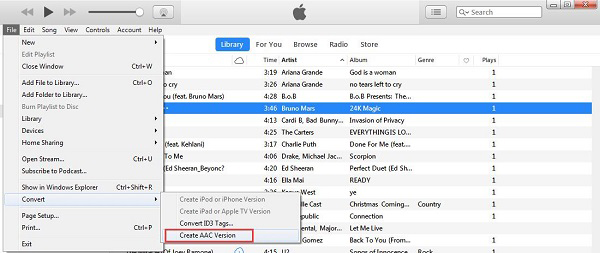
3. Click File on menu bar and choose Convert > Create AAC Version, there will be a copy in your iTunes library. Now you can listen to the AAC version to check it is correct or not.
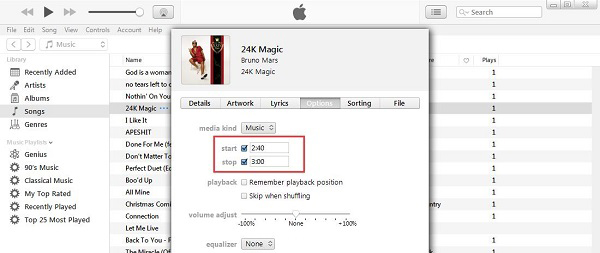
4. Choose the copy and right click it and then select Show in Windows Explorer, a pop-out window will ask you to rename the newly created file. Click Yes to rename it and change the format into .m4r. And then go back to iTunes and delete the shortened version of the song.
5. Go to File, Add File to Library in iTunes. Find the files you just created and add it to iTunes' Tones library.
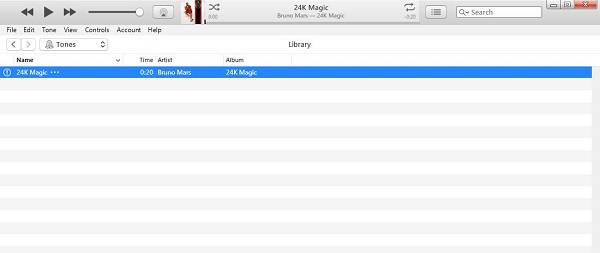
6. Connect iPhone to computer and select Sync Tones to sync it with iTunes.
7. On your iPhone, go to Settings > Sounds > Ringtone and your custom ring will be above the built-in ones. Now you can select it to make the converted Apple Music tracks to a custom ringtone on iPhone successfully.
Note: The free trial version of the TunePat Apple Music Converter enables you to convert the first three minutes of each song and convert 3 music files at a time. If you want to unlock the time limitation, you can purchase the full version of Apple Music Converter from $14.95.
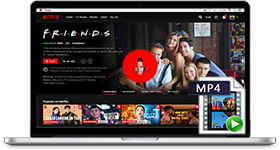
If you are looking for a simple and efficient way to download Netflix videos in MP4 format, Netflix Video Downloader is all you need. It is a professional tool for downloading Netflix movies and TV shows at HD quality with high speed. Learn More >>
What You Will Need
They're Also Downloading
Hot Tutorials
Topics
Tips and Tricks
What We Guarantee

Money Back Guarantee
We offer a 30-day money back guarantee on all products

Secure Shopping
Personal information protected by SSL Technology

100% Clean and Safe
100% clean programs - All softwares are virus & plugin free