

Netflix Video Downloader
Netflix enables you to watch movies or TV shows online and offline. It is the world's largest online video streaming service providers, which has hundreds of TV shows with full seasons for 200 million users. As a Netflix subscriber and user with a new iPhone 11/11 Pro/11 Pro Max, you must have installed the Netflix app on your new phone to watch movies and TV shows online and offline. However, the screen size of the iPhone is not big enough to enjoy a movie or TV show, thus how to play the video from Netflix to a larger screen will be discussed in this article.
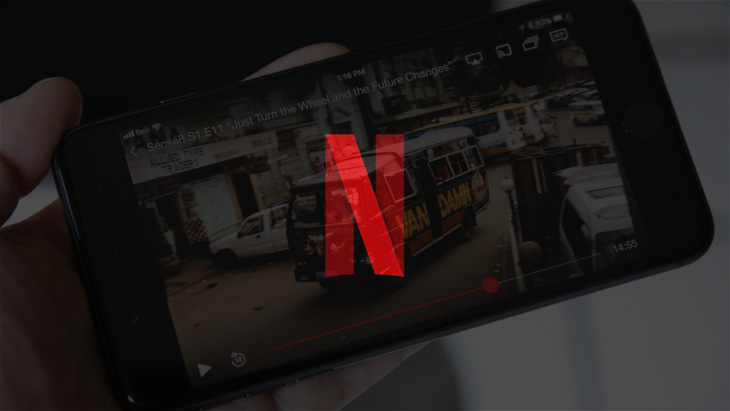
As we known, Netflix kill the function ‘Airplay’, which is embedded in Apple devices, to cast Netflix videos to a larger screen, such as TV, beamer, etc. For iPhone users, you are only able to watch Netflix videos within the Netflix app installed on your phone. Then, how to solve this issue for Apple device users? Firstly, you could cast Netflix videos to a larger screen via Chromecast, which means that you need to buy an external device. Secondly, this issue can be solved by downloading Netflix movies and TV Shows via Netflix Video Downloader as MP4 file on your local disk. After that, you could transfer those video files to your iOS devices to play it on a larger screen by Airplay.
As we mentioned, Netflix allows users to download videos for viewing temporarily. To get more favorite movies and TV shows downloaded, you need a tool to download Netflix videos. We recommend you try Netflix Video Downloader which downloads Netflix video at a fast speed. With Netflix Video Downloader, you can get High definition video (up to HD 1080p or 720p) and keep audio tracks and subtitles in video.
Step 1Install and Launch Netflix Video Downloader
Click the ‘Download’ button to download Netflix Video Downloader and install to your laptop or PC. Then, launch the program on your device.
Step 2Set Output Video Quality
Click the Menu button at the upper right corner and choose Settings in the drop-down menu. You can determine the video quality as High, Middle, and Low, and you can choose the output path.
Meanwhile, you can choose to download Netflix videos in MP4 or MKV format with audio track and subtitles in a specific language. You can also choose to save subtitles within the video file or as a single file.
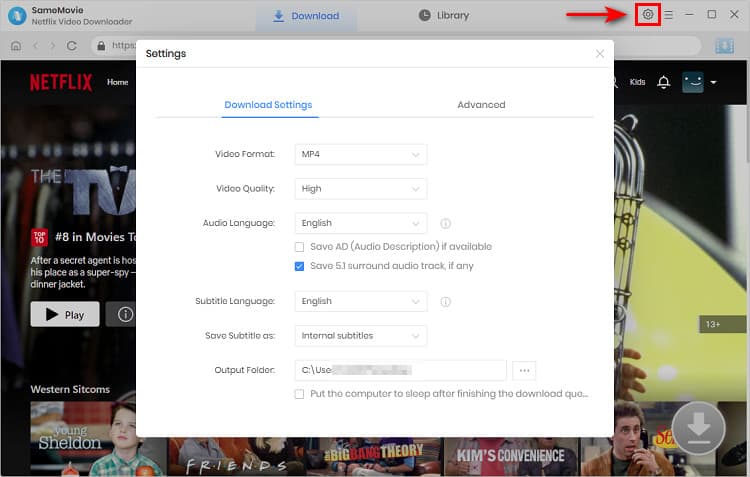
Step 3Copy and Paste Netflix Video URL to Downloader
You can type any keywords or the URL of the movies or TV shows that you want to download, and then press the “Enter” button directly. The downloader will display all related videos.

Step 4Download Movies or TV Shows
Find the movies or TV shows that you want to download and directly click the download icon of each title to start downloading.
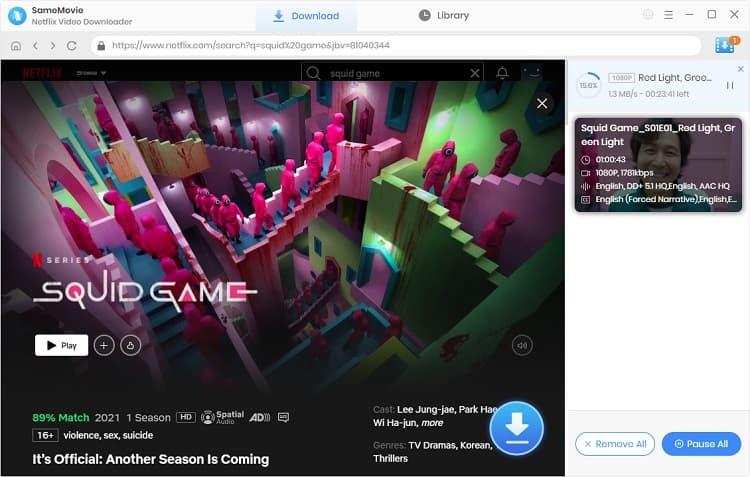
Extra TipsAdvanced Download
Netflix Video Downloader added advanced download settings that enable you to select the audio track and subtitle as needed. You can decide to download the audio track(s) and subtitle(s) in specific language(s). Besides, you can specify the video quality of the downloaded videos in resolution (480p, 720p, or 1080p).
For TV Shows: Please click on the download icon, and you will find the ‘Advanced Download’ button in the bottom left corner. Please click on the button to open the window.
For Movies: Please click on the Advanced Download icon ![]() beside the download icon to open the window.
beside the download icon to open the window.
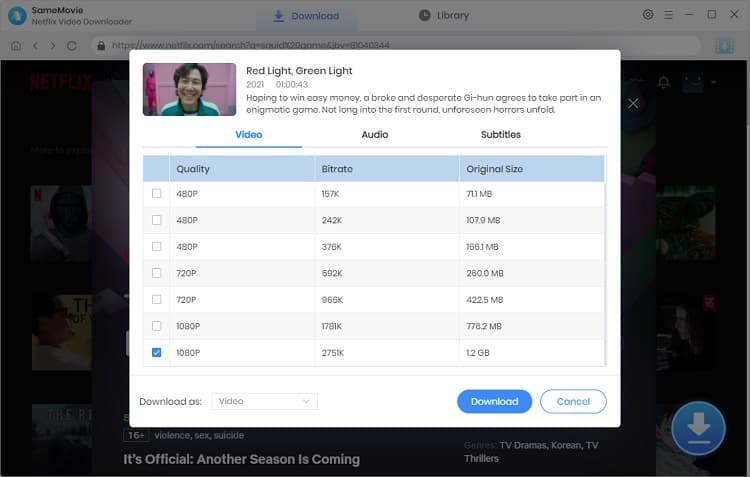
Step 5Check Downloaded History
After downloading, you can check the downloaded history in Library which will show all videos you downloaded recently.
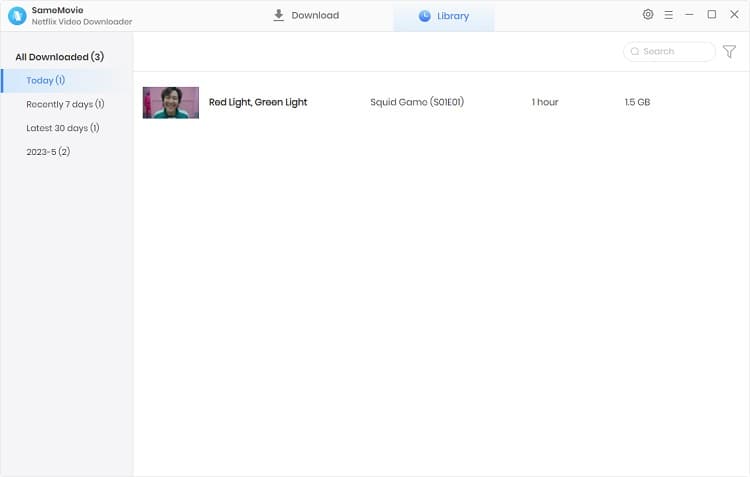
You have downloaded the videos you need and saved them in your local disk as .mp4 files. The videos you can keep forever and it won’t disappear after the subscription ends.
Now, you need to transfer those video files saved in your local disk to your iPhone. There are different methods could help you to achieve this purpose. Here, we will introduce 2 methods for you.
Method 1Syncios Manager
Syncios Manager is a comprehensive mobile phone manager which also is a free video downloader can fit you much.
Add video file: Download and install Syncios Manager on your computer must be your first step. Then launch the Syncios Manager and connect your iPhone to the computer via USB cable. Encounter any detection problem please check iOS detection tutorial. Wait for synchronize. Choose the 'Media' option and click 'Videos' on the right panel and your videos will all show on the screen. Click the 'Add' button on the menu bar, select 'Add File' and select the certain video to import. Finally click 'Open'.
For detailed information of Syncios, Please click here.
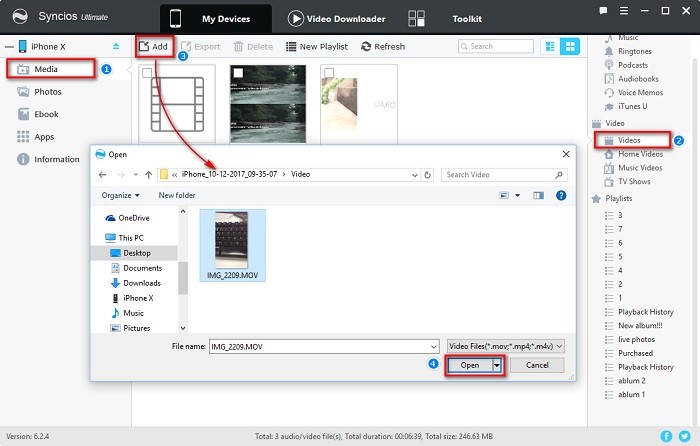
Method 2iTunes
Open iTunes and connect your device to your computer with a USB cable. Then, add those videos download by Netflix Video Downloader to iTunes library and sync to your iPhone.

Now, you have downloaded those Netflix videos on your phone. You could play those videos to a larger screen by ‘Airplay’ function. The videos will be played on the screen smoothly and you could enjoy those movies and TV shows with a large screen and perfect sound.
Note: The free trial version of Netflix Video Downloader has the same features as the full version, but it only enables you to download the first 5 minutes of each video. To download the whole Netflix videos, you are suggested to purchase the full version.
What You Will Need
They're Also Downloading
Hot Tutorials
Topics
What We Guarantee

Money Back Guarantee
We offer a money back guarantee on all products

Secure Shopping
Personal information protected by SSL Technology

100% Clean and Safe
100% clean programs - All softwares are virus & plugin free