

Netflix Video Downloader
Netflix is the most popular on-demand video streaming service provider in the market. With Netflix, you can watch videos on the internet. You may wonder if it is possible to download Netflix videos and burn them to your DVD collections. Unfortunately, Netflix keeps you away from taking its videos outside of its app, so that you cannot download videos and burn them to DVD directly. But, no worry, here we would like to introduce a method for you to download Netflix videos and burn them to DVD to expand your collections.

Netflix Video Downloader is a professional tool, featured with a clear and concise interface, easy for users accurately and fast downloads of various Netflix videos. Furthermore, the Netflix Video Downloader supports downloading videos in HD solution (up to 1080p) and keeping all subtitles and audio tracks of the original movies and TV shows.
The following detailed tutorial will show you how to download videos from Netflix through Netflix Video Downloader step-by-step and keep them forever. Please download Netflix Video Downloader and install on your laptop or PC before getting started.
Step 1Install and Launch Netflix Video Downloader
Click the ‘Download’ button (shown above) to download Netflix Video Downloader and install it on your laptop or PC. Then, launch the program.
Step 2Set Output Video Quality
Netflix Video Downloader supports getting video in HD quality, and you can click the Setting button on the upper right corner to set the output quality as High, or choose Medium or Low according to the storage space of your devices. Plus, the setting of customizing the Output path is also in this window.
Meanwhile, you can choose to download Netflix videos in MP4 or MKV format with audio track and subtitles in a specific language. You can also choose to save subtitles within the video file or as a single file.
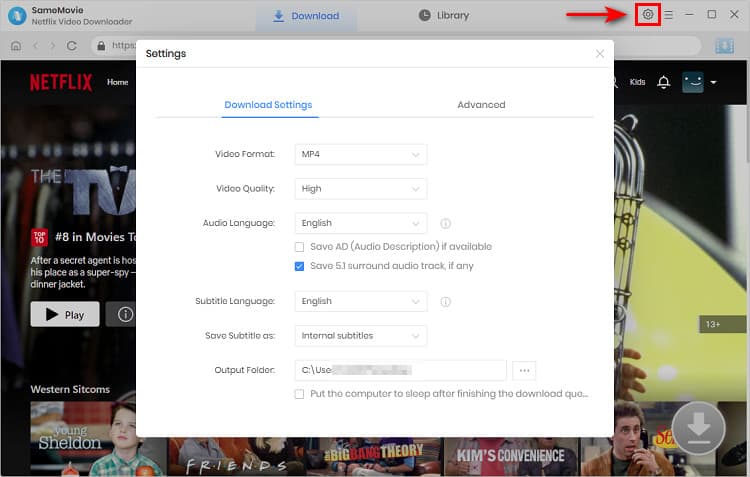
Step 3Search Preference Videos or Paste Netflix Video URL to Downloader
You can type any keywords or the URL of the movies or TV shows that you want to download, and then press the “Enter” button directly. The downloader will display all related videos.

Step 4Download Movies or TV Shows
Find the movies or TV shows that you want to download and directly click the download icon of each title to start downloading.
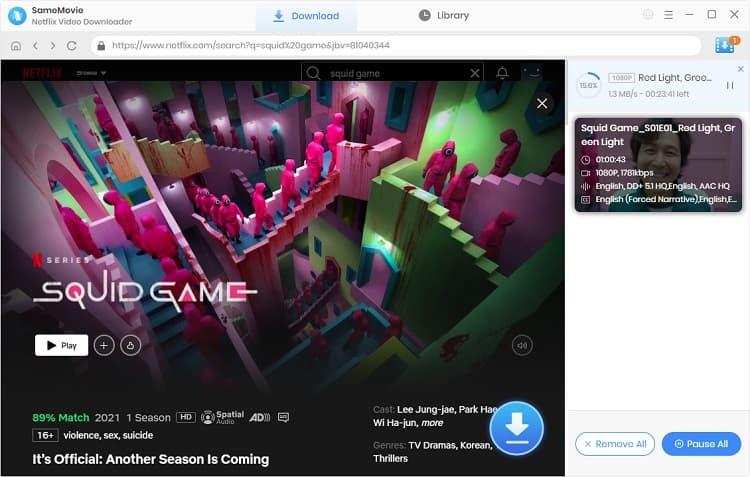
Extra TipsAdvanced Download
Netflix Video Downloader added advanced download settings that enable you to select the audio track and subtitle as needed. You can decide to download the audio track(s) and subtitle(s) in specific language(s). Besides, you can specify the video quality of the downloaded videos in resolution (480p, 720p, or 1080p).
For TV Shows: Please click on the download icon, and you will find the ‘Advanced Download’ button in the bottom left corner. Please click on the button to open the window.
For Movies: Please click on the Advanced Download icon ![]() beside the download icon to open the window.
beside the download icon to open the window.
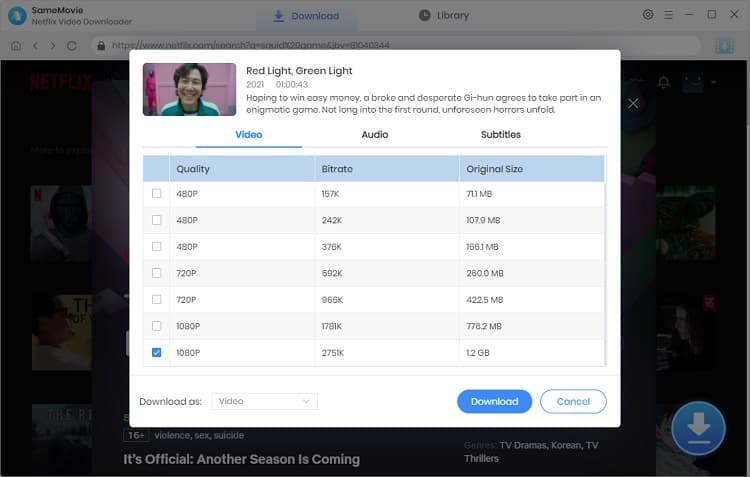
Step 5Check Downloaded History
After downloading, you can check the downloaded history in Library, which will show all videos you downloaded recently.
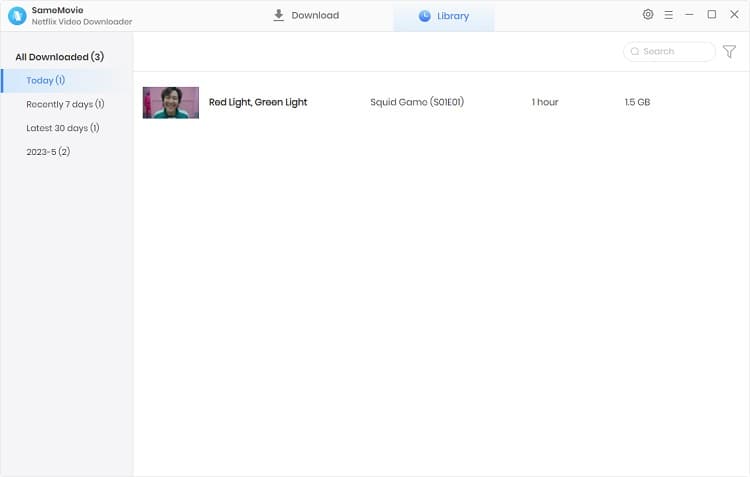
Now, you have downloaded the videos you need and saved them as mp4 files on your local disk.
The videos from Netflix are downloaded and saved to your local disk. Now, you need to burn those video files to DVD. With this, we would like to suggest you to use Any Video Converter to achieve this goal. Any Video Converter Free enables you to burn videos to DVD with a totally zero cost. Here is a tutorial for you to know how to burn videos to DVD with Any Video Converter.
Step 1Put a DVD Disc to CD/DVD Drive
Before starting, you will need to put a blank DVD (DVD-RAM, DVD+R, DVD+RW, DVD+R Dual Layer, DVD-R, DVD-RW, DVD-R Dual Layer) or Blu-ray Disc to drive.
Step 2Add the Downloaded Netflix Video
Click on "Burn DVD" tab, then click "Add Video(s)" button. Press Ctrl or Shift to select more than one Netflix video at one time in file folder. Or click on "menu" button in the upper right corner of the main window and choosing "File" > "Batch Add Video Files" to add video clips from single or multiple folders.
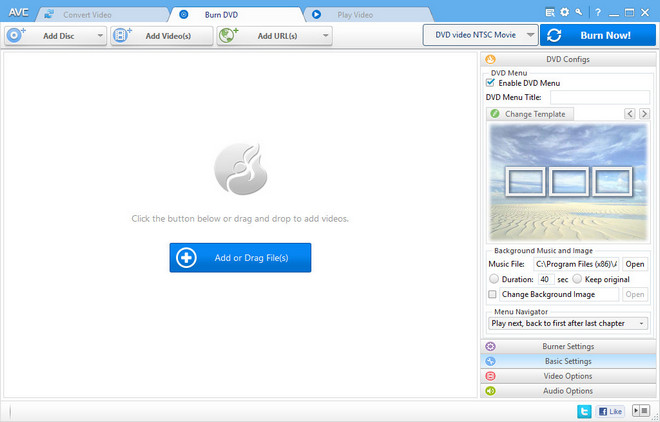
After you add the downloaded Netflix videos, all of them will be displayed on the middle panel with their detailed information (duration, format, video codec and size, etc).
Step 3Choose the Output Format
Unfold Output Profile, choose Burning to DVD from the list, and then choose DVD video NTSC Movie, DVD video PAL Movie, AVCHD 1080p Movie or AVCHD 720p Movie according to your TV system. AVCHD DVD can be only played on Blu-ray player or DVD player that supports AVCHD DVD playback.
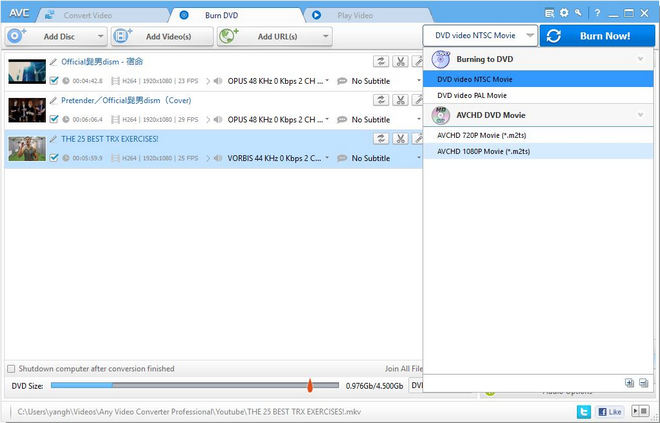
Step 4Start Burning Netflix Movies or Shows to DVD
Click on "Burn Now!" button to start encoding videos and burning videos to DVD. While the conversion has finished, it will automatically start burning converted videos to DVD.
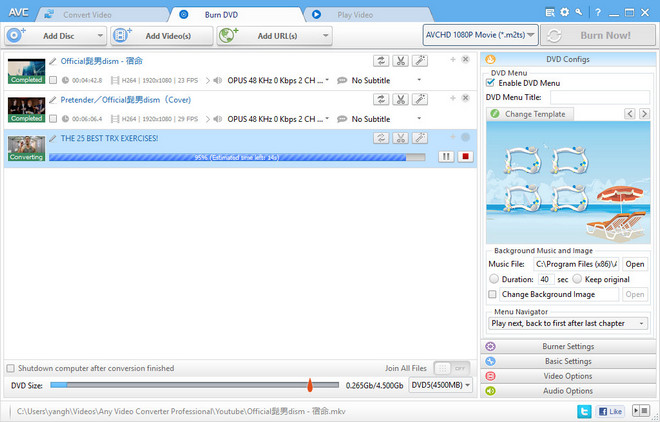
Now, everything is done. You have done with all processes and have the DVD at your hand to expand your collections. It is easy to download and burn Netflix videos to DVD and try it out with yourself.
Note: The free trial version of Netflix Video Downloader has the same features as the full version, but it only enables you to download the first 5 minutes of each video. To download the whole Netflix videos, you are suggested to purchase the full version.
What You Will Need
They're Also Downloading
Hot Tutorials
Topics
What We Guarantee

Money Back Guarantee
We offer a money back guarantee on all products

Secure Shopping
Personal information protected by SSL Technology

100% Clean and Safe
100% clean programs - All softwares are virus & plugin free