

Netflix Video Downloader
One Drive is the Cloud service provided by Microsoft with 5GB free storage for users. If you are a user of Office 365, you'll have access to 1TB storage volume of One Drive. One Drive is a great choice for you to backup media content on the cloud. With the 1TB storage volumes, you can save more than 200 videos from Netflix to One Drive. But when you try to add videos to One Drive from Netflix Web or locate the Netflix downloads, you will find that it seems impossible.

Netflix is the most well-known video streaming service provider all over the world (190+ countries). As a subscriber of Netflix, you can watch movies and TV shows on Netflix, either via the website or Netflix App. And you can download Netflix videos for offline watching. However, you are only able to watch videos offline within the App before your membership expired. In other words, you do not actually own the videos even though you are a paid user.
To save Netflix videos to One Drive, you need to download videos from Netflix first and then upload them to One Drive. How can we get Netflix videos downloaded? The anwser is to use 'Netflix Video Downloader'. It is a professional 3-rd party tool featured with a clear, concise and powerful interface, easy for users accurately and fast downloads of various Netflix videos. Furthermore, the Netflix Video Downloader supports to download videos in HD solution (up to 1080p) and keep all subtitles and audio tracks of the original movies and TV shows.
The following detailed tutorial will show you how to download videos from Netflix through Netflix Video Downloader step by step and keep them forever. Please download Netflix Video Downloader and install on your laptop or PC before getting started.
Step 1Install and Launch Netflix Video Downloader
Click the ‘Download’ button (shown above) to download Netflix Video Downloader and install to your laptop or PC. Then, launch the program.
Step 2Set Output Video Quality
Netflix Video Downloader supports to get video in HD quality, you can click the Setting button on the upper right corner to set the output quality as High, or choose Medium or Low according to the storage space of your devices. Plus, the setting of customizing the output path is also in this window.
Meanwhile, you can choose to download Netflix videos in MP4 or MKV format with audio track and subtitles in a specific language. You can also choose to save subtitles within the video file or as a single file.
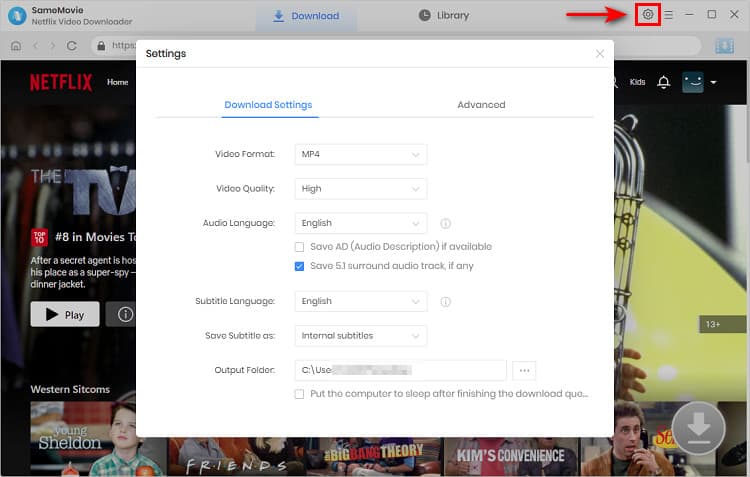
Step 3Search Preference Videos or Paste Netflix Video URL to Downloader
You can type any keywords or the URL of the movies or TV shows that you want to download, and then press the “Enter” button directly. The downloader will display all related videos.

Step 4Download Movies or TV Shows
Find the movies or TV shows that you want to download and directly click the download icon of each title to start downloading.
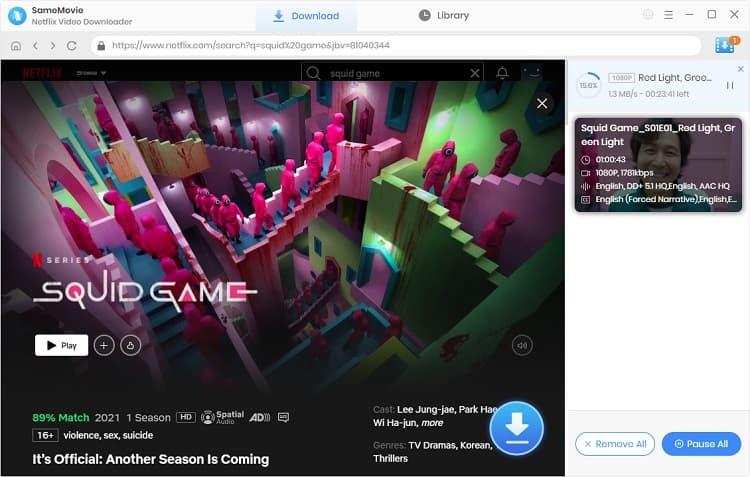
Extra TipsAdvanced Download
Netflix Video Downloader added advanced download settings that enable you to select the audio track and subtitle as needed. You can decide to download the audio track(s) and subtitle(s) in specific language(s). Besides, you can specify the video quality of the downloaded videos in resolution (480p, 720p, or 1080p).
For TV Shows: Please click on the download icon, and you will find the ‘Advanced Download’ button in the bottom left corner. Please click on the button to open the window.
For Movies: Please click on the Advanced Download icon ![]() beside the download icon to open the window.
beside the download icon to open the window.
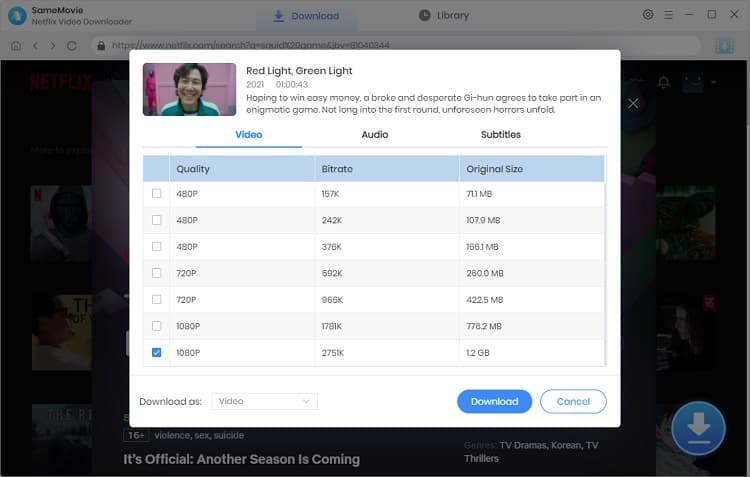
Step 5Check Downloaded History
After downloading, you can check the downloaded history in Library which will show all videos you downloaded recently.
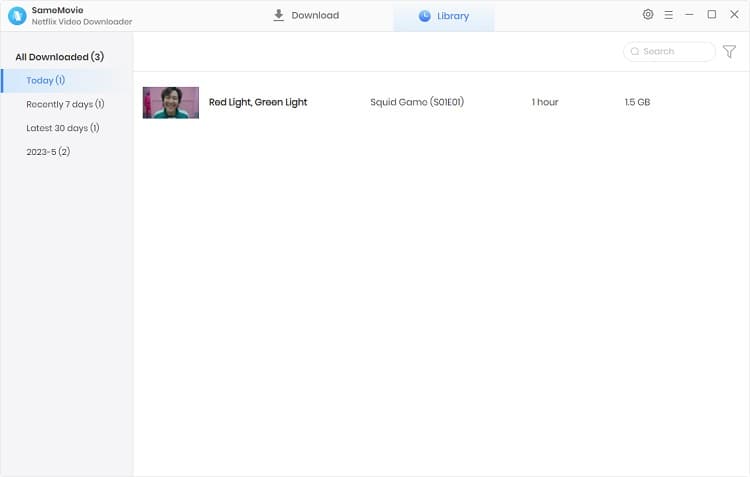
Step 6Upload to One Drive
Now, you have downloaded the videos from Netflix and saved as. MP4 files on your local disk. Then, you need to upload your downloaded Netflix videos to One Drive.
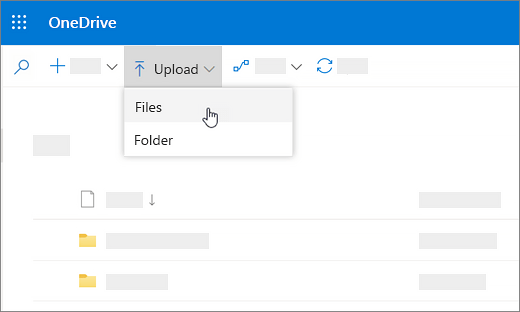
Open One Drive on your browser, then click the ‘Upload’ button and you can choose between ‘Files’ and ‘Folder’. Now, you need to find the folder where downloaded Netflix videos saved and choose to upload to your One Drive.
Netflix Video Downloader helps us get over all the difficulties and enables us to download videos from Netflix as MP4 files. With such large storage volume of One Drive, you could upload all your favorite movies and TV shows from Netflix to it. Meanwhile, you could share the downloads with your friends and family. So now, just try it by yourself.
Note: The free trial version of Netflix Video Downloader has the same features as the full version, but it only enables you to download the first 5 minutes of each video. To download the whole Netflix videos, you are suggested to purchase the full version.
What You Will Need
They're Also Downloading
Hot Tutorials
Topics
What We Guarantee

Money Back Guarantee
We offer a money back guarantee on all products

Secure Shopping
Personal information protected by SSL Technology

100% Clean and Safe
100% clean programs - All softwares are virus & plugin free