

Netflix Video Downloader
Mac is the name used by Apple Inc. for its PC and laptop products and operation system. It is the most popular PCs and laptops in the market. All the Mac PCs and laptops use Apple’s operation system – Mac OS X. Watching Netflix on Mac is easy. You only need to open your browser like Safari, Google Chrome, Mozilla Firefox, and Opera, and visit Netflix website. Then, sign in to your Netflix account on Netflix. Search the video you would like to watch, and then you can enjoy videos on your Mac.

Watching Netflix on Mac through a browser is easy and convenient for Mac users, which also is the only way to watch Netflix videos on Mac. Because Netflix's offline feature is only available on iOS, Android, Windows 10 devices. Mac users are not able to download Netflix videos for offline playback. Is there really no way to download Netflix videos on your Mac for offline playback? Don’t Worry! Today, we will introduce an alternative tool to download Netflix videos on your Mac – Netflix Video Downloader for Mac.
Netflix Video Downloader for Mac is an all-in-one Netflix Video Downloader for Mac users, enabling you to download TV shows, documentaries, and movies from Netflix. With the Netflix Video Downloader, you can enjoy Netflix movies and TV shows on Mac, iPhone, iPad, Android phones & tablets, TV, or any other MP4 compatible devices without limitations. Furthermore, the Netflix Video Downloader supports downloading videos in HD resolution (up to 1080p) and keeping all subtitles and audio tracks of the original movies and TV shows. And you do not need to worry if you have an old Mac since this Netflix Video Downloader for Mac is fully compatible with macOS 10.15 and above.
The following detailed tutorial will show you how to download videos from Netflix through Netflix Video Downloader for Mac step-by-step and keep them forever. Please download Netflix Video Downloader for Mac and install it on your laptop or PC before getting started.
Step 1Install and Launch Netflix Video Downloader for Mac
Click the ‘Download’ button (shown above) to download Netflix Video Downloader and install to your Mac. Then, launch the program.
Step 2Set Output Video Quality
Netflix Video Downloader for Mac supports getting video in HD quality, and you can click the setting button ( ) on the upper right corner to set the output quality as High, or choose Medium or Low according to the storage space of your devices. Plus, the setting of customizing the Output path is also in this window.
) on the upper right corner to set the output quality as High, or choose Medium or Low according to the storage space of your devices. Plus, the setting of customizing the Output path is also in this window.
Meanwhile, you can choose to download Netflix videos in MP4 or MKV format with audio track and subtitles in a specific language. You can also choose to save subtitles within the video file or as a single file.
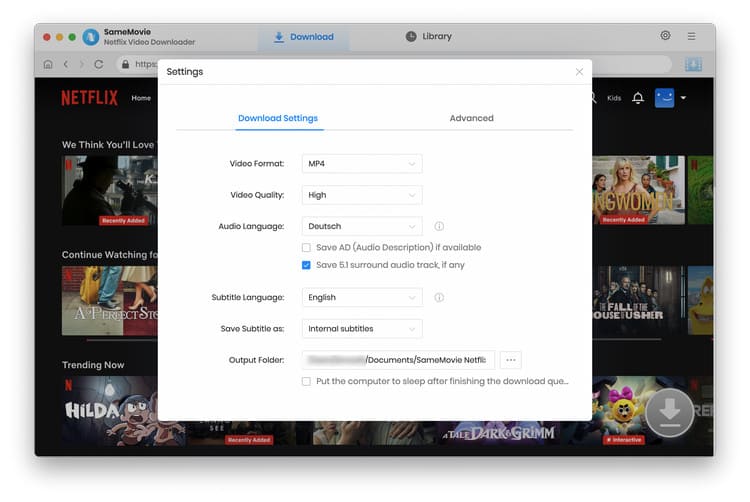
Step 3Search Preference Videos or Paste Netflix Video URL to Downloader
You can type any keywords or the URL of the movies or TV shows that you want to download, and then press the “Enter” button directly. The downloader will display all related videos.

Step 4Download Movies or TV Shows
Find the movies or TV shows that you want to download and directly click the download icon (![]() ) of each title to start downloading.
) of each title to start downloading.
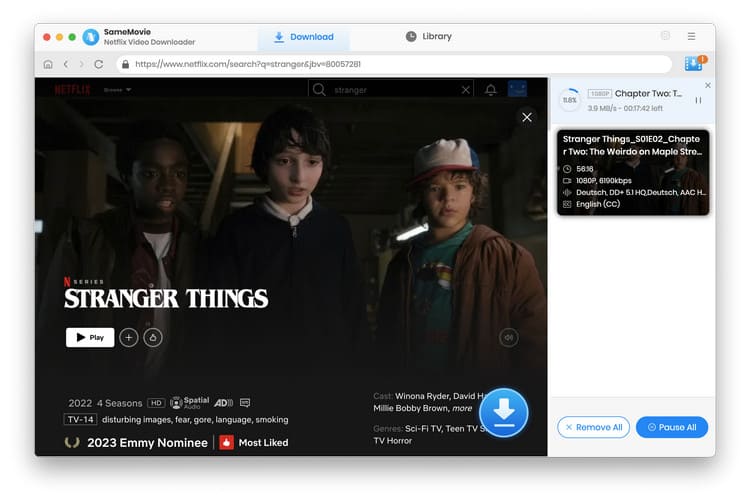
Extra TipsAdvanced Download
Netflix Video Downloader for Mac added advanced download settings that enable you to select the audio track and subtitle as needed. You can decide to download the audio track(s) and subtitle(s) in specific language(s). Besides, you can specify the video quality of the downloaded videos in resolution (480p, 720p, or 1080p).
For TV Shows: Please click on the download icon, and you will find the ‘Advanced Download’ button in the bottom left corner. Please click on the button to open the window.
For Movies: Please click on the Advanced Download icon ![]() beside the download icon to open the window.
beside the download icon to open the window.
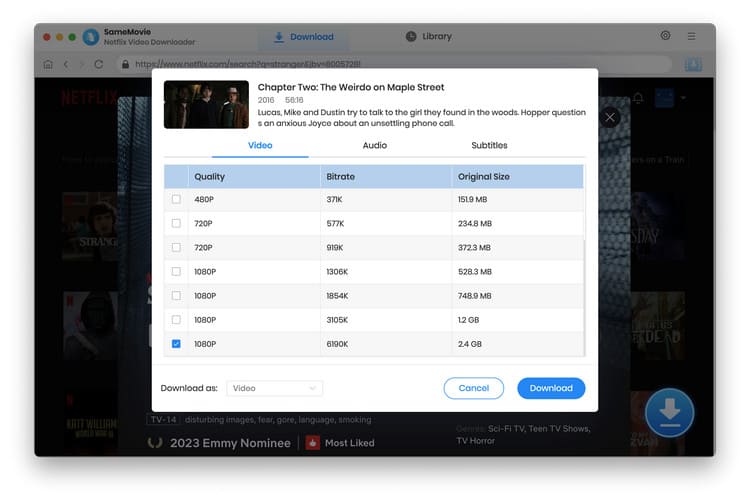
Step 5Check Downloaded History
After downloading, you can click on Library to find the well-downloaded videos from local drive.
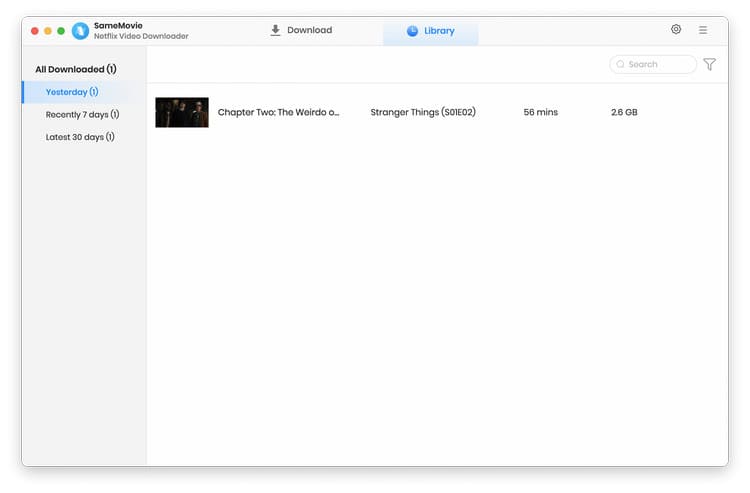
Now, you have downloaded the videos you need and saved them as mp4 files on your Mac.
The Netflix videos are well downloaded and saved as mp4 files into your local disk. You can transfer them between devices and play them with any media players that support mp4 format. If you are interested in knowing more about Netflix Video Downloader, please click here.
Note: The free trial version of Netflix Video Downloader has the same features as the full version, but it only enables you to download the first 5 minutes of each video. To download the whole Netflix videos, you are suggested to purchase the full version.
What You Will Need
They're Also Downloading
Hot Tutorials
Topics
What We Guarantee

Money Back Guarantee
We offer a money back guarantee on all products

Secure Shopping
Personal information protected by SSL Technology

100% Clean and Safe
100% clean programs - All softwares are virus & plugin free