

Netflix Video Downloader
Download Limit: You have downloads on too many devices. Please remove downloads from another device, or go to netflix.com/changeplan for plan options. (BRL.23000)
When you receive the notification that you can no longer download Netflix titles, it means that you have reached the maximum limit. According to Netflix, the number of devices allowed to download videos simultaneously is equal to the number of screens you can watch Netflix on, which depends on your subscription plan. For example, if you have a standard plan with 2 screens, you can download videos on 2 devices.
If you want to download videos on a third device, you will need to delete all the downloaded videos from one of your existing devices. This limitation can be frustrating when you want to download videos for offline viewing on multiple devices. So, how can you solve this issue? Read on to find out how to download and save Netflix videos on all your devices.
Solution 1: Change Netflix Plan
Solution 2: Delete Netflix Downloads
Solution 3: Download Netflix Videos via Netflix Video Downloader
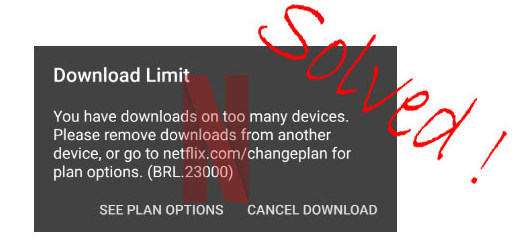
This solution is available for users with a basic or standard Netflix plan. However, it is not applicable to Netflix Premium Plan owners, as it is the highest tier plan currently offered by Netflix.
Now, you can download Netflix titles on your device.
This option is suitable for users with a premium Netflix plan or for those who do not wish to change their Netflix Plan.
Alternatively, you can uninstall the Netflix app from the device and delete all related files.
Please note that this solution requires you to download Netflix videos again if you want to keep a large number of titles for offline watching. The downloading process consumes a significant amount of data, so it is recommended to have an unlimited data plan or access to Wi-Fi for re-downloading the Netflix titles.
SameMovie Netflix Video Downloader a professional tool with a user-friendly interface that allows accurate and fast downloads of various Netflix videos. Additionally, the Netflix Video Downloader supports downloading videos in HD resolution (up to 1080p) while preserving all subtitles and audio tracks from the original movies and TV shows.
The following step-by-step tutorial will guide you on how to download videos from Netflix using the Netflix Video Downloader.
Step 1Install and Launch Netflix Video Downloader
Click the ‘Download’ button (shown above) to download Netflix Video Downloader and install it on your laptop or PC. Then, launch the program.
Step 2Set Output Video Quality
Netflix Video Downloader supports getting video in HD quality, and you can click the Setting button on the upper right corner to set the output quality as High, or choose Medium or Low according to the storage space of your devices. Plus, the setting of customizing the Output path is also in this window.
Meanwhile, you can choose to download Netflix videos in MP4 or MKV format with audio track and subtitles in a specific language. You can also choose to save subtitles within the video file or as a single file.
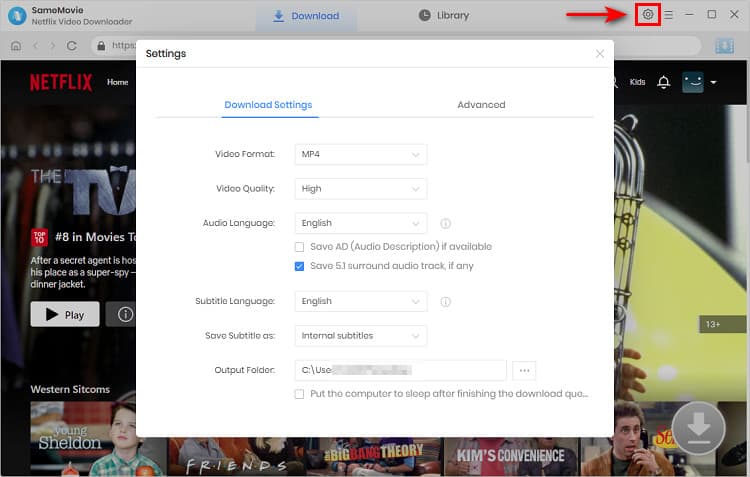
Step 3Search Preference Videos or Paste Netflix Video URL to Downloader
You can type any keywords or the URL of the movies or TV shows that you want to download, and then press the 'Enter' button directly. The downloader will display all related videos.

Step 4Download Movies or TV Shows
Find the videos that you want to download and directly click the download icon of each title to start downloading.
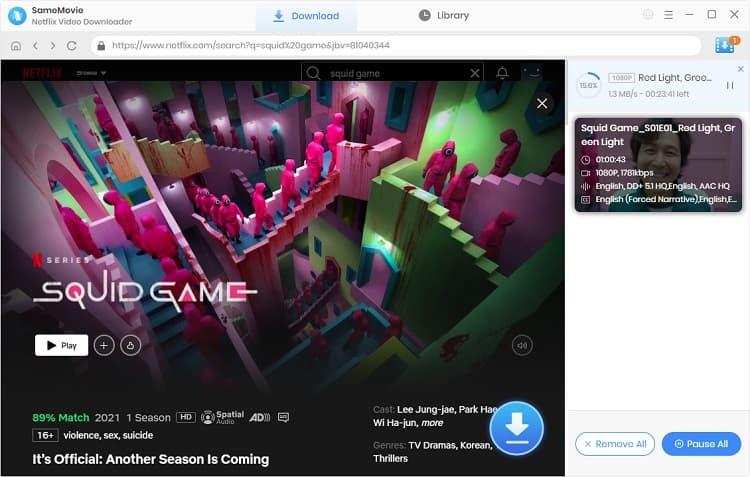
Extra TipsAdvanced Download
Netflix Video Downloader added advanced download settings that enable you to select the audio track and subtitle as needed. You can decide to download the audio track(s) and subtitle(s) in specific language(s). Besides, you can specify the video quality of the downloaded videos in resolution (480p, 720p, or 1080p).
For TV Shows: Please click on the download icon, and you will find the ‘Advanced Download’ button in the bottom left corner. Please click on the button to open the window.
For Movies: Please click on the Advanced Download icon ![]() beside the download icon to open the window.
beside the download icon to open the window.
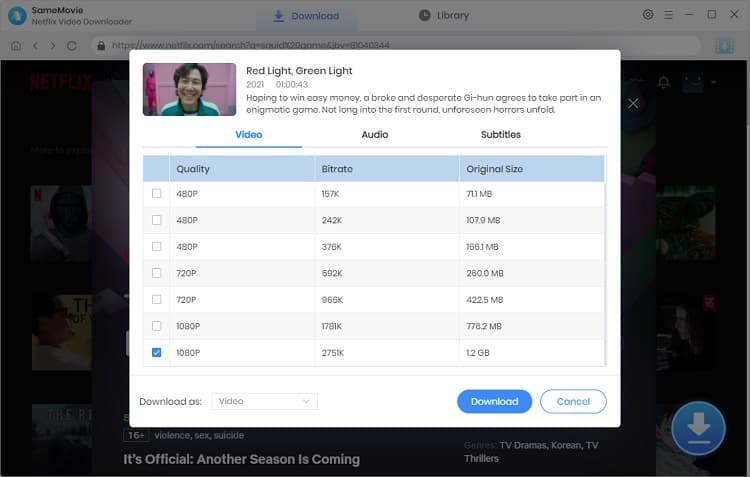
Step 5Check Downloaded History
You can check the download history in Library, which will show all videos you downloaded recently.
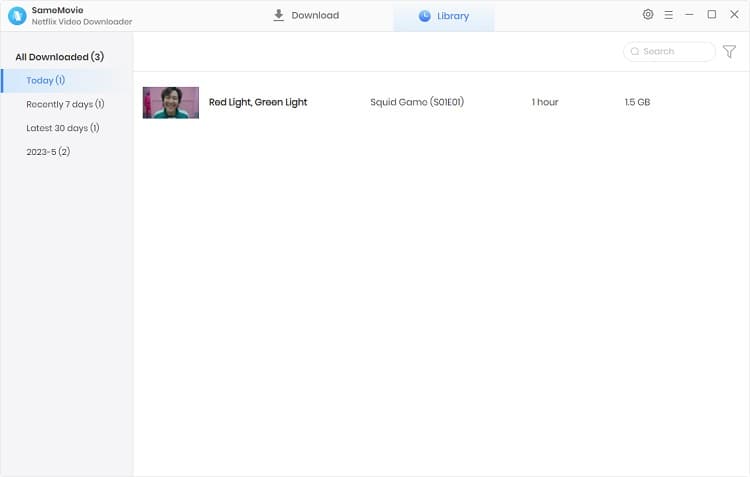
Now, the Netflix videos you have downloaded and saved will be available on your computer as MP4 files. You can store all of these downloaded Netflix videos on your devices without any limitations.
By implementing this third solution, you will no longer encounter this error message when you want to download and save Netflix videos on multiple devices. It is the ideal choice for you to retain your current Netflix plan and continue enjoying your Netflix downloads. Feel free to give it a try!
If you are interested in knowing more about Netflix Video Downloader, please click here.
Note: The free trial version of Netflix Video Downloader has the same features as the full version, but it only enables you to download the first 5 minutes of each video. To download the whole Netflix videos, you are suggested to purchase the full version.
What You Will Need
They're Also Downloading
Hot Tutorials
Topics
What We Guarantee

Money Back Guarantee
We offer a money back guarantee on all products

Secure Shopping
Personal information protected by SSL Technology

100% Clean and Safe
100% clean programs - All softwares are virus & plugin free