

Netflix Video Downloader
Netflix is an online video streaming service provider and it has more than 200 million subscribers. As one of the 200 million, you might have some questions about Netflix account. For instance, how to share my account with my family? How can we watch videos from Netflix at the same time? How to avoid conflicts for the choice of movies and TV shows to play? Here, we will introduce 3 solutions for you.
As a subscriber, you must be familiar with the table shows below.
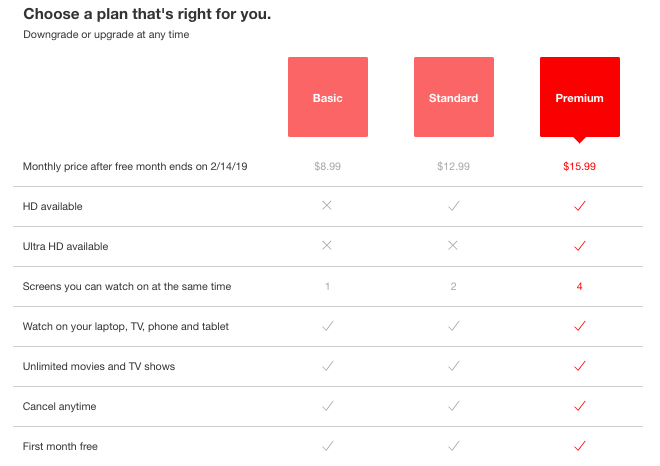
Before you subscribe to Netflix, you will see this price table and it shows what kind of features you will get with your subscription.
The first solution for you if you want to share Netflix videos is to go for a standard or premium plan. With this solution, you are able to have 2 or 4 screens to watch on Netflix at the same time. Meanwhile, you can watch videos on your laptop, TV, phone, and tablet.
The second solution for you is to download the videos within Netflix App for offline watching. This solution is applied to all subscribers, since watching Netflix videos within its app offline does not count toward the limit of how many screens you can watch on Netflix at the same time. However, the Netflix app is only available on your laptop, TV, phone, and tablet. Besides, the number of titles that can be downloaded from Netflix is limited, and you need to watch them up within a certain time duration.
The third solution for you is to download Netflix videos by Netflix Video Downloader. With this 3-rd party tool, you can download videos from Netflix and keep them forever. Meanwhile, after downloading, you can stream to a large screen to enjoy, rather than watch within a small screen.
With those three solutions, you can share your Netflix account with your family members and all of you can enjoy movies and TV shows on Netflix at the same time.
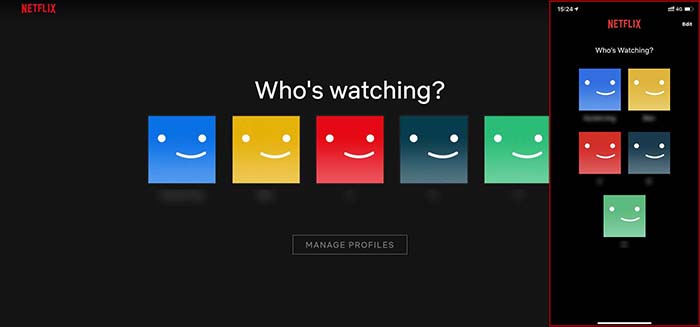
With your Standard or Premium plan, before you see the main interface of Netflix, you need to select one account to use. At this step, you will see 5 profiles within this site since there is an extra profile for ‘Kids’.
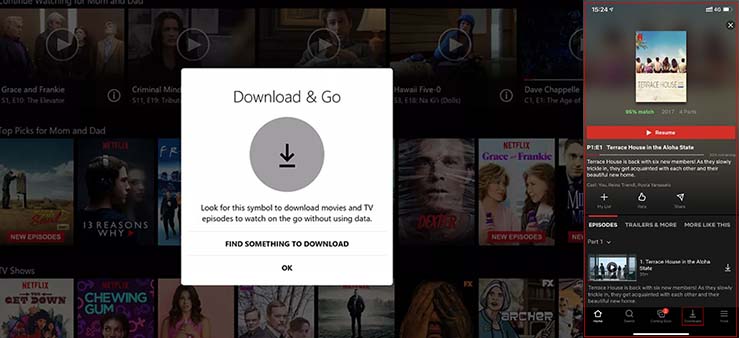
In this solution, you need to download Netflix App on your laptop (access to Windows Store), TV, phone, and tablet. Then, launch the App and login with your Netflix. The last step is to find the video and click download.
Netflix Video Downloader is featured with a clear, concise and powerful interface, easy for users accurately and fast downloads of various Netflix videos. Furthermore, the Netflix Video Downloader supports downloading videos in HD solution (up to 1080p) and keeping all subtitles and audio tracks of the original movies and TV shows.
Please download Netflix Video Downloader and install on your laptop or PC before getting started.
Step 1Install and Launch Netflix Video Downloader
Click the ‘Download’ button (shown above) to download Netflix Video Downloader and install to your laptop or PC. Then, launch the program.
Step 2Set Output Video Quality
Netflix Video Downloader supports getting video in HD quality, you can click the Setting button on the upper right corner to set the output quality as High, or choose Medium or Low according to the storage space of your devices. Plus, the setting of customizing the output path is also in this window.
Meanwhile, you can choose to download Netflix videos in MP4 or MKV format with audio track and subtitles in a specific language. You can also choose to save subtitles within the video file or as a single file.
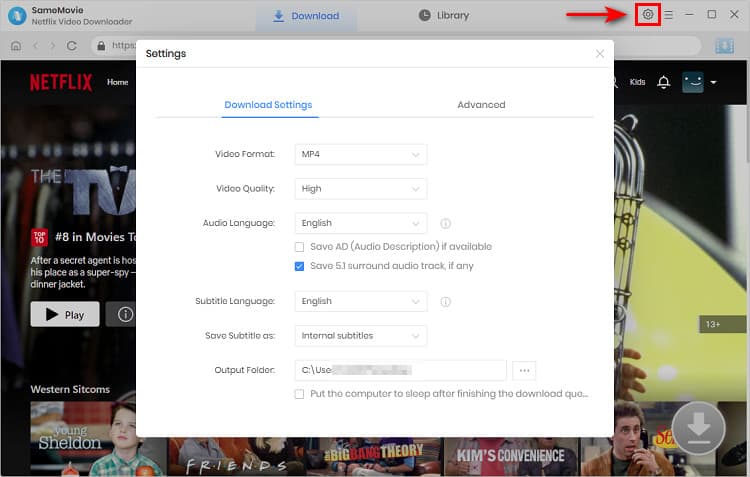
Step 3Search Preference Videos or Paste Netflix Video URL to Downloader
You can type any keywords or the URL of the movies or TV shows that you want to download, and then press the “Enter” button directly. The downloader will display all related videos.

Step 4Download Movies or TV Shows
Find the movies or TV shows that you want to download and directly click the download icon of each title to start downloading.
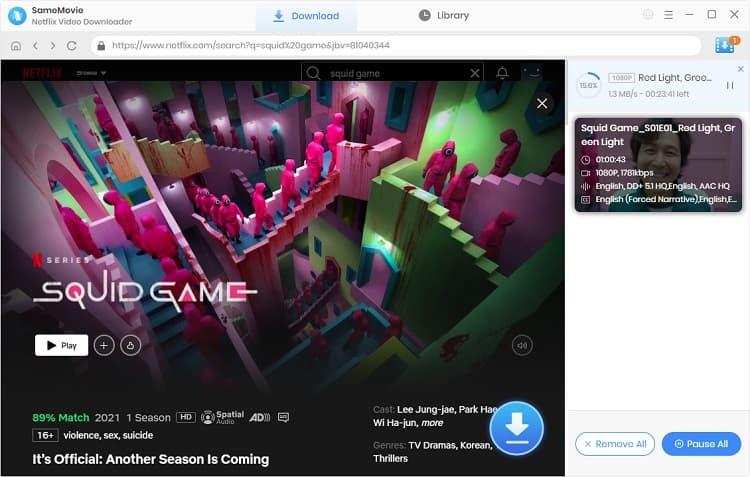
Extra TipsAdvanced Download
Netflix Video Downloader added advanced download settings that enable you to select the audio track and subtitle as needed. You can decide to download the audio track(s) and subtitle(s) in specific language(s). Besides, you can specify the video quality of the downloaded videos in resolution (480p, 720p, or 1080p).
For TV Shows: Please click on the download icon, and you will find the ‘Advanced Download’ button in the bottom left corner. Please click on the button to open the window.
For Movies: Please click on the Advanced Download icon ![]() beside the download icon to open the window.
beside the download icon to open the window.
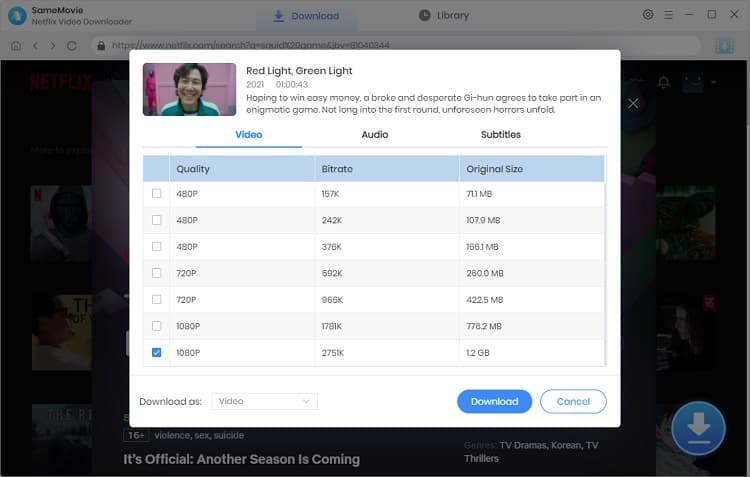
Step 5Check Downloaded History
After downloading, you can check the downloaded history in Library which will show all videos you downloaded recently.
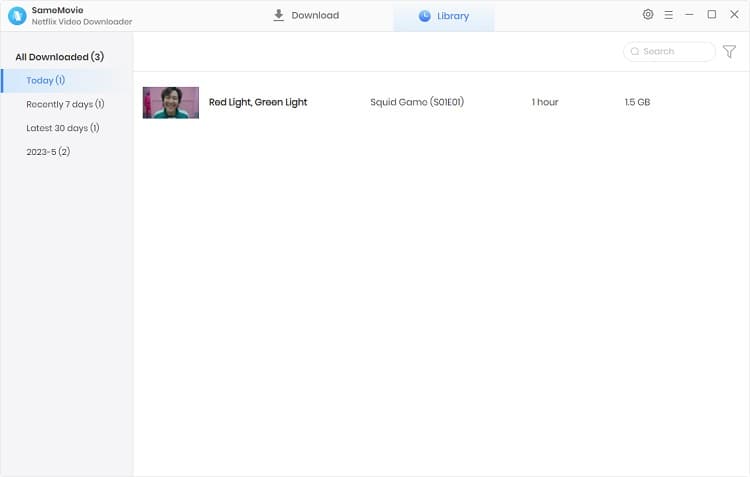
Those three solutions are all handy for you. You could have a try to download Netflix videos with Netflix Video Downloader. This handy program could help you get rid of Netflix’s limitations. After that, the downloaded videos are free to be transferred between devices and shared with others.
Note: The free trial version of Netflix Video Downloader has the same features as the full version, but it only enables you to download the first 5 minutes of each video. To download the whole Netflix videos, you are suggested to purchase the full version.
What You Will Need
They're Also Downloading
Hot Tutorials
Topics
What We Guarantee

Money Back Guarantee
We offer a money back guarantee on all products

Secure Shopping
Personal information protected by SSL Technology

100% Clean and Safe
100% clean programs - All softwares are virus & plugin free