

Netflix Video Downloader
Xbox is the game console launched by Microsoft, and it is quite famous for gaming. Apart from using for playing games, it also can be used to watch videos from Netflix, Hulu, and Amazon Prime. Today, we are going to introduce the methods about how to play Netflix videos on your Xbox, either online or offline.

Part 1: Play Netflix on Xbox online
Part 2: Play Netflix on Xbox offline
As we all know, Microsoft added online video streaming services to Xbox 360 and Xbox One series. The only thing you need to do before you enjoy Netflix videos on your Xbox is installing the Netflix App on your Xbox. You can find the Netflix app in the Xbox game store easily.
Once Netflix is installed, log in with your account. Now, you can enjoy Netflix videos on your Xbox.
Please note: If you cannot play Netflix videos on Xbox, you need to check does Xbox Live service and Netflix supported in your region.
This method is for those Xbox users who cannot watch Netflix on Xbox online. Firstly, you need to download Netflix videos as MP4 files to your computer via Netflix Video Downloader. Secondly, you need to transfer the downloaded videos to a USB stick. Thirdly, connect USB to Xbox and play the Netflix videos with media player.
Netflix Video Downloader is a professional tool, featured with a clear and concise interface, easy for users accurately and fast downloads of various Netflix videos. Furthermore, the Netflix Video Downloader supports downloading videos in HD resolution (up to 1080p) and keep all subtitles and audio tracks of the original movies and TV shows.
The following detailed tutorial will show you how to download videos from Netflix through Netflix Video Downloader and transfer them to your Xbox devices.
Step 1Install and Launch Netflix Video Downloader
Click the ‘Download’ button (shown above) to download Netflix Video Downloader and install to your laptop or PC. Then, launch the program.
Step 2Set Output Video Quality
Netflix Video Downloader supports getting video in HD quality, and you can click the Setting button on the upper right corner to set the output quality as High or choose Medium or Low according to the storage space of your devices. Plus, the setting of customizing the output path is also in this window.
Meanwhile, you can choose to download Netflix videos in MP4 or MKV format with audio track and subtitles in a specific language. You can also choose to save subtitles within the video file or as a single file.
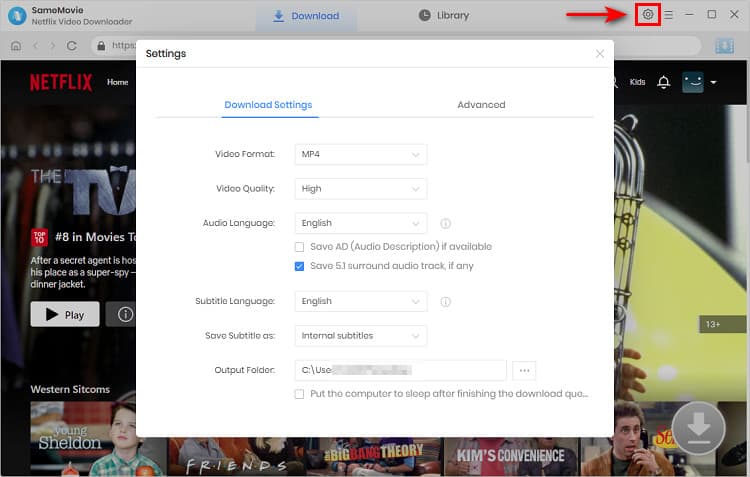
Step 3Search Preference Videos or Paste Netflix Video URL to Downloader
You can type any keywords or the URL of the movies or TV shows that you want to download, and then press the “Enter” button to search the target. The downloader will display all related videos.

Step 4Download Movies or TV Shows
Find the movies or TV shows that you want to download and directly click the download icon of each title to start downloading.
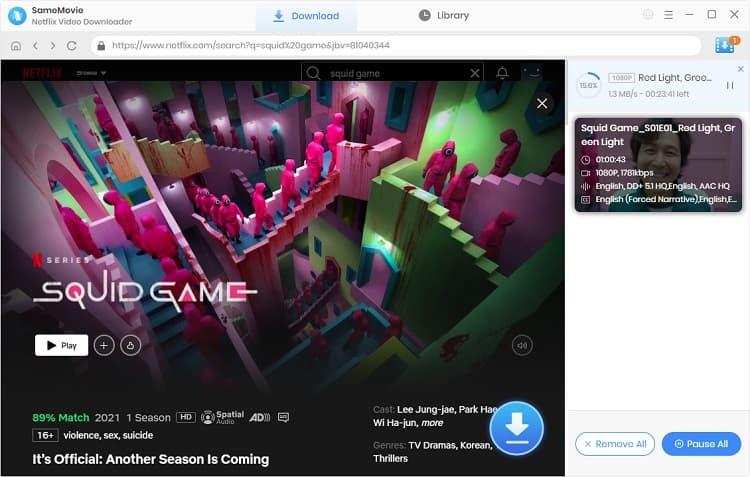
Extra TipsAdvanced Download
Netflix Video Downloader added advanced download settings that enable you to select the audio track and subtitle as needed. You can decide to download the audio track(s) and subtitle(s) in specific language(s). Besides, you can specify the video quality of the downloaded videos in resolution (480p, 720p, or 1080p).
For TV Shows: Please click on the download icon, and you will find the ‘Advanced Download’ button in the bottom left corner. Please click on the button to open the window.
For Movies: Please click on the Advanced Download icon ![]() beside the download icon to open the window.
beside the download icon to open the window.
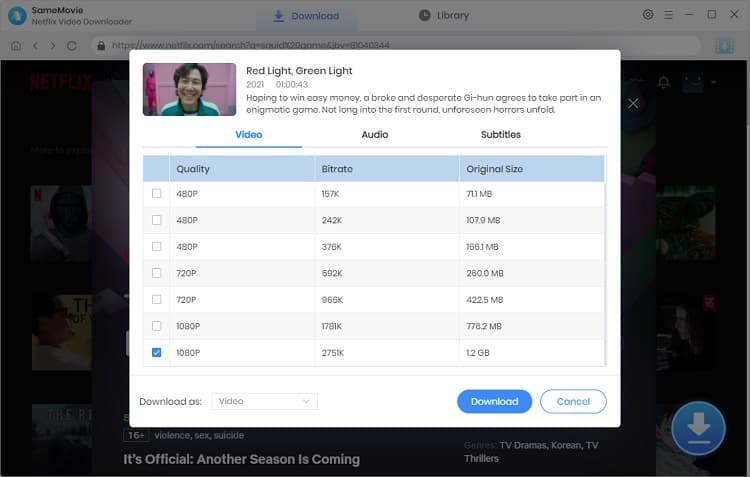
Step 5Check Downloaded History
After downloading, you can check the downloaded history in Library, which will show all videos you downloaded recently.
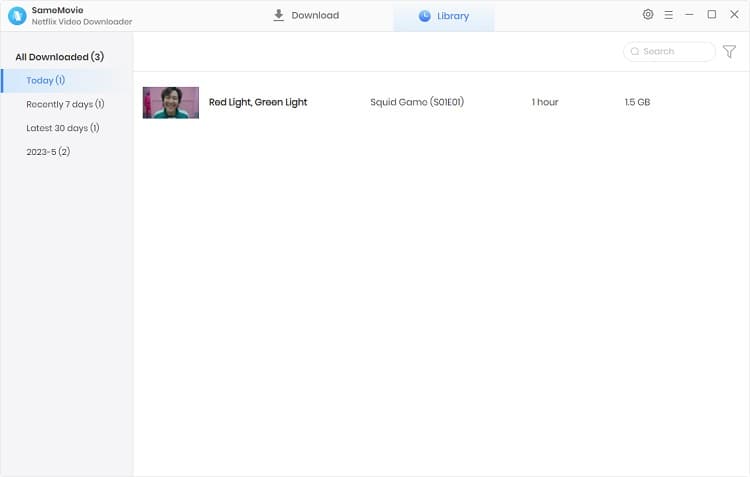
Step 6Transfer Downloaded Videos to USB
Please connect your USB stick to your computer. Copy and paste the downloaded Netflix videos to your USB stick.
Step 7Play Netflix videos on Xbox offline
Please connect your USB stick to your Xbox. Then, open the Media Player app, and you will see your connected drive as an option. Select the drive (USB), and you can browse all the media files on it and play them, controlling the playback with your Xbox controller.
Now, you can enjoy Netflix videos on your Xbox without internet connection.
If you want to download Netflix videos for offline playback, then Netflix Video Downloader must be the best tool for you. With it, you can download Netflix videos as MP4 files in HD quality with just a few clicks.
Note: The free trial version of Netflix Video Downloader has the same features as the full version, but it only enables you to download the first 5 minutes of each video. To download the whole Netflix videos, you are suggested to purchase the full version.
What You Will Need
They're Also Downloading
Hot Tutorials
Topics
What We Guarantee

Money Back Guarantee
We offer a money back guarantee on all products

Secure Shopping
Personal information protected by SSL Technology

100% Clean and Safe
100% clean programs - All softwares are virus & plugin free