

Netflix Video Downloader
Generally, one hour of Netflix movies in standard quality requires about 500MB to 1GB of storage space. If you want to download high-quality Netflix movies, you need 1.6 GB to 2 GB of free space on your device. The lack of storage space to store movies is one of the important problems for movie lovers. Therefore, you must want to save the video to an external data storage device.
The USB flash drive is the data storage device made by flash memory within an integrated USB interface appearing on the market in late 2000. It is an easily removable and rewritable storage device to transfer and save data. With the USB flash drive, you can store data and also play media on other devices. Meanwhile, the storage capacity of the USB flash drive is much larger nowadays, which with up to 2 TB.
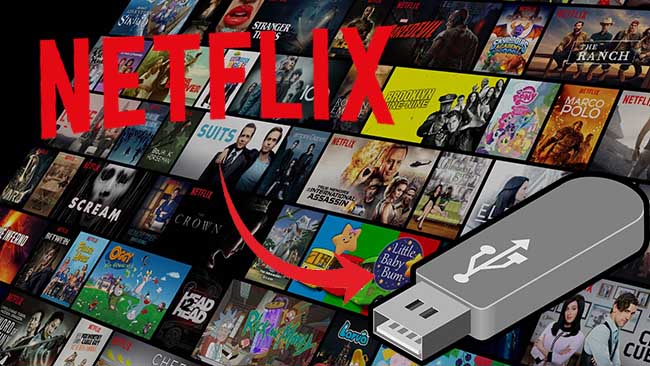
Netflix, as one of the largest video streaming services provider, offers movies and TV shows in a proprietary format and limits users to watch Netflix video with the Netflix app. Thus, we are unable to save Netflix videos as local files, not to mention to transfer them to a USB drive. Is there any particular way to get it over?
Yes, definitely! With a Netflix video downloader, you can easily download any video from Netflix and store them to your USB flash drive. We will show you the Netflix video downloader helps you to save all your favorite Netflix videos to USB flash drive.
SameMovie Netflix Video Downloader is a professional tool, featured with a clear and concise interface, easy for users accurately and fast downloads of various Netflix videos. The following detailed tutorial will show you how to download videos from Netflix through Netflix Video Downloader step-by-step and keep them forever. Please download Netflix Video Downloader and install on your laptop or PC before getting started.
Step 1Install and Launch Netflix Video Downloader
Click the ‘Download’ button (shown above) to download Netflix Video Downloader and install to your laptop or PC. Then, launch the program.
Step 2Set Output Video Quality
Netflix Video Downloader supports getting video in HD quality, and you can click the Setting button on the upper right corner to set the output quality as High, or choose Medium or Low according to the storage space of your devices. Plus, the setting of customizing the Output path is also in this window.
Meanwhile, you can choose to download Netflix videos in MP4 or MKV format with audio track and subtitles in a specific language. You can also choose to save subtitles within the video file or as a single file.
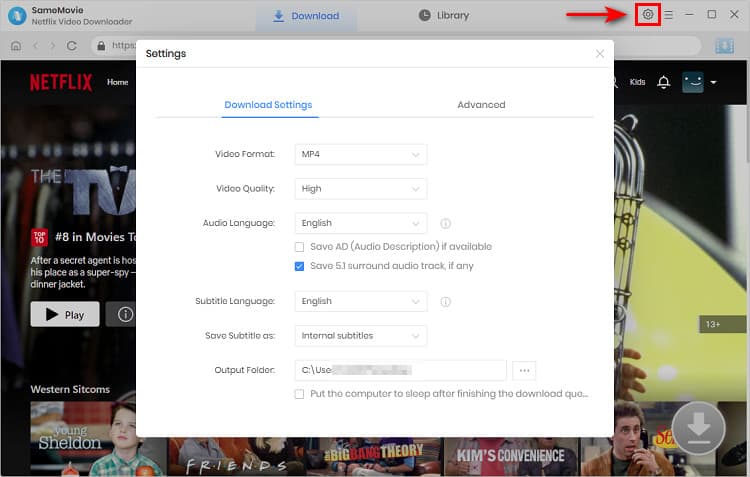
Step 3Search Preference Videos or Paste Netflix Video URL to Downloader
You can type any keywords or the URL of the movies or TV shows that you want to download, and then press the “Enter” button directly. The downloader will display all related videos.

Step 4Download Movies or TV Shows
Find the movies or TV shows that you want to download and directly click the download icon of each title to start downloading.
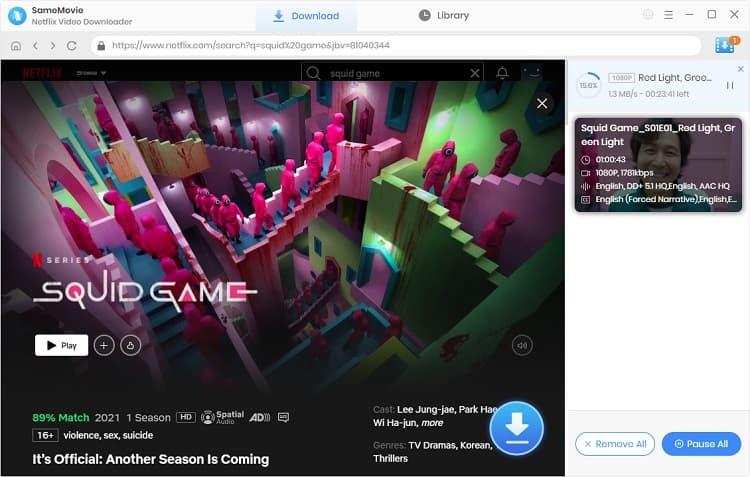
Extra TipsAdvanced Download
Netflix Video Downloader added advanced download settings that enable you to select the audio track and subtitle as needed. You can decide to download the audio track(s) and subtitle(s) in specific language(s). Besides, you can specify the video quality of the downloaded videos in resolution (480p, 720p, or 1080p).
For TV Shows: Please click on the download icon, and you will find the ‘Advanced Download’ button in the bottom left corner. Please click on the button to open the window.
For Movies: Please click on the Advanced Download icon ![]() beside the download icon to open the window.
beside the download icon to open the window.
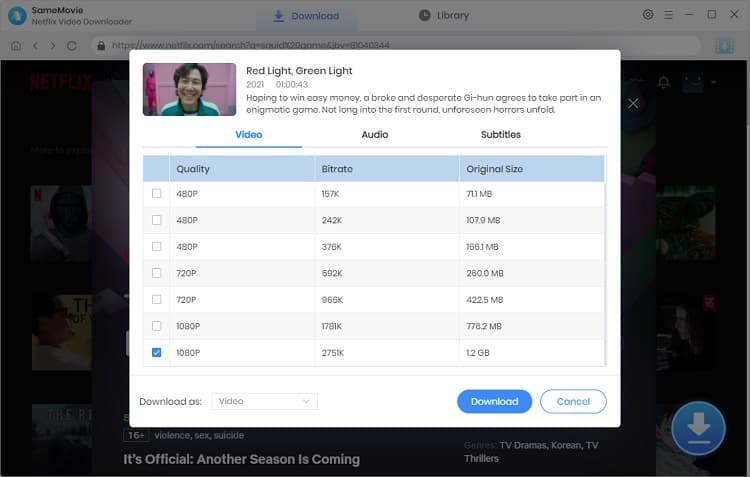
Step 5Check Downloaded History
After downloading, you can check the downloaded history in Library, which will show all videos you downloaded recently.
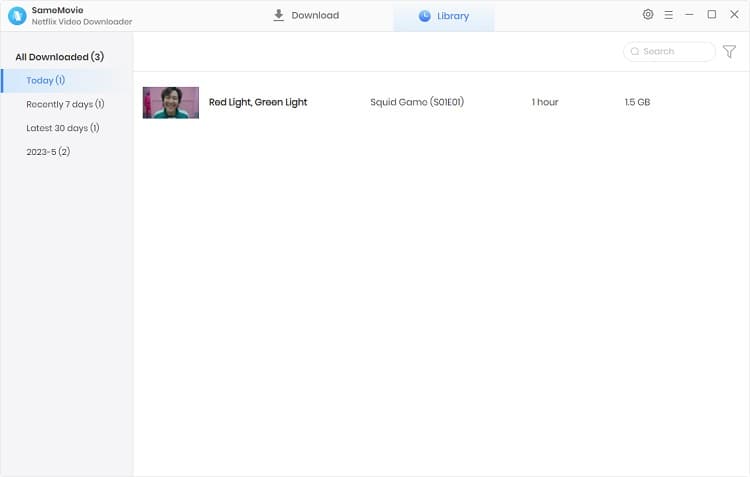
Now, you have downloaded the videos you need and saved them as mp4 files on your local disk.
Finally, you can transfer the downloaded Netflix videos to your USB flash drive. After that, you don’t need to worry about the storage of your computer. Meanwhile, you can carry those videos with you, which allows you to leave your computer at home. If you are interested in knowing more about Netflix Video Downloader, please click here.
Note: The free trial version of Netflix Video Downloader has the same features as the full version, but it only enables you to download the first 5 minutes of each video. To download the whole Netflix videos, you are suggested to purchase the full version.
What You Will Need
They're Also Downloading
Hot Tutorials
Topics
What We Guarantee

Money Back Guarantee
We offer a money back guarantee on all products

Secure Shopping
Personal information protected by SSL Technology

100% Clean and Safe
100% clean programs - All softwares are virus & plugin free