

Netflix Video Downloader
As we all know, Netflix added a download feature at the end of 2016, and you can download Netflix titles in its app for offline viewing. However, Netflix has a limitation that you can only store up to 100 titles on a single device at any given time. Due to this limitation, even if your device has enough space to save the entire Netflix library, you can only get 100 titles from Netflix at a time for offline viewing. In addition, the downloaded Netflix titles will expire at certain times. When the downloaded subtitles will expire, the Netflix app will send you a notification. If you can't watch them within a certain period of time, you won't be able to access them unless you download them again.
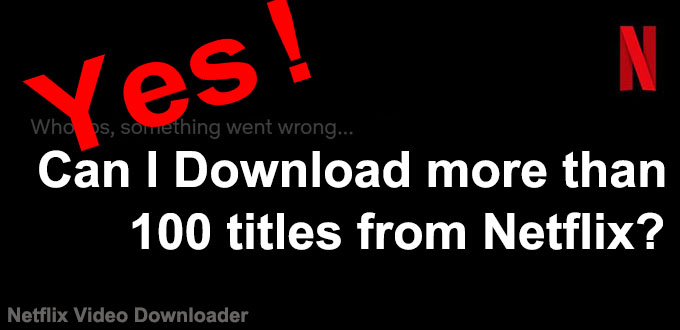
On the other hand, if you download Netflix titles on your device, you may encounter another problem that the free storage space on your device is not enough to store 100 Netflix videos. Therefore, your best solution is downloading Netflix videos to your computer and then saving them to an external drive.
Therefore, we will share a Netflix Video Downloader tool that allows you to download unlimited titles from Netflix and save them as MP4 files on your computer. Then, you can freely transfer them to an external drive and save them forever.
Netflix Video Downloader is a professional tool, featured with a clear and concise interface, easy for users accurately and fast downloads of various Netflix videos. Furthermore, the Netflix Video Downloader supports downloading videos in HD resolution (up to 1080p) and keep all subtitles and audio tracks of the original movies and TV shows.
The following detailed tutorial will show you how to download videos from Netflix through Netflix Video Downloader step-by-step and save them on your external drives.
Step 1Install and Launch Netflix Video Downloader
Click the ‘Download’ button (shown above) to download Netflix Video Downloader and install it on your laptop or PC. Then, launch the program.
Step 2Set Output Video Quality
Netflix Video Downloader supports getting video in HD quality, and you can click the Setting button on the upper right corner to set the output quality as High, or choose Medium or Low according to the storage space of your devices. Plus, the setting of customizing the Output path is also in this window.
Meanwhile, you can choose to download Netflix videos in MP4 or MKV format with audio track and subtitles in a specific language. You can also choose to save subtitles within the video file or as a single file.
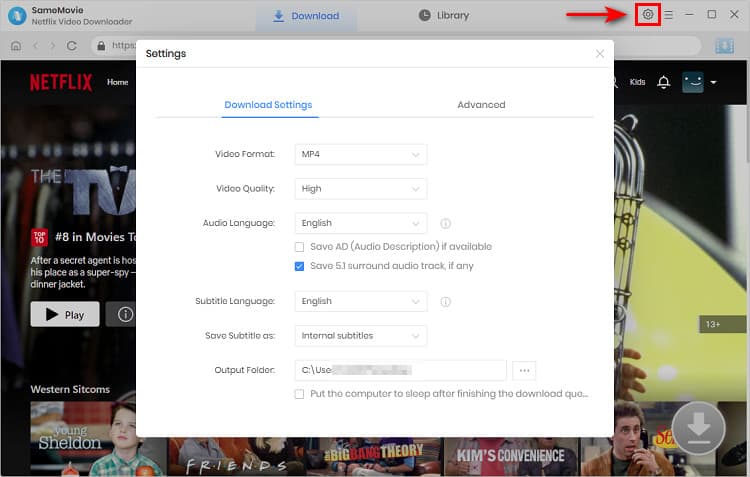
Step 3Search Preference Videos or Paste Netflix Video URL to Downloader
You can type any keywords or the URL of the movies or TV shows that you want to download, and then press the 'Enter' button directly. The downloader will display all related videos.

Step 4Download Movies or TV Shows
Find the movies or TV shows that you want to download and directly click the download icon of each title to start downloading.
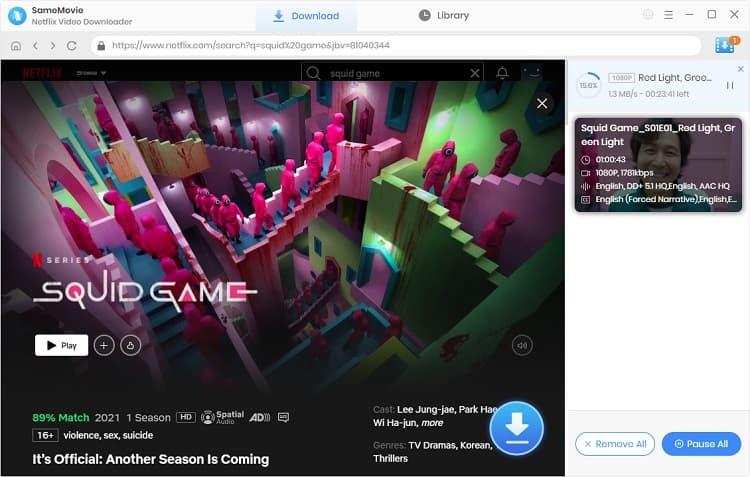
Extra TipsAdvanced Download
Netflix Video Downloader added advanced download settings that enable you to select the audio track and subtitle as needed. You can decide to download the audio track(s) and subtitle(s) in specific language(s). Besides, you can specify the video quality of the downloaded videos in resolution (480p, 720p, or 1080p).
For TV Shows: Please click on the download icon, and you will find the ‘Advanced Download’ button in the bottom left corner. Please click on the button to open the window.
For Movies: Please click on the Advanced Download icon ![]() beside the download icon to open the window.
beside the download icon to open the window.
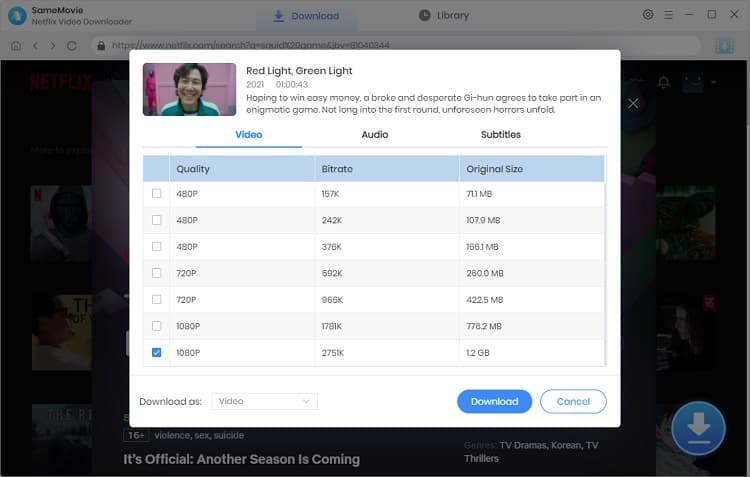
Step 5Check Downloaded History
After downloading, you can check the downloaded history in Library, which will show all videos you downloaded recently.
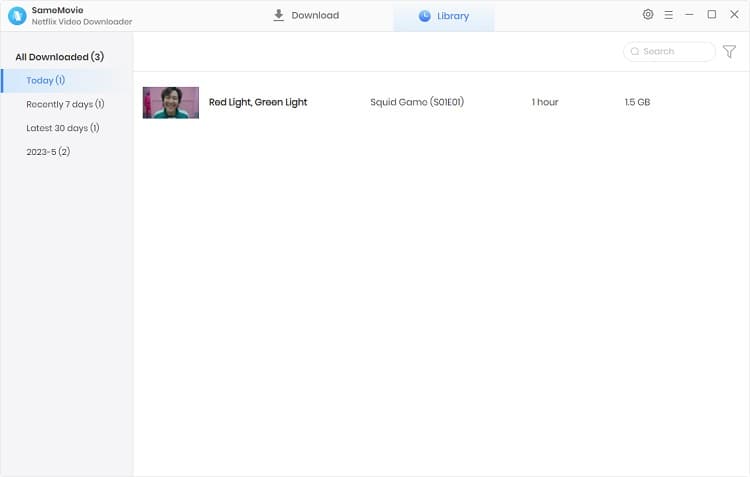
Now, you can find the Netflix videos downloaded and saved in your computer as MP4 files, and you will always have access to the downloaded videos.
After downloading Netflix video with this professional Netflix Video Downloader, you will never get the error once you download more than 100 titles from Netflix and never lose access to the downloaded videos. Just try it by yourself and get rid of the limitations of downloading Netflix videos.
If you are interested in knowing more about Netflix Video Downloader, please click here.
Note: The free trial version of Netflix Video Downloader has the same features as the full version, but it only enables you to download the first 5 minutes of each video. To download the whole Netflix videos, you are suggested to purchase the full version.
What You Will Need
They're Also Downloading
Hot Tutorials
Topics
What We Guarantee

Money Back Guarantee
We offer a money back guarantee on all products

Secure Shopping
Personal information protected by SSL Technology

100% Clean and Safe
100% clean programs - All softwares are virus & plugin free