

Netflix Video Downloader
Netflix is available on many brand smart TVs, such as Samsung, Philips, LG, fire TV, Hisense, Roku TV, Sony, Sharp, and so on. Watching Netflix videos on a smart TV is easy by opening the Netflix app on the smart TV. Besides, there are some intelligent TVs that are embedded Netflix within itself and even have a Netflix button on the TV remote. The situation is different for the non-smart TVs; it is not easy to watch Netflix videos on the non-smart TV since the Netflix app is unavailable on the device. Don’t worry! Today, we will introduce three methods for you to watch Netflix videos on your non-smart TV and even without the internet.

Solution 1: Play Netflix via Streaming Sticks
Solution 2: Play Netflix via Netflix Web Player
Solution 3: Play Downloaded Netflix on your TV via USB
The newest generation of media players and streaming sticks offer a fast, easy, and affordable way to watch Netflix on your TV, which states on Netflix's website. This is an easy and fast way to stream Netflix videos to your non-smart TV. The devices like Apple TV, Chromecast, Fire TV, Nvidia Shield, and Roku are supported by Netflix to stream Netflix videos. Here, we will introduce how to stream Netflix videos to your non-smart TV via Chromecast as an example.
Now, you can enjoy Netflix videos on your TV.
If you have a device, such as a PC and a laptop that supports to open Netflix web player on the browser, you can play Netflix videos on your TV easily. The only thing you need to do is streaming the screen of the laptop to your TV via HDMI or VGA cable. To stream Netflix web player on your TV in 2 steps:
If your TV has a USB port and supports to play MP4 files, this is an alternative way for you to play Netflix videos on your TV. Before you play the Netflix videos on your TV, you need to download Netflix videos and save them as MP4 files on your PC. As we all know, Netflix only allows you to download videos for offline playback within its app. So we would like to introduce Netflix Video Downloader for you to download Netflix videos and save them as MP4 files. Then, you can transfer them to your USB and play them on your TV.
Netflix Video Downloader is a professional tool, featured with a clear and concise interface, easy for users accurately and fast downloads of various Netflix videos. The following detailed tutorial will show you how to download videos from Netflix through Netflix Video Downloader step-by-step and keep them forever. Please download Netflix Video Downloader and install on your laptop or PC before getting started.
Step 1Install and Launch Netflix Video Downloader
Click the ‘Download’ button (shown above) to download Netflix Video Downloader and install it on your laptop or PC. Then, launch the program.
Step 2Set Output Video Quality
Netflix Video Downloader supports getting video in HD quality, and you can click the Setting button on the upper right corner to set the output quality as High, or choose Medium or Low according to the storage space of your devices. Plus, the setting of customizing the Output path is also in this window.
Meanwhile, you can choose to download Netflix videos in MP4 or MKV format with audio track and subtitles in a specific language. You can also choose to save subtitles within the video file or as a single file.
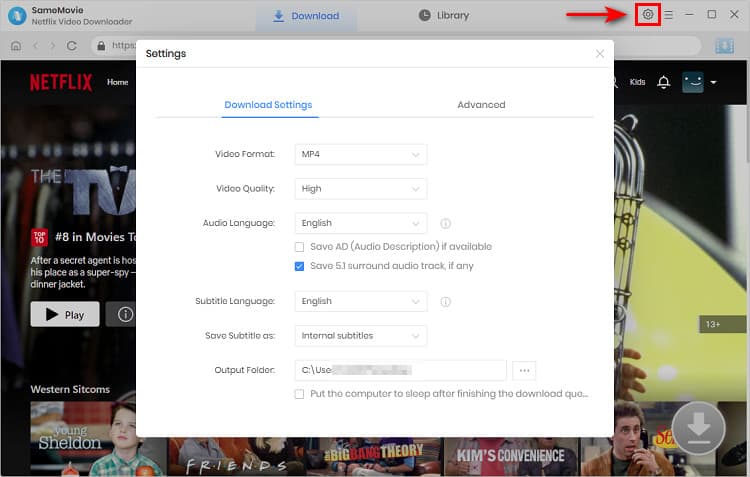
Step 3Search Preference Videos or Paste Netflix Video URL to Downloader
You can type any keywords or the URL of the movies or TV shows that you want to download, and then press the “Enter” button directly. The downloader will display all related videos.

Step 4Download Movies or TV Shows
Find the movies or TV shows that you want to download and directly click the download icon of each title to start downloading.
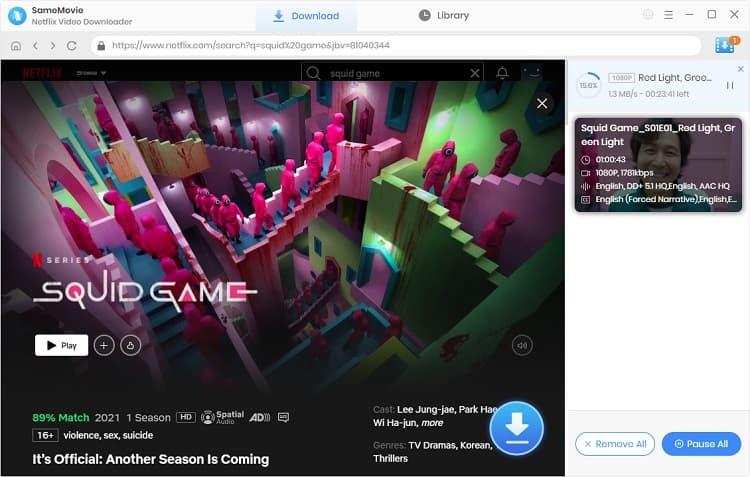
Extra TipsAdvanced Download
Netflix Video Downloader added advanced download settings that enable you to select the audio track and subtitle as needed. You can decide to download the audio track(s) and subtitle(s) in specific language(s). Besides, you can specify the video quality of the downloaded videos in resolution (480p, 720p, or 1080p).
For TV Shows: Please click on the download icon, and you will find the ‘Advanced Download’ button in the bottom left corner. Please click on the button to open the window.
For Movies: Please click on the Advanced Download icon ![]() beside the download icon to open the window.
beside the download icon to open the window.
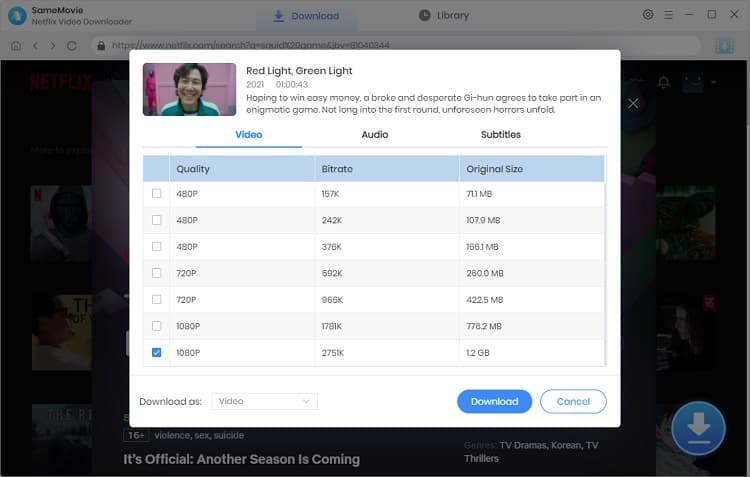
Step 5Check Downloaded History
After downloading, you can check the downloaded history in Library, which will show all videos you downloaded recently.
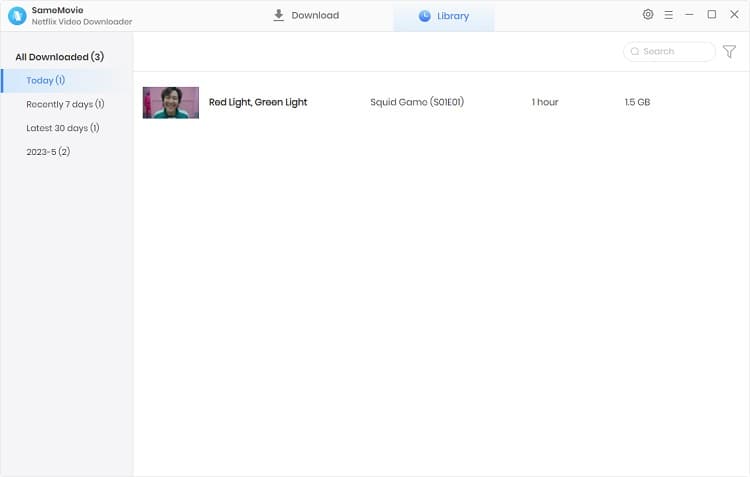
Now, you have downloaded the videos and saved them as mp4 files on your local disk.
Finally, you can transfer the downloaded Netflix videos to your USB flash drive and watch Netflix videos on your TV via USB.
Netflix Video Downloader is the best choice for you to download Netflix videos for offline playback. After downloading, you can also save the downloaded Netflix videos on your external drive and keep them forever. If you are interested in knowing more about Netflix Video Downloader, please click here.
Note: The free trial version of Netflix Video Downloader has the same features as the full version, but it only enables you to download the first 5 minutes of each video. To download the whole Netflix videos, you are suggested to purchase the full version.
What You Will Need
They're Also Downloading
Hot Tutorials
Topics
What We Guarantee

Money Back Guarantee
We offer a money back guarantee on all products

Secure Shopping
Personal information protected by SSL Technology

100% Clean and Safe
100% clean programs - All softwares are virus & plugin free