

Spotify Music Converter
![]() Home >Spotify Music Tips > Play Spotify Music on Nuvo Player
Home >Spotify Music Tips > Play Spotify Music on Nuvo Player
'When streaming music with Spotify on my Nuvo player the music randomly stops playing. I then have to open the app and push the play button again. This happens at least 10 times a day. When streaming music with Deezer or TuneIn on my Nuvo player there is no problem. So it must be an error in Spotify. Can someone help me?'
Legrand's Nuvo Player Portfolio, the whole home audio system from Nuvo, delivers incredible high fidelity audio to any or every room of your home. The Nuvo players is designed to provide a quick, easy, mobile option for accessing your Nuvo Player Portfolio Audio System through a single app. With it, you can listen to the music from your own personal music library, endless variety of Internet radio and your favorite streaming services on any smartphone or tablet.
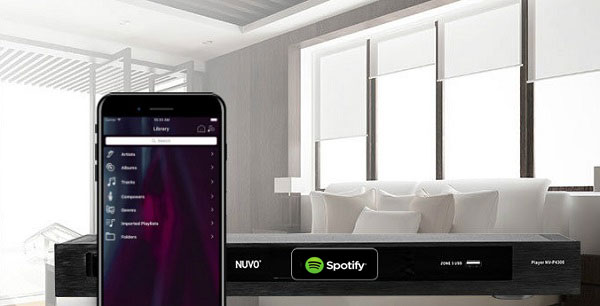
Currently, you can listen to multiple sources of streaming services to choose from Spotify, Pandora, iHeartRadio, TuneIn, Napster, Deezer, SiriusXM, and more. In this article, we would like to focus on how to use Spotify with Nuvo Player from two aspects.
Before started, please make sure you have install both Nuvo Player Portfolio and Spotify application on your devices. Besides, you must have a Spotify Premium subscription. You will not have to full user interface available but you can play your starred songs and access your playlists.
1 Open Nuvo Player on your mobile devices and press the Settings icon.
2 Select the Music Services option, and select the Add service button.
3 Choose Spotify as the target service. Enter your user name and password for the streaming service account, if asked. And the streaming process will start.
Scrolling through the available options "spin" on the music selection ribbon and select to access to Spotify streaming service, now you can enjoy your Spotify music within Nuvo Player at will.
Although the above method is simple and convenient, it is only available for the Premium Spotify members. Here we will provide an alternative solution to enable any Spotify users, including Spotify free members, to play Spotify Music on Nuvo Player without any limitation.
As we all know, only Spotify Premium users can stream music from Spotify for offline listening. However, Nuvo Player doesn't recognize the streaming Spotify Music songs. That's because all the tracks are encoded in OGG Vorbis format, which prevents you moving content from Spotify to other devices and players. Fortunately, this problem can be handled fairly easily by using Spotify Music Converter.
It is a multifunctional Spotify Downloader, suitable for both Spotify free and Premium users, which can not download music and playlists from Spotify, but also convert them to common MP3, AAC, AIFF, WAV and FLAC. Now we provide step-by-step guide on how to download music from Spotify and then transfer the downloaded Spotify music to Nuvo Player for playback.
Why Choose Spotify Music Converter

Firstly, download, install and launch Spotify Music Converter on your computer. And then log into your Spotify account. Once you logs in, you can use Spotify Music Converter to start the conversion with the following tips.
Step 1 Set output format for Nuvo Player.
Now you can choose the output format for Nuvo Player by clicking
![]() button on the top right corner
of the interface. . Although we have MP3, AAC, AIFF, WMA and FLAC for you to choose, MP3 is highly recommended among them. Because MP3 is the most
widely used format for almost devices and programs.
button on the top right corner
of the interface. . Although we have MP3, AAC, AIFF, WMA and FLAC for you to choose, MP3 is highly recommended among them. Because MP3 is the most
widely used format for almost devices and programs.
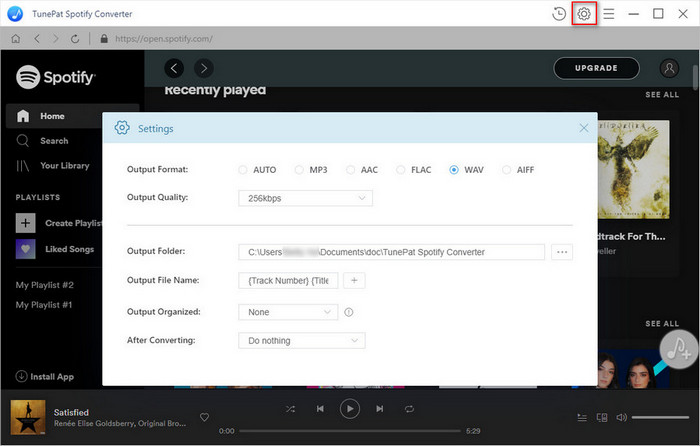
Step 2Import Spotify Tracks or Playlists to Spotify Music Converter.
Search for tracks, albums or playlists and then click the ![]() and select the songs you want to convert.
and select the songs you want to convert.
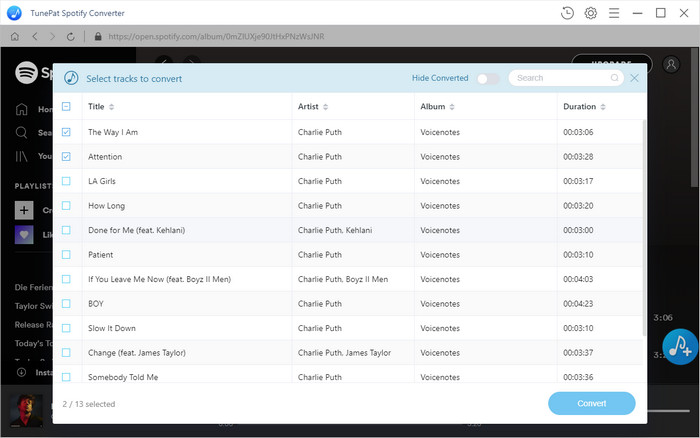
Step 3Start to Converting Spotify Music to MP3.
Next, you can start to convert Spotify Music by clicking the Convert button. The program will begin the conversion process automatically. After the conversion, you can locate the converted Spotify music files from the history folder on your computer.
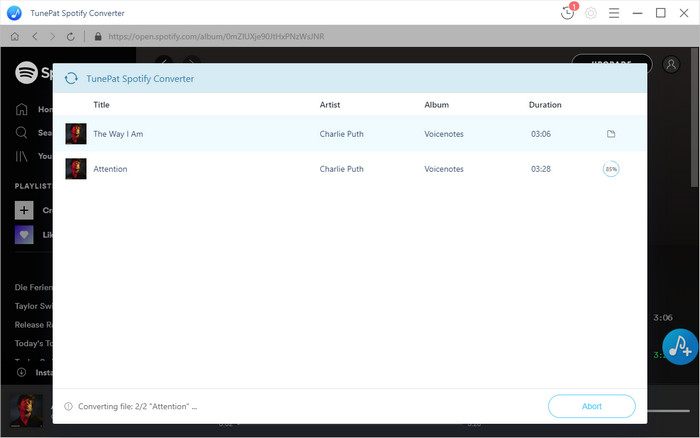
Step 4Play the Downloaded Spotify Music on Nuvo Player.
Nuvo Player can play any music selection from your iTunes, Windows Media Player or local files, and it uses Wi-Fi to control your music anytime and anywhere. Now you can transfer or sync the downloaded Spotify Music to your Android & iOS phones or tablets, and then the Nuvo Player will quickly and easily choose where you want to listen and what you want to hear.
Note: The free trial version of Spotify Music Converter enables us to convert the first 3-minute file for each audio file and convert 3 music files at a time, you can unlock the time limitation by purchasing the full version.
What You Will Need
They're Also Downloading
Hot Tutorials
Hot Articles
What We Guarantee

Money Back Guarantee
We offer a 30-day money back guarantee on all products

Secure Shopping
Personal information protected by SSL Technology

100% Clean and Safe
100% clean programs - All softwares are virus & plugin free