

Spotify Music Converter
![]() Home >Spotify Music Tips > Create, Share and Download Spotify Playlist
Home >Spotify Music Tips > Create, Share and Download Spotify Playlist
Spotify is one of the earliest and most popular music streaming services on the market today. It is not only allows you to listen to millions of tracks on the go, it also lets you download music for offline listening too. It is available on almost every platform, including your phones, tablets and computers.
A playlist is simply a list of songs or sound clips. You can make your own Spotify playlists and feature them on your artist profile. This is a good way to show what you're into, what you recommend, or highlight a playlist your music's been added to. You can share them and enjoy the millions of other playlists created by Spotify, artists, and Spotify fans worldwide.

So if you want to know how to create a playlist on Spotify, share a Spotify playlist with your friends, or learn tips and tricks for how to download Spotify playlists. Hope the following article can help you.
Part 1. How to Create a Spotify Playlist on Spotify
It can be very easy to build your own Spotify playlist. All you need is a subscription (free or paid) to Spotify, and you can create playlists on your phone, mobile device, or computer. Here are a few tips to make your playlists on the desktop and mobile devices. To begin, sign up for one of Spotify's two subscription: a free, ad-supported account or a Premium version.
1Open Spotify client on your computer, click New Playlist section in the left navigation.
2In the pop-up Create Playlist window, you can set the playlist name somebody might search for naturally. And give a description to describe the playlist you build. What's more, you can also Choose Image to upload a customized cover of your playlists.
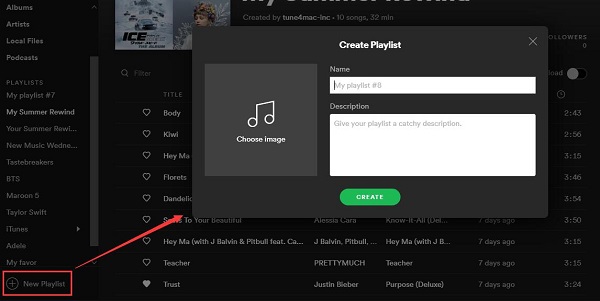
3Search for tracks you like then add it to the created playlist. You can directly drag tracks into the name of the playlist on the left navigation, or right click a track and select Add to Playlist.
1Launch the Spotify app on your iPhone. Tap Your Library in the bottom right corner. Tap Playlists.
2Tap Create Playlist at the bottom and enter a Name for your new playlist. Tap Create. And you will find the new created playlist at the top of the list.
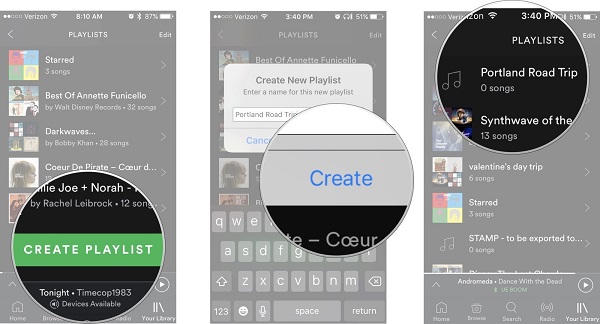
3Tap Browse. Search for a songs or album you want to add to your playlist. Tap the More icon next to an album title or song. It looks like three dots. Tap Add to Playlist.
Social sharing is one of the best features of Spotify. It allows subscribers to follow friends, and see what song they listen to and who they follow on the desktop app. It also gives you the ability to send the list you have created to a friend.
You can send it via Message, Messenger, Facebook, or Twitter. You can also use the Share sheet to add it to supported third-party apps, like Slack or Hangouts, or just copy the link and share it any way you want. Furthermore, you can also choose to make your playlist public so that every Spotify user can listen to the playlist you've created.
On mobile devices, you can tap the three-dot icon and select Share at the bottom of the list. And then select the method you want to share the playlist.
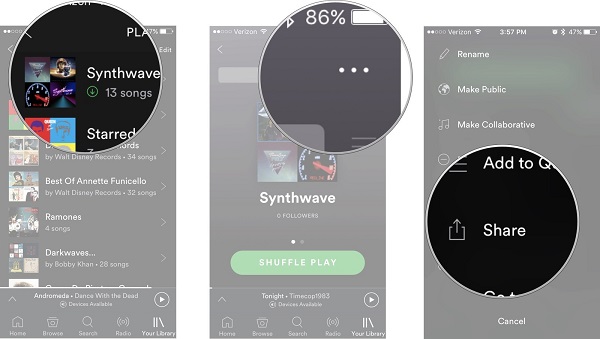
On your desktop, select a playlist you want to share, click the three-dot and then choose Share. You can choose one from those methods.

If you're looking for a way to download music from Spotify, you should subscribe to Spotify Premium. Once you've got Premium, you'll be able to download your favorite songs, albums, playlists, and podcasts so you can listen to them without an internet connection.
At first, sign into your account and navigate to the playlists you want to download. And you will be able to see the Download toggle at the top of the playlist. Switch the grey Download to green, which signify that the songs are downloading onto your computer. Whenever you're not connected to the Internet, you can open Spotify, click your downloaded playlist, and click the Play icon to the left of a song to play it.
As we all know, only Premium users can stream Spotify playlist for offline listening. It needs to mention that we must distinguish the streaming and downloading. The offline playlists are essentially a cached stream and only allowed to play Spotify music within Spotify app, and we can't move any content from Spotify.
If you don't have a Premium account and still want to download music from Spotify, what should we do? Don' worry, you can go to try Spotify Music Converter to rip the songs from Spotify. It is a professional Spotify Music Converter, which are capable of converting Spotify playlists and save the downloaded music as individually songs on your computer.
Why Spotify Music Converter is recommended

Step 1 Set the Output Format.
Download, install and launch Spotify Music Converter on your computer. If it is the first time you use Spotify Music Converter, you will be prompted to log in with your Spotify account.
Then click ![]() button on the upper right-hand corner of the interface, you will see the Settings window pop-up. Then you can choose MP3, AAC, AIFF, FLAC or WAV as the output format. Besides, you can also customize output quality, output path and output organized according to you own needs.
button on the upper right-hand corner of the interface, you will see the Settings window pop-up. Then you can choose MP3, AAC, AIFF, FLAC or WAV as the output format. Besides, you can also customize output quality, output path and output organized according to you own needs.
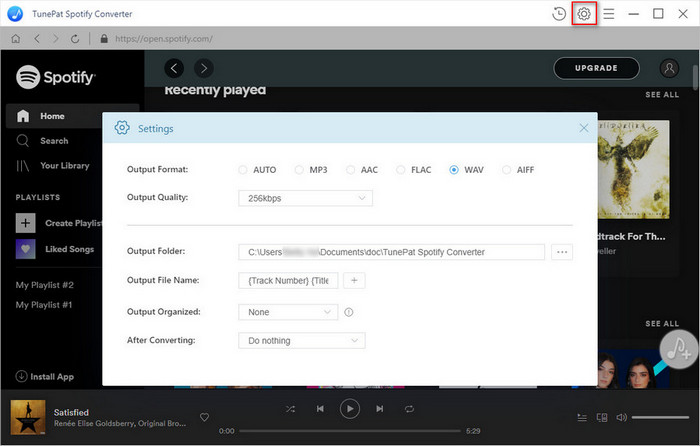
Step 2Add Spotify Playlists or Songs to Spotify Music Converter.
Choose an album, a song or playlist you'd like to download, click the ![]() and select the songs you want to convert.
and select the songs you want to convert.
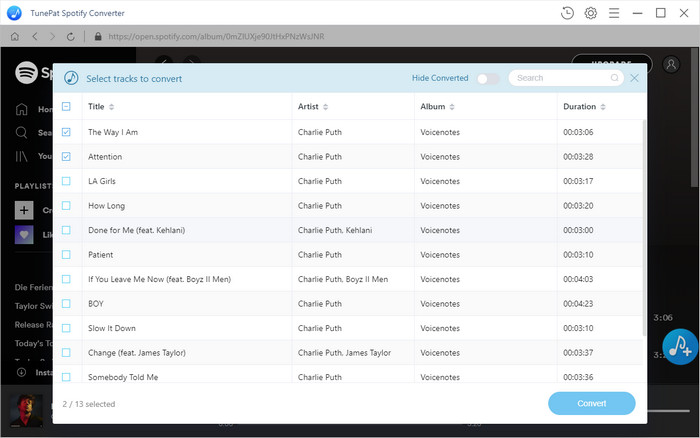
Step 3Start to Download Spotify Playlist.
Click the Convert button to start downloading Spotify playlists process. Once it's complete, you can find all the downloaded Spotify songs on your local History folder. Now you can transfer Spotify songs to any devices you own and play Spotify music at will.
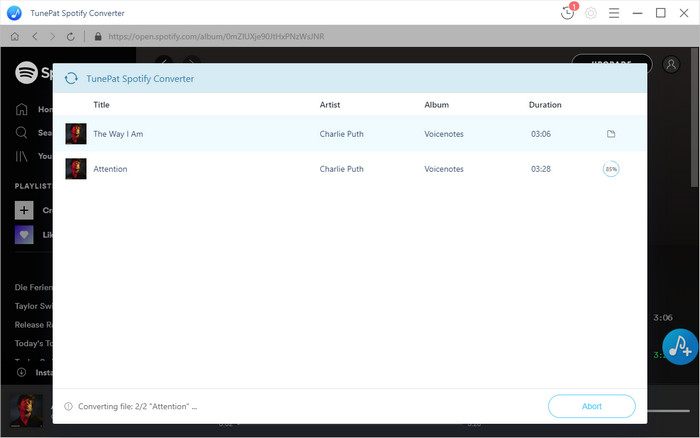
If you don't want to create your own playlists, Spotify has a fantastic selection to choose from. You can check out Daily Mix, Discover, Discover Weekly, Release Radar, and Fresh Finds, select songs you like, and create personalized playlists from these lists. In addition, you can choose to stop following a playlist on Spotify. And you can also delete any existence playlists, including any playlists you created for friends or to share with the public.
Note: The free trial version of Spotify Music Converter enables us to convert the first 3-minute file for each audio file and convert 3 music files at a time, you can unlock the time limitation by purchasing the full version.
What You Will Need
They're Also Downloading
Hot Tutorials
Hot Articles
What We Guarantee

Money Back Guarantee
We offer a 30-day money back guarantee on all products

Secure Shopping
Personal information protected by SSL Technology

100% Clean and Safe
100% clean programs - All softwares are virus & plugin free