

Spotify Music Converter
![]() Home >Spotify Music Tips > Connect Spotify songs to Google Home
Home >Spotify Music Tips > Connect Spotify songs to Google Home
'How can I get my Google Home to play my Spotify Premium music? Playing Spotify premium content directly on Google home, without using my phone to cast from my Spotify app. My Google Assistant tells me that I only have Spotify premium service, and I can't request specific songs.'
Google Home is a brand of smart speakers and voice Assistant developed by Google Inc. Google Home makes life easier by helping you do things like play media throughout every Google Home device in your house, effortlessly manage everyday tasks, and ask Google things you want to know.
Google Home is a Wi-Fi speaker and it can stream music directly from the cloud. You can access songs, playlists, albums, artists, and podcasts from your favorite music services with just your voice. Google Home was previously able to work with Google Play Music, YouTube Music Premium or Spotify account. And Google added support for Deezer Premium and Spotify Free, and free YouTube Music.
In the following tutorial, we will mainly focus on the two ways to help you play Spotify Music on Google Home with ease.
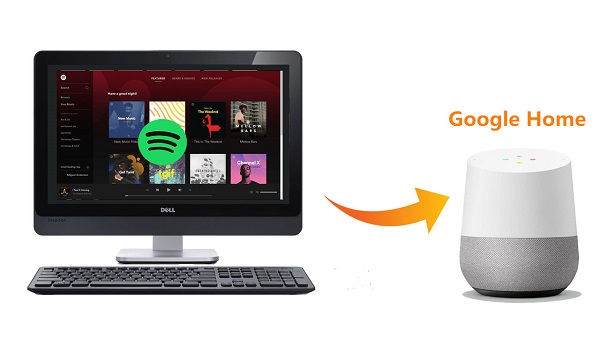
It is easy to set up Spotify on your Google Home. All you need is Google Home, your Spotify account info, and your smartphone or tablet with the Google Home app. Here's how to connect your Google Home to Spotify:
1. First, download the Google Home app from the Google Play or App store, and follow the prompts to set up your new Google Home device.
2. Once connected, go to "Settings," select "Music," and then tap "Spotify" to set it as your default music service.
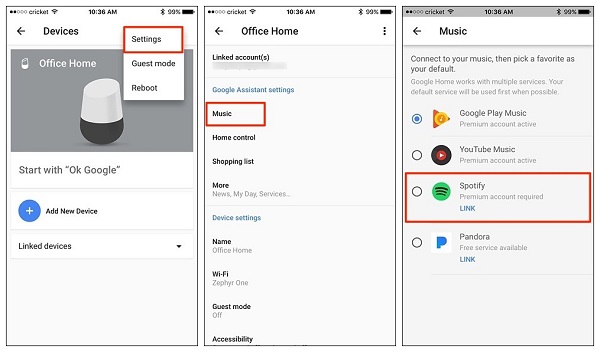
3. Your Google Home app will ask you to link your Google and Spotify accounts. Have your Spotify username and password handy to start listening even faster.
Go ahead and try asking Google to play your favorite artists, songs, and playlists by saying: "Okay Google…" "Play my Spotify playlist, etc." And then Google Home will search your Spotify playlist and begin playing it.
Google Home uses Google Play Music as its default music player. Although you are able to change the default Music Player on Google Home to Spotify, you may run into problem when you are using, like 'Spotify not playing on my Google Home', 'Spotify won't connect to google home', 'Spotify free users can only play music in shuffle mode'...
Here we will provide a better way to deal with all the above problems: you can upload Spotify songs to Google Play Music. Therefore, you can smoothly listen to Spotify songs on Google Home through the default Google Play Music. However, because all the music files prevented copying songs from Spotify to Google Play Music directly.
So in order to upload Spotify songs to Google Play Music, we need to convert Spotify Music firstly. Spotify Music Converter could be the best choice to convert Spotify music tracks and playlists to MP3, FLAC, AIFF, AAC or WAV format at 10x faster speed.
Why Spotify Music Converter is recommended

Spotify Music Converter is compatible with both Windows and Mac systems. Whether you are Premium subscribers, or Spotify Free users, you can convert Spotify and upload them to Google Play Music for playback on Google Home with the following these steps. Before we started, download and install the latest version of Spotify Music Converter on the computer.
Step 1 Set output format.
Launch Spotify Music Converter on your computer, click ![]() button on the upper right-hand corner of the interface, you will see the Settings window pop-up. Then you can choose MP3, AAC, AIFF, WAV and FLAC as the output format.
button on the upper right-hand corner of the interface, you will see the Settings window pop-up. Then you can choose MP3, AAC, AIFF, WAV and FLAC as the output format.
Different from other Spotify Converter tools, you don't need to install Spotify application on the computer. But when using this program the first time, you need to log in your Spotify account.
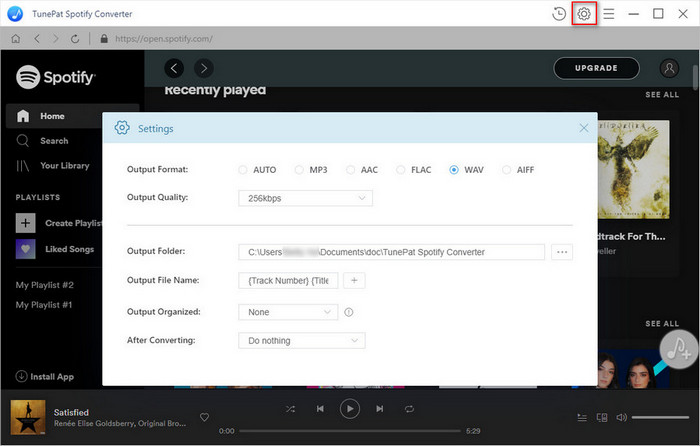
Step 2Add Spotify Songs or Playlists to Spotify Music Converter.
Choose an album, a song or playlist, click the ![]() and select the songs you want to convert.
and select the songs you want to convert.
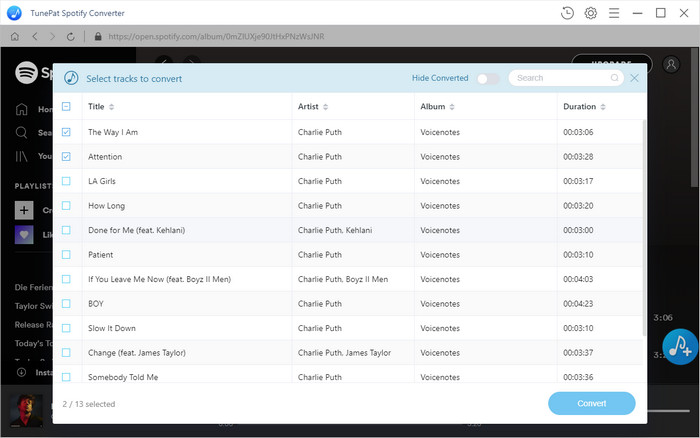
Step 3Start to Download and Convert Spotify Music.
Now you can start to convert Spotify songs by clicking the Convert button. And the conversion process will begin automatically. Once the conversion has finished, you can find the converted Spotify songs in the history folder.
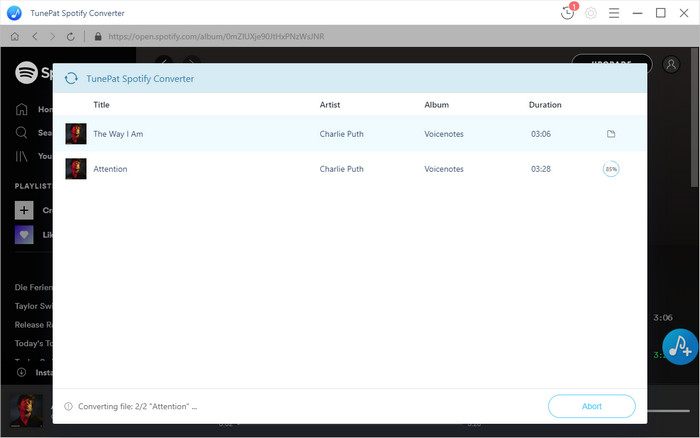
Step 4Upload Spotify Music to Google Play Music.
You can add the converted Spotify music on your local folder to Google Play Music through Chrome. Go to the Google Play Music web player. Select Menu Upload music. Drag and drop the converted Spotify files to upload with Select from your computer.
Or alternatively you can upload music with Google Play Music Manager. Open Music Manager, select Preferences at the bottom right of your screen. In the Upload tab, click Add folder to browse the converted Spotify songs you would like to upload music from. Click Upload.
Once uploaded Spotify songs to Google Play Music, you can play Spotify songs from Google Play account on Google Home freely.
Note: The free trial version of Spotify Music Converter enables us to convert the first 3-minute file for each audio file and convert 3 music files at a time, you can unlock the time limitation by purchasing the full version.
What You Will Need
They're Also Downloading
Hot Tutorials
Hot Articles
What We Guarantee

Money Back Guarantee
We offer a 30-day money back guarantee on all products

Secure Shopping
Personal information protected by SSL Technology

100% Clean and Safe
100% clean programs - All softwares are virus & plugin free