

Spotify Music Converter
![]() Home > Spotify Music Tips > Add Spotify Music to TomTom Spark
Home > Spotify Music Tips > Add Spotify Music to TomTom Spark
Q: How can I add music from my Spotify account to my tomtom watch? how do i put Spotify music on the tomtom spark watch? TomTom Spark users asked on TomTom discussions center.
If you are also looking for a way to play music from Spotify on TomTom Spark, read on this article and we will provides details on how to enjoy Spotify music and playlist on your TomTom Spark easily.
TomTom Spark is a GPS running watch with heart rate monitoring and daily activity tracking. There's also a built-in music player, with storage for up to 500 songs gives you all the musical motivation you need while working out. You can enjoy music on your TomTom GPS watch freely without having to strap your mobiles during exercise.
You can simply import music from iTunes and Windows Media Player to start listening to music on TomTom Spark. TomTom Spark cannot legally play music from Spotify. For one thing, Spotify is a music streaming service. You'll need a phone, laptop or tablet with the latest Spotify app to play the music. The watch has no OS to launch the Spotify app. Spotify also does not license their service to any sports watches.

On the other hand, TomTom Spark supports MP3 and AAC audio formats, while Spotify music saved as Ogg Vorbis format. So, you can't transfer any content from Spotify client to other devices, TomTom Spark is included. So is there any way to play Spotify Music on TomTom Spark?
The problem can be solved easily thanks to the development of the third-party Spotify Audio Converter. And among them, Spotify Music Converter is the most outstanding. With built-in innovative technology, Spotify Music Converter is an all-in-one Spotify Audio Converter, which enables you to convert Spotify tracks, playlists and albums to TomTom Spark compatible files, no matter you are a Free or Premium user.
Even if you don't install Spotify application on your computer, you can also use Spotify Music Converter to finish the conversion process with up to 10X speed. Now, you can follow the complete tutorial below to convert Spotify Music to plain audio formats so that you can add them to TomTom Spark for playback.
Firstly, download and install the latest version of Spotify Music Converter on your computer. Spotify Music Converter is fully compatible with Windows and Mac. You can choose to download according to the os you own.
Step 1 Download the latest version of Spotify Music Converter.
Install and launch Spotify Music Converter on your computer, you will see a succinct and expressive user interface. Different from other similar products, you don't have to install the Spotify Client, just log in your Spotify account, you can access Spotify playlists you created, or discover new music you want to convert.
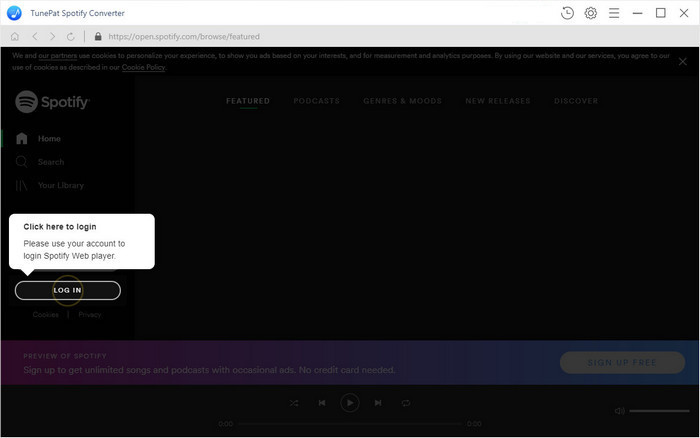
Step 2 Set output format and customize output path.
To set output format, you can click gear icon on the toolbar. Spotify Music Converter supports multiple output formats, including MP3, AAC, AIFF, WAV and FLAC. You can also choose Output quality, Output Folder, Output Organized by Album or Artist according to what you want.
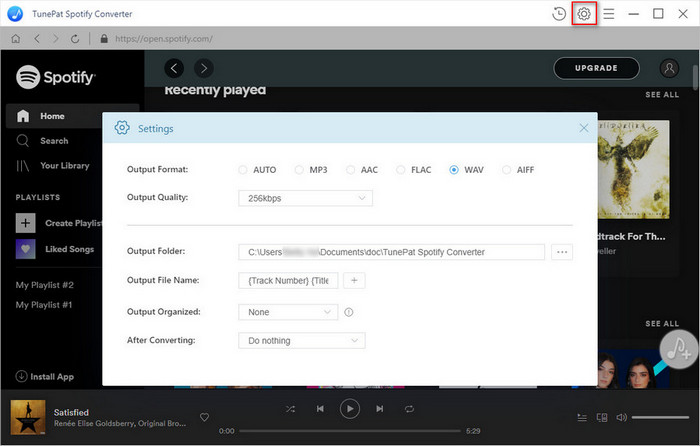
Step 3Add Spotify songs to Spotify Music Converter.
Browse songs in playlist, Album or Artist, the Add button will automatically appear on the toolbar. Now you can select the songs you want to convert.
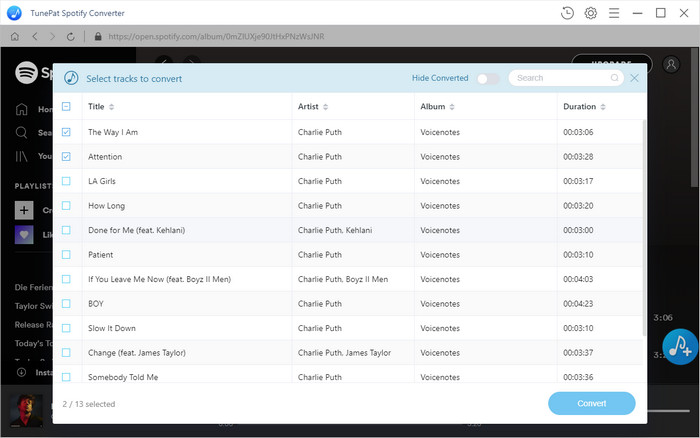
Step 4 Convert Spotify Music to MP3 or AAC.
Once the songs have been added, you can click Convert button to start the Spotify music conversion process.
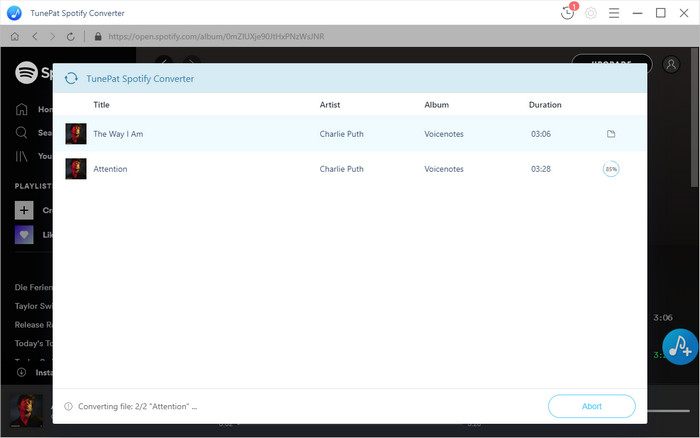
1. As TomTom Spark supports syncing your music tracks directly from your computer files (via iTunes or Windows Media Player). So you can build new individual files organized into iTunes or Windows Media Player playlists, and then import the converted Spotify songs to the folder.
2. Connect your music watch to your computer. When you connect the watch, it will automatically scan for music.
3. Clicking the music icon will take you to the Music page which will show the playlists you have on Windows Media Player/iTunes and on the watch. You can then copy playlists to the TomTom Spark by clicking the + button.
Once all of the converted Spotify tracks have synced to your watch, you can play Spotify Music or Playlists on your TomTom Spark.
Note: The free trial version of Spotify Music Converter enables us to convert the first 3-minute file for each audio file and convert 3 music files at a time, you can unlock the time limitation by purchasing the full version.
What You Will Need
They're Also Downloading
Hot Tutorials
Hot Articles
What We Guarantee

Money Back Guarantee
We offer a 30-day money back guarantee on all products

Secure Shopping
Personal information protected by SSL Technology

100% Clean and Safe
100% clean programs - All softwares are virus & plugin free