

Spotify Music Converter
![]() Home >Spotify Music Tips > Copy Spotify Music and Playlists to USB Drive
Home >Spotify Music Tips > Copy Spotify Music and Playlists to USB Drive
'Save Spotify Offline songs to USB? I want to save my offline songs to a USB drive so I can use this on my iPad instead of taking up 3GB of space on my iPad. Is it possible to direct Spotify Premium to save those offline songs to a USB?'
As one of the best music streaming services, Spotify is widely used for many music fans. It has a huge catalog with over 40 million of songs. Users can listen to Spotify Music for free online on Windows, Mac, iOS, Android and other devices. You just need to use the web-based player or the client app.
USB flash drive is a data storage device that includes flash memory with an integrated USB interface. With it, you can quickly transfer music files from computers to another, save a backup of your music, or play music on phones or devices that support a USB drive as you need. This is great for sharing music with friends, playing it on a stereo that supports USB, or just creating a backup. This article will guide you on how to transfer music from Spotify to USB Drive.

If you have subscribed for Spotify premium, you can get the rights to download Spotify music for offline listening. Although these offline playlists are essentially cached streams, they takes up data storage as the individually stored songs. No worries, it is easy to save the offline playlists from Spotify to USB flash drive with simple steps.
1 Open Spotify desktop client. Click the top-right corner of besides your user name and select Settings.
2 Scroll down and click SHOW ADVANCED SETTINGS, and find the Offline Songs Storage to see where your cache is stored.
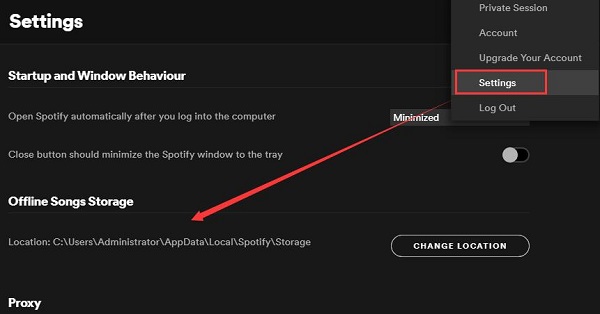
3 Go to that folder on your computer, select all the files in that folder. And then you can save these files to your USB.
The above method is only suitable for Premium members. Moreover, the offline playlists can only be played using the Spotify application. And you can't however take those tracks outside of the Spotify client for use in another program. The key reason is that Spotify streaming files are all encoded in the Ogg Vorbis format. Owing to this, you can't transfer the Spotify content to USB flash drive or any other device.
Don't worry, here we will offer you an alternative way to solve the problems. And we need to seek help from a third-party Spotify Music Converter - Spotify Music Converter. It is a professional Spotify Music conversion program, which enables you to convert songs, albums and playlists from Spotify.
Spotify Music Converter supports converting Spotify music to USB compatible files, such as MP3, AAC, AIFF, WAV and FLAC without any quality loss, no matter you are using a free account or Premium Spotify subscription. In this way, you can transfer Spotify Music to your USB drive without any limitation.
Why Choose Spotify Music Converter

First of all, download, install and launch Spotify Music Converter on your computer. Then follow the step-by-step guide below to convert Spotify Music to your USB flash drive with only a few clicks.
Step 1 Log in Spotify account.
If you have never used this Spotify Music Converter before, you need to log in your Spotify account firstly, but don't have to install Spotify client.
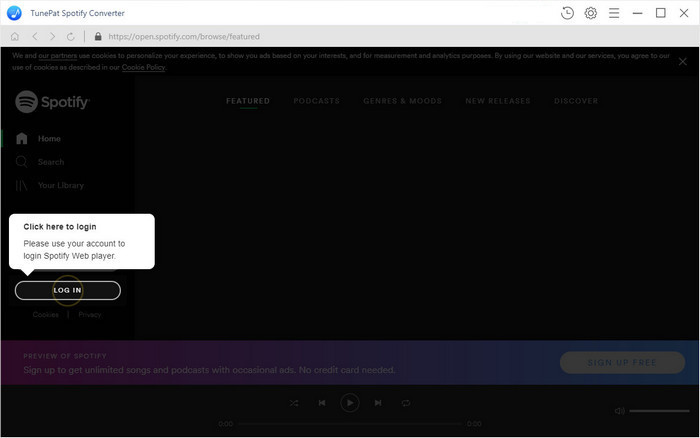
Step 2 Set output format.
Click ![]() button on the top right corner of the interface, and select the output format as MP3, AAC, AIFF, FLAC and WAV. What's more, you can also set the output quality, output folder and output organized if you like.
button on the top right corner of the interface, and select the output format as MP3, AAC, AIFF, FLAC and WAV. What's more, you can also set the output quality, output folder and output organized if you like.
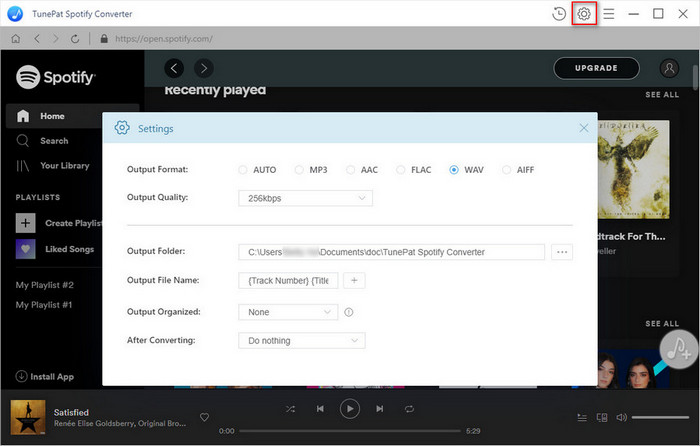
Step 3Add Spotify Songs or Playlists to Spotify Music Converter.
Browse for songs, albums or playlists and then click the ![]() and select the songs you want to convert.
and select the songs you want to convert.
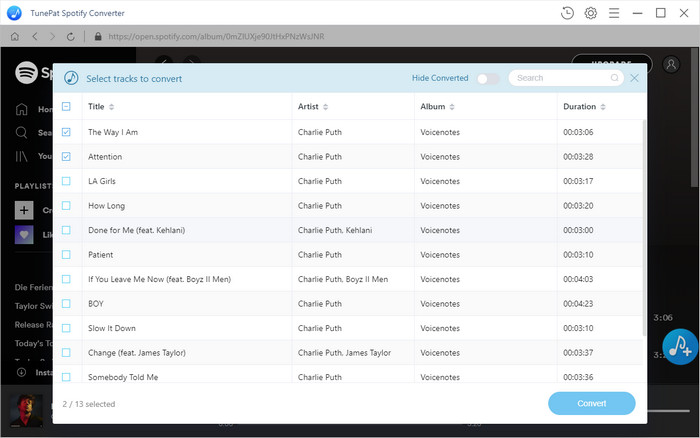
Step 4Start to Convert Spotify Music to USB.
Click Convert button, the program will start converting Spotify songs at up to 10X faster speed. When the conversion process is finished, you will find the converted Spotify music files located in the history folder.
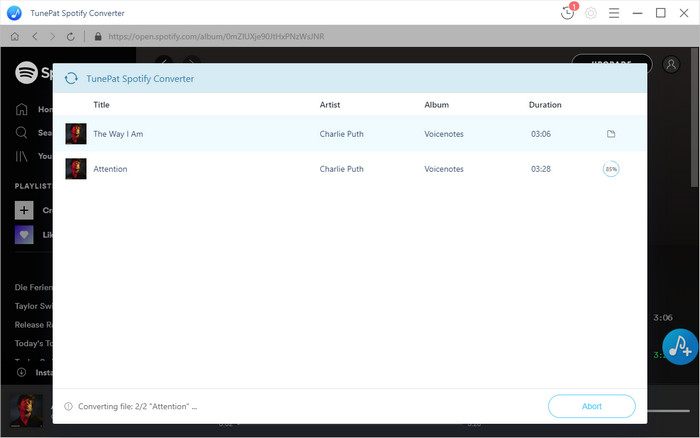
Step 5Transfer the Converted Spotify Music to USB.
Insert the USB drive into a USB port on your computer, your USB drive will be displayed in the "Devices and drives" section of the window. You can send multiple music files and to the USB drive at once. Or drag and drop the Spotify music you want to the USB directly. Alternatively, you can also copy and paste Spotify songs to your USB Drive.
Note: The free trial version of Spotify Music Converter enables us to convert the first 3-minute file for each audio file and convert 3 music files at a time, you can unlock the time limitation by purchasing the full version.
What You Will Need
They're Also Downloading
Hot Tutorials
Hot Articles
What We Guarantee

Money Back Guarantee
We offer a 30-day money back guarantee on all products

Secure Shopping
Personal information protected by SSL Technology

100% Clean and Safe
100% clean programs - All softwares are virus & plugin free