

Spotify Music Converter
![]() Home >Spotify Music Tips > Play Spotify Music on Huawei P30
Home >Spotify Music Tips > Play Spotify Music on Huawei P30
Huawei P30 was launched in March 2019. The phone comes with a 6.10-inch touchscreen display with a resolution of 1080x2340 pixels. The Huawei P30 runs EMUI 9.1 based on Android Pie and packs 128GB of inbuilt storage that can be expanded via microSD card. It was launched in Amber Sunrise, Aurora, Breathing Crystal, Pearl White, and Black colors.
Huawei P30 features three cameras at the rear and one Selfie camera, all with Leica-branded optics. The battery life is also superb, and the additional list of features — from the capable in-display fingerprint sensor to the sleek design — cement the P30's place as one of the most desirable smartphones released in 2019 so far. If you want to get a new phone, the Huawei P30 is a premium choice.
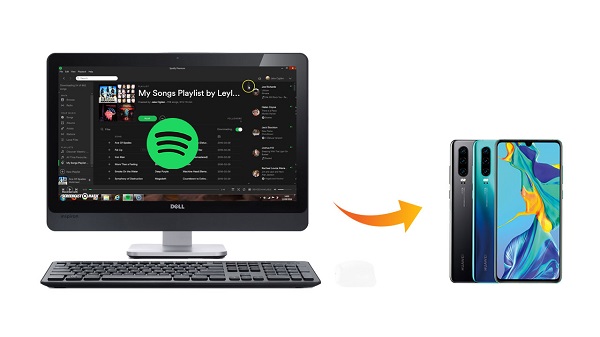
With the smartphone getting popularized, more and more people would like to listen to music with their phones. As one of the most popular streaming music services, Spotify allows any user access to its huge music library. It is also compatibility with multiple devices, like tablets, computers and mobiles. Therefore, if you are Spotify heavy users and want to download music from Spotify to Huawei P30, you've come to the right place! Next we will show you how to download Spotify music to Huawei P30 in two conditions.
If you're a Spotify Premium user, you can listen to Spotify tracks from your Huawei P30 freely. Besides, you can also download them to P30 for playback without an Internet connection. The next steps explain how to stream Spotify music to Huawei P30 for offline listening with Premium account.
1 Download, install and open Spotify application on P30. If you're not already signed in, tap LOG IN (or CONTINUE WITH FACEBOOK) to sign in now.
2Browse albums or playlists you want to save on P30 for offline listening.
3 Switch the Download near the top of the song list to the green. The songs will download to your Huawei P30.
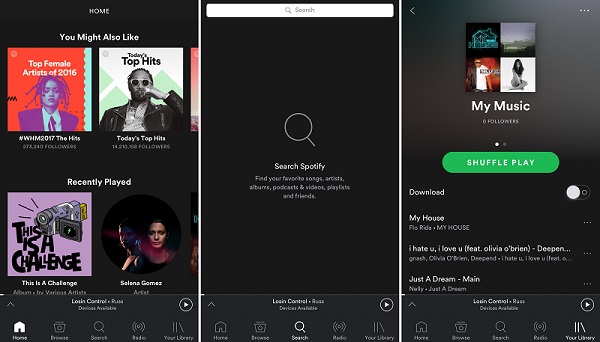
4Switch to Offline Mode when you want to listen offline. Once you switch to this mode, you are able to listen to music you've downloaded on Huawei P30 without the Internet.
Although the Spotify premium users have the right to stream Spotify music tracks for offline listening, the offline playlists are not equal to downloading either. The downloaded files are able to play within Spotify app. You can't however take those tracks (or any Spotify content) outside of the Spotify client for use in another program or device. In addition, when you cancel the Premium, you can't play these downloaded content any more.
So is it possible to download Spotify music to Huawei P30 without Premium? Don't worry, here is Spotify Music Converter will help you to solve the problem. It download and convert Spotify song or playlist to common MP3, AAC, AIFF, WAV, FLAC, etc. In this way, you can transfer the converted Spotify files to Huawei P30 without limitations.
Why Choose Spotify Music Converter

First of all, download, install and launch Spotify Music Converter on your Windows or Mac computer. When first time using this Spotify Music Converter, please log in your Spotify account that you created before. whether you are Premium user or not, you can follow the tutorial below to transfer Spotify music to Hauwei P30.
Step 1 Set output format.
Click ![]() button on the upper right-hand corner of the interface, you will see the Settings window pop-up. Then you can choose MP3 or AAC as the output format.
button on the upper right-hand corner of the interface, you will see the Settings window pop-up. Then you can choose MP3 or AAC as the output format.
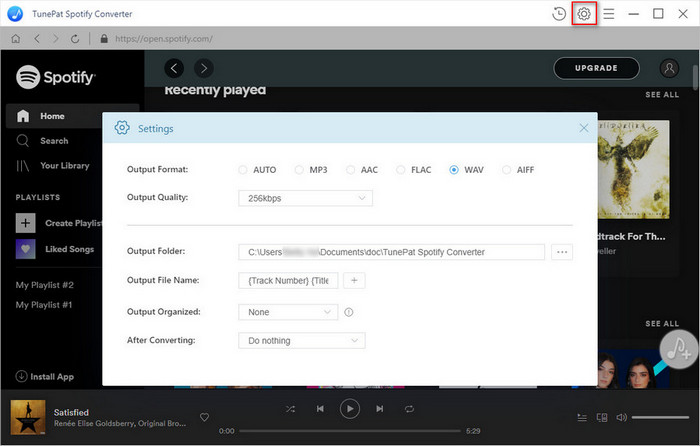
Step 2Add Spotify Songs or Playlists to Spotify Music Converter.
Choose an album, a song or playlist you want to use for iPhone ringtone, click the ![]() and select the songs you want to convert.
and select the songs you want to convert.
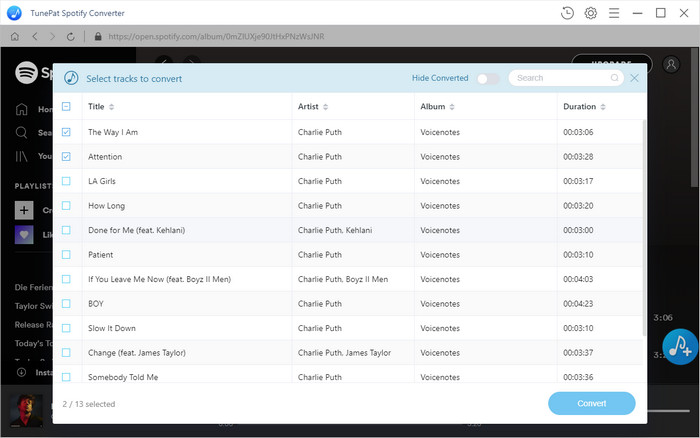
Step 3Start to Download and Convert Spotify Music.
Now you can start to convert Spotify songs by clicking the Convert button. Once completed, you can click the history and open the output folder to find downloaded Spotify songs.
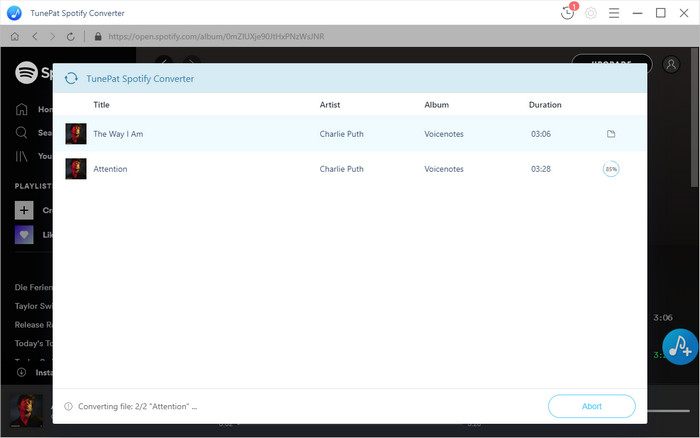
Step 4Transfer Spotify Music to Huawei P30.
Last but not least, connect your Huawei P30 with the computer using a USB cable, then you can drag and drop the converted Spotify songs to the folder of your phone. Now you can play Spotify songs on Huawei P30 at will.
Note: The free trial version of Spotify Music Converter enables us to convert the first 3-minute file for each audio file and convert 3 music files at a time, you can unlock the time limitation by purchasing the full version.
What You Will Need
They're Also Downloading
Hot Tutorials
Hot Articles
What We Guarantee

Money Back Guarantee
We offer a 30-day money back guarantee on all products

Secure Shopping
Personal information protected by SSL Technology

100% Clean and Safe
100% clean programs - All softwares are virus & plugin free