

Spotify Music Converter
![]() Home >Spotify Music Tips > Play Spotify Music on Roku Devices
Home >Spotify Music Tips > Play Spotify Music on Roku Devices
'Spotify on Roku won't play. I'm trying to use Spotify on Roku and it's not working now. I have a free Spotify account.'
A Roku is a digital media player manufactured by Roku, Inc., which allows you stream TV Shows, movies, and even music from the internet to your TV. The device receives data via a wired or Wi-Fi connection from an Internet router. The data is output via an audio cable, video cable, or an HDMI connector directly on some of the device models. All Roku products provide access to up to 4,500 channels (location dependent) of internet streaming content, including Amazon Video, Netflix, HBO Go, Hulu Plus, MLB, Spotify, and many more other channels.
As one of the most popular music streaming services, Spotify lets you discover, manage and share over 40M songs for free. With Premium subscription, you can also stream music from Spotify for offline listening with high sound quality. Some Roku devices can support Spotify app, others are not. This tutorial is mainly to tell you how to play Spotify Music on Roku in two different situations.
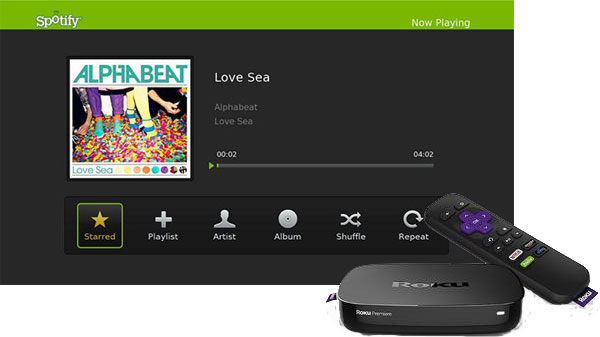
If your Roku devices support Spotify app, you can search for albums and playlists to listen to or browse music recommendations from Spotify directly on your Roku device.
1Search for and select Streaming Channels from your Roku home screen.
2You can find and select the 'Spotify' app with the help of your Roku remote. For easier navigation, you can also use the search feature of Roku to find the Spotify app using the remote easily.
3Simply launching Spotify app from the home screen, now you can select the 'Search' option to begin the search for the songs you want to play.
As we all know, not all Roku devices can support Spotify app. To make Spotify available to other different Roku models, we will provide another more simple and intuitive method for you. You can download music from Spotify and cast them to Roku via USB drive or from your phones.
In general, Spotify music files are streamed in Ogg Vorbis format, which prevents you transferring songs outside of Spotify app to other programs or devices. Don't worry, Spotify Music Converter is a powerful Spotify Downloader can help you solve this problem.
With Spotify Music Converter, you can download Spotify tracks, albums and playlists to common audio formats, such as MP3, AAC, AIFF, FLAC and WAV without any quality loss. In that case, you can transfer the downloaded Spotify songs to USB drive so that you can play Spotify songs on your Roku devices freely.
Besides, you can get the downloaded Spotify songs with almost ID3 tags preserved, including title, artwork, artist, album, genre and track number. It is suitable for both Spotify Free and Premium users.
Main Functions of Spotify Music Converter

Here is how you use the Spotify Music Converter to download music from Spotify to Roku. Before we started, download and install Spotify Music Converter on your computer.
Step 1 Set output format.
On opening the application, log in to your Spotify account. Then click ![]() button at the top right corner, and choose MP3, AAC, AIFF, WAV or FLAC from the pop-up Settings window.
button at the top right corner, and choose MP3, AAC, AIFF, WAV or FLAC from the pop-up Settings window.
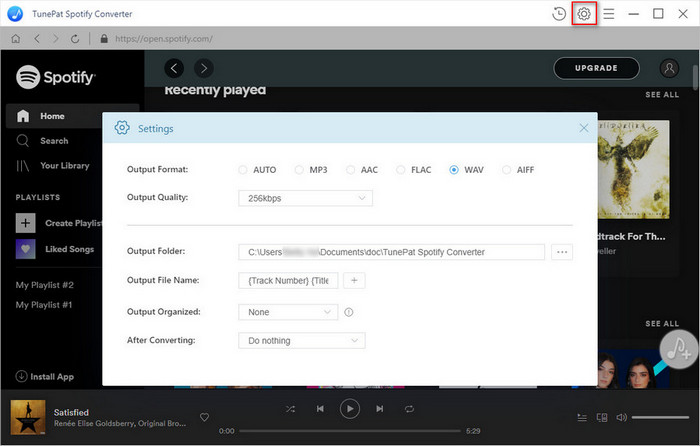
Step 2Add Spotify Songs or Playlists to Spotify Music Converter.
Choose an album, a song or playlist you want to play on iPhone, click the ![]() and select the songs you want to convert.
and select the songs you want to convert.
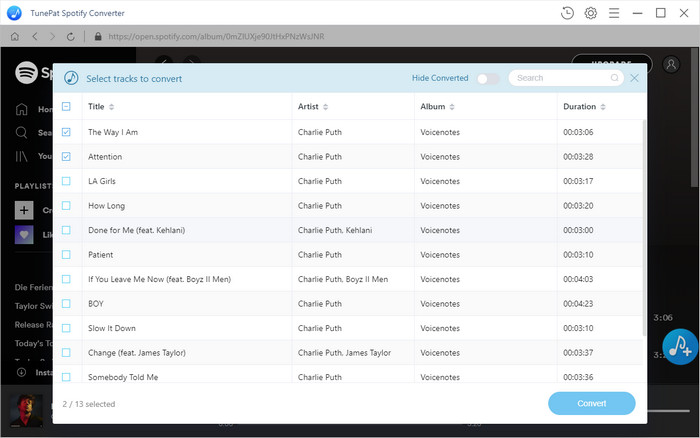
Step 3Start Downloading Spotify Music Process.
Click the Convert button and it will start to download Spotify music on your computer. When the conversion is over, you can find all the downloaded Spotify songs in the History folder.
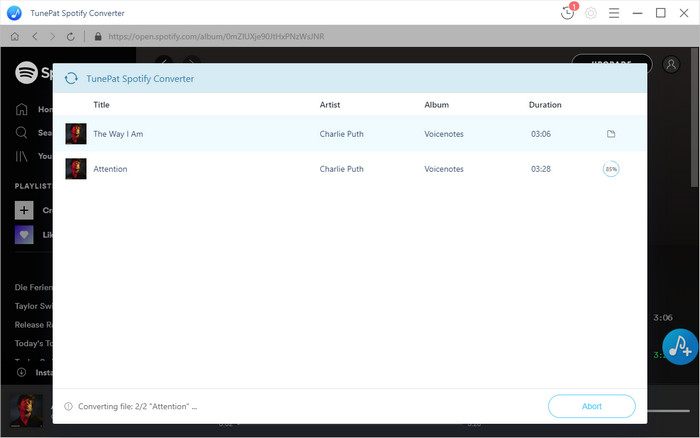
Cast Spotify songs to Roku via USB: At first, insert the USB drive to your computer, drag and drop the Spotify songs to the USB directly. Then connect the USB drive into USB port on your Roku device. If you have installed the Roku Media Player, a USB Drive icon should show up in the media device selection screen. Now you can access this screen by selecting the added Spotify songs from the main screen.
Cast Spotify songs to Roku with mobile device app: firstly, transfer the downloaded Spotify songs to your mobile device. Secondly, download and install the Roku cast app. Then open the app and choose the Spotify songs you want to cast to your Roku device. Tap the casting icon from inside the app. Choose your Roku when prompted to select a device. The appropriate Roku channel will launch automatically and playback will begin.
Note: The free trial version of Spotify Music Converter enables us to convert the first 3-minute file for each audio file and convert 3 music files at a time, you can unlock the time limitation by purchasing the full version.
What You Will Need
They're Also Downloading
Hot Tutorials
Hot Articles
What We Guarantee

Money Back Guarantee
We offer a 30-day money back guarantee on all products

Secure Shopping
Personal information protected by SSL Technology

100% Clean and Safe
100% clean programs - All softwares are virus & plugin free