

Spotify Music Converter
![]() Home >Spotify Music Tips > Transfer Spotify Songs to Galaxy Note 10
Home >Spotify Music Tips > Transfer Spotify Songs to Galaxy Note 10
Galaxy Note 10 is the Samsung's newest phablet of 2019. Thanks to its nearly bezel-free Infinity-O screen and some features Samsung left on the cutting room floor, the 6.30-inch Note 10 is one of the most compact big-screen phones yet. The Note 10 also boasts several S-Pen enhancements (including gestures), new video recording features and a new way to mirror the phone on a PC. The Galaxy Note 10 is available for immediate purchase and it has a starting price of $950.
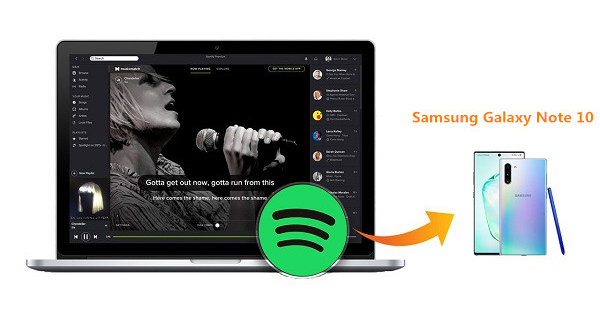
With some of its highlights being the incredible AMOLED display, outstanding hardware, consistently good camera performance, and excellent battery life, Samsung Galaxy Note 10 will certainly be one of the most popular Android smartphones. With the increasing demands of mobile phones, Note 10 is not only a wireless communication device, but also can be used for playing music and video, web browsing, and so on.
With tens of millions more paying subscribers, Spotify is the best streaming music service that gives you access to millions of songs. If you use your Galaxy Note 10 as a portable jukebox, Spotify is an ideal music application to use for Android users. Samsung has been working in partnership with Spotify streaming service. So Spotify now can be fully integrated with the new flagship phone. What's more, people who buy the new Note 10 will be also qualify for six months of free Spotify Premium.
Want to play Spotify Music on Samsung Galaxy Note 10? In the following articles, you can find out how we do it.
If you get the new Note 10, you will find the Spotify app installed on it. Now you can listen to Spotify songs on Note 10 even if you don't have a Spotify Premium account.
1 Launch Spotify and login with your Spotify account and password (or create an account). You can either use a free account or a premium account.
2Now you can select any albums or playlists you want to play.
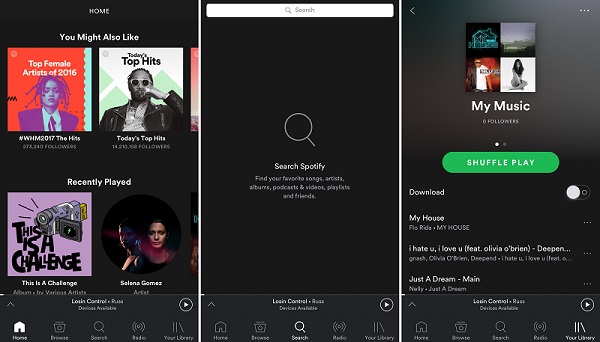
If you use a free account, it will has occasional ads. Premium is ad-free and it also enables you to stream music from Spotify on your phone for offline listening.
Some of the problems you may encounter when using Spotify music on Galaxy Note 10: some users said the application crashes and some may come across a problem with software compatibility. What's worse, once the Spotify Premium subscription expired, all your offline content are not available any longer.
On the other hand, Spotify music is streamed at Ogg Vorbis format, which is incompatible with Galaxy Note 10. In order to transfer music from Spotify to Note 10 for playback, you need to convert Spotify songs to the common audio formats supported by Galaxy Note 10. Spotify Music Converter is such a powerful tool for you. With it, you can convert Spotify tracks, albums and playlist to common MP3, AAC, WAV, FLAC, AIFF, etc. Therefore, you can move the converted Spotify files to Samsung Galaxy Note 10 freely.
Why Choose Spotify Music Converter

You can download the latest version of Spotify Music Converter by clicking the download button above to your Windows or Mac computer. After that, you can follow the tutorial below to convert Spotify songs to Note 10 easily.
Step 1 Set output format.
At first, install and Launch Spotify Music Converter on your computer. With the built-in web Spotify player, you should log into your Spotify account if you first time use the program.
Click ![]() button on the upper
top right corner of the interface, and you can set MP3, AAC, AIFF, WAV and FLAC as the output format.
button on the upper
top right corner of the interface, and you can set MP3, AAC, AIFF, WAV and FLAC as the output format.
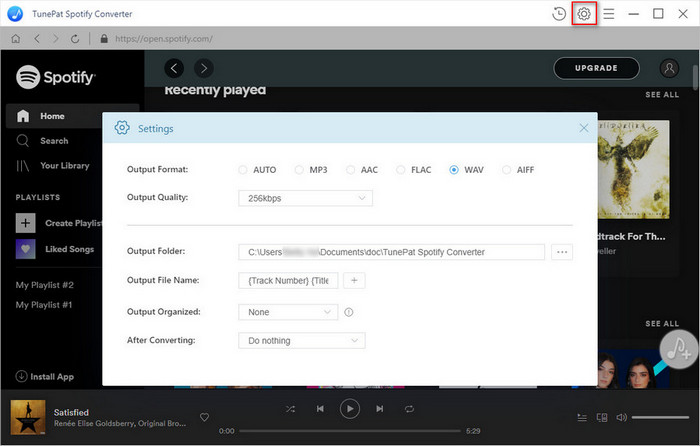
Step 2Import Spotify Songs or Playlists to Spotify Music Converter.
Choose an album, a song or playlist you want to use for iPhone ringtone, click the ![]() and select the songs you want to convert.
and select the songs you want to convert.
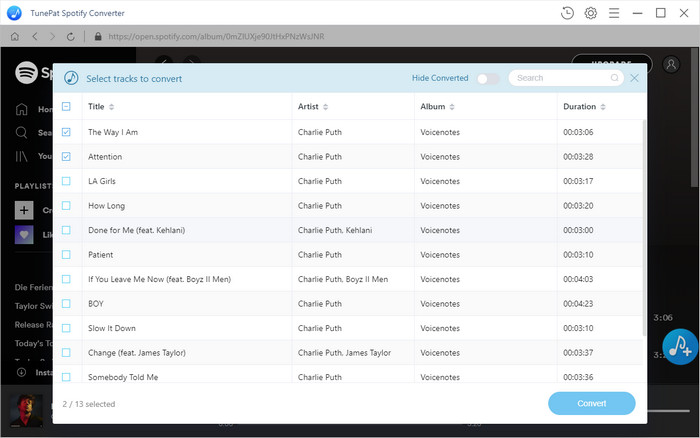
Step 3Start to Convert Spotify Music.
Finally, you can start to convert Spotify songs by clicking the Convert button. When the conversion process ends, you can click the history and open the output folder to find the downloaded Spotify songs.
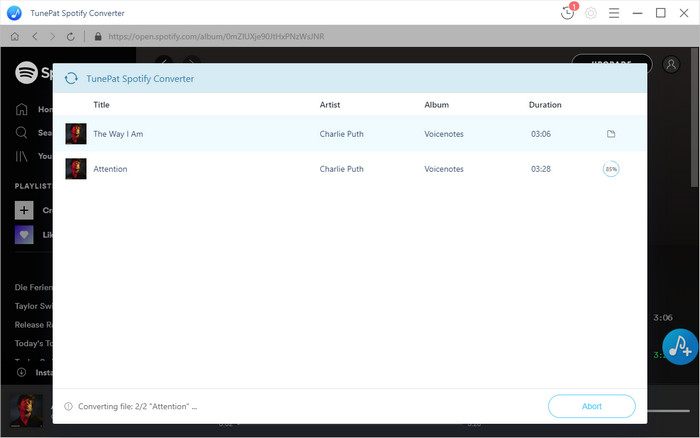
Step 4Transfer the Converted Spotify Song to Note 10.
Please connect Galaxy Note 10 to your computer with USB cable, then you can drag and drop the converted Spotify songs to the folder of your phone. After that, you can enjoy the Spotify songs with the Music Player of your Galaxy Note 10.
Note: The free trial version of Spotify Music Converter enables us to convert the first 3-minute file for each audio file and convert 3 music files at a time, you can unlock the time limitation by purchasing the full version.
What You Will Need
They're Also Downloading
Hot Tutorials
Hot Articles
What We Guarantee

Money Back Guarantee
We offer a 30-day money back guarantee on all products

Secure Shopping
Personal information protected by SSL Technology

100% Clean and Safe
100% clean programs - All softwares are virus & plugin free