

iTunes Video Converter
What is Kodi? Formerly known as XBMC, Kodi is a free program that is capable of accessing music, movies, TV shows, podcasts, and videos from the Internet much easier. Kodi is available on so many different devices, from PCs, Macs and iOS to Android phones, Android TV boxes and even the Amazon Fire HD stick. It has become the best home entertainment system available, and all for free.
iTunes is a digital media organizer and playback mechanism for the Macintosh and Windows computers. iTunes can digitize and store music, videos, books and applications. If you use Kodi, you may also like to play your iTunes purchased or rented movie on your Kodi. However, there's no iTunes movie channels available on Kodi and due to Apple's policy, you can't directly enjoy your iTunes movies on your Kodi. Just read on to find out how you play iTunes movies on Kodi with best iTunes M4V to MP4 Converter.
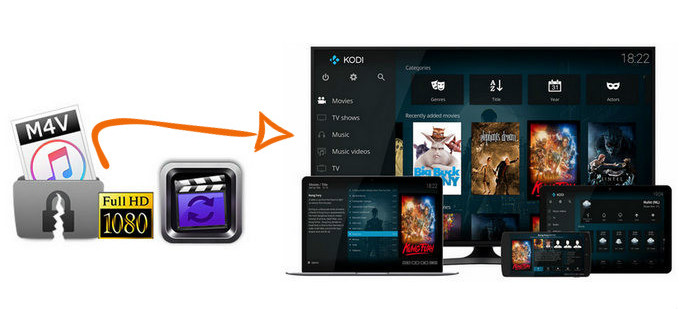
In order to convert iTunes M4V videos to MOV format for playback on QuickTime Player, Windows Media Player and VLC, we need to convert M4V videos purchased and rented in iTunes. M4VGear Converter is the fastest Converter for iTunes M4V videos. It can convert iTunes purchased and rented M4V videos to MOV format at 20X faster speed. Other features make M4VGear outstanding among competitors are listed below:
As all of iTunes movies and TV episodes can only play on authorized Apple devices. If you want to play iTunes M4V videos on non-authorized Apple devices, it's better to convert iTunes movies.
M4VGear Converter, as the fastest Converter, has made it possible for Mac & Windows users to convert iTunes M4V videos to plain MP4 format. Thus you can play iTunes videos on any non-Apple devices with subtitles on screen and multilanguage audio tracks to be chosen from.
1.Add iTunes M4V Files
Launch M4VGear, click "Add Movies" button on the upper left or on the center of the interface. A pop-up window would display all your iTunes purchases and rentals, including movies, TV shows and music videos.
Tip: You can also directly drag and drop the downloaed iTunes videos from your local computer into M4VGear. Besides, please make sure your computer is well authorized with the same Apple ID that you used when downloading the iTunes movies.
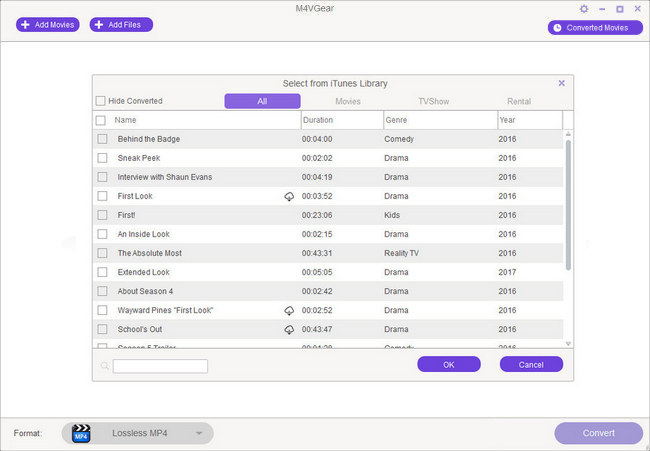
2. Choose Output Profile
We suggest you choose "Lossless MP4" as output format, which enables you convert movies at 20X faster speed while keeping Dolby 5.1 audio track and all subtitles.
Tip: If you need to change the output format or output directory, you can click the small icon next to "Lossless MP4". A new setting window would pop out. There are various output format for you to choose from.
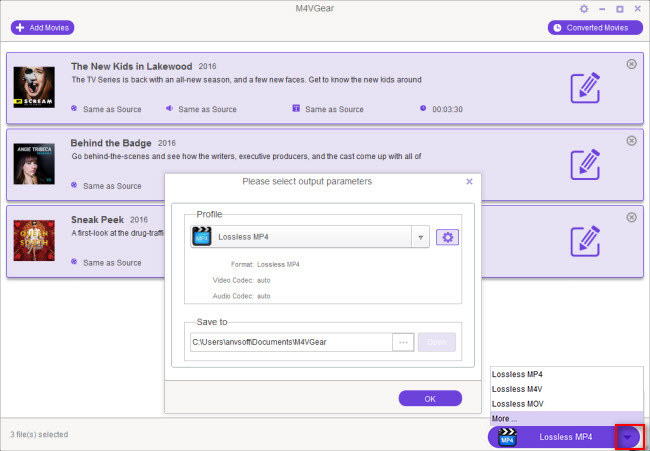
3. Convert iTunes M4V to another format
Click output profile button to begin converting iTunes M4V movies to MP4 format or other formats supported by your Kodi.
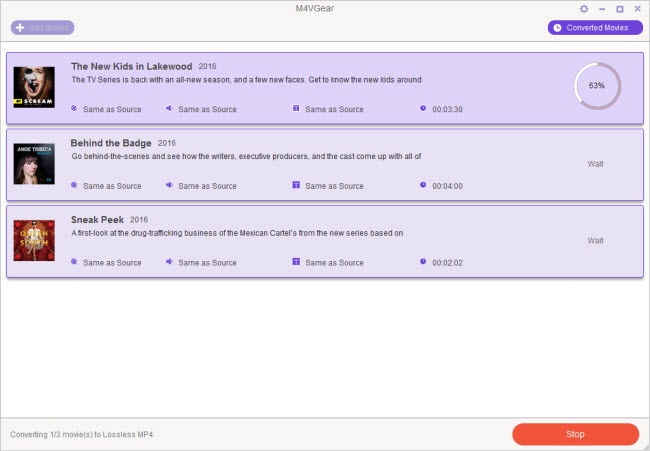
4. Add Converted Movies to Kodi Media Player
After conversion, you can find the well-converted files by clicking the "Converted Movies" button. After that, you can add these movie files to your Kodi Media Player for streaming free.
Now that, all the iTunes movies are converted to MP4 or other format file, you can add them to your Kodi media player for streaming freely.
Note: M4VGear only allows users to convert 1 minute of iTunes movie for free. Do not worry. It is the limitation in
the trial version of M4VGear. If you want to convert the full movie with M4VGear, please
buy full version $44.95 ($49.95).
If you are an Apple Music subscriber and also want to convert Apple Music and iTunes M4P Audio. Apple Music Converter should be the best choice, which enables you to convert Apple Music tracks to plain MP3, AAC, FLAC and WAV format losslessly at 20X speed, while keeping all the ID tags and metadata.
What You Will Need
They're Also Downloading
Hot Tutorials
Topics
Tips and Tricks
What We Guarantee

Money Back Guarantee
We offer a 30-day money back guarantee on all products

Secure Shopping
Personal information protected by SSL Technology

100% Clean and Safe
100% clean programs - All softwares are virus & plugin free