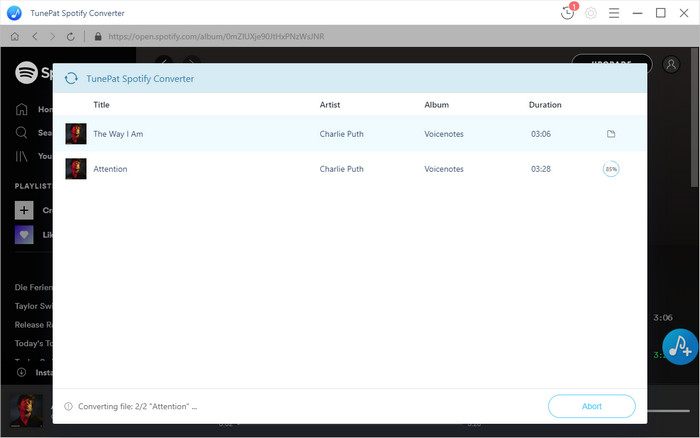Spotify Music Converter is an ultimate solution to help the users to convert any Spotify songs or playlists at faster speed than other Spotify music converts do. It is capable of converting Spotify songs or playlists to MP3, AAC, AIFF, FLAC or WAV format with the original audio quality kept. Now, please follow the step by step tutorial below to learn how to use this program.
This Spotify Music Converter is more easier to use than most of other converters in the market. The program can operate perfectly without needing to install Spotify app. You just need to log in your Spotify account, then add Spotify song or playlist to convert it to MP3, AAC, AIFF, FLAC or WAV at fast speed.
![]() Download and Install the latest version of Spotify Music Converter for Windows here
Download and Install the latest version of Spotify Music Converter for Windows here
Step 1Directly click on the ![]() icon and "Regsiter" to open the registration window below and complete the registration process.
icon and "Regsiter" to open the registration window below and complete the registration process.
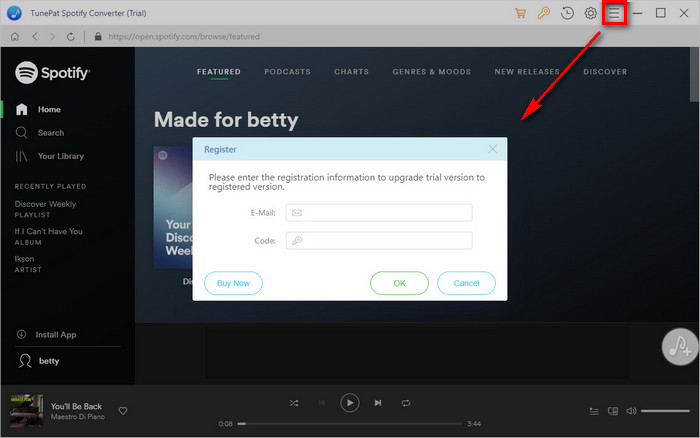
Step 2 Then copy and paste the registration Email and Code into the registration popup Window.
Note: The registration information is case sensitive. And, please do not add blank at the beginning or the end of the word.
Step 1 Launch Spotify Music Converter on PC, then log in your Spotify account.
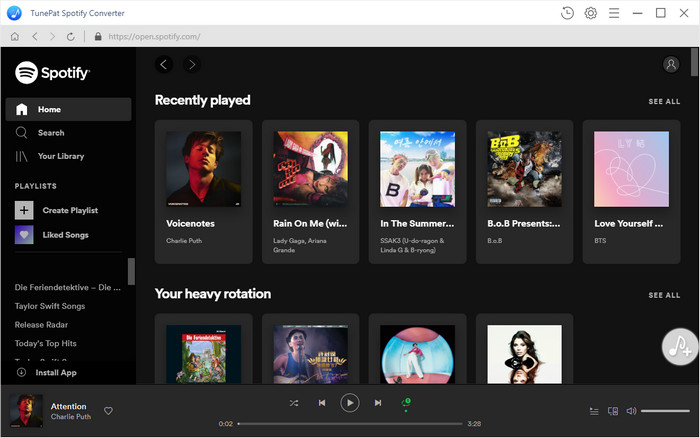
Step 2 Click on the ![]() button on the upper right corner to choose the Output Format (MP3/AAC/AIFF/FLAC/WAV), the Output Quality (256kbps, 192kbps, 128kbps) and Output Path.
button on the upper right corner to choose the Output Format (MP3/AAC/AIFF/FLAC/WAV), the Output Quality (256kbps, 192kbps, 128kbps) and Output Path.
Note: If you choose "Auto" as the output format, the program will convert music at faster speed.
For better organizing your music library, you can save the output audio files into organized folder like Artist, Album, Artist/Album, or Album/Artist.
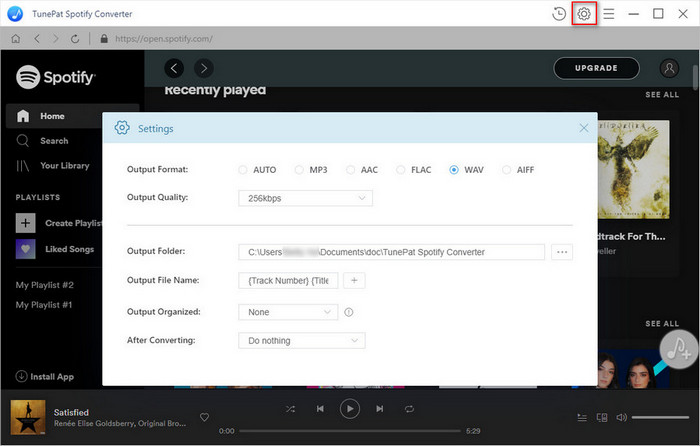
Step 3 Open a playlist, artist or album, then click on the Add ![]() button and select the songs that you'd like to convert.
button and select the songs that you'd like to convert.
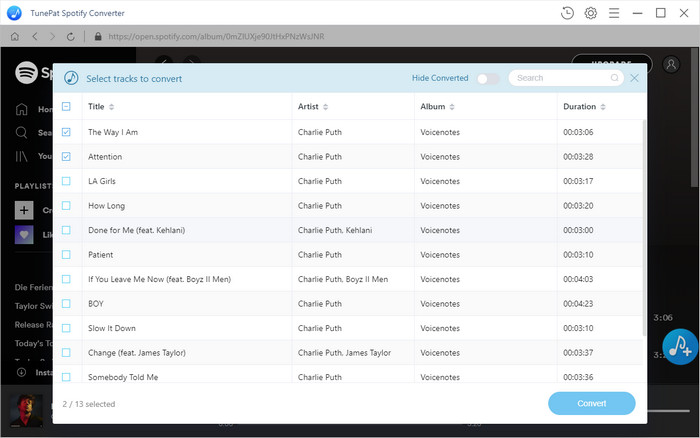
Step 4 Click on "Convert" button to start converting the Spotify songs to the output format you chosen. After the conversion completed, you can click on ![]() to find the well converted music.
to find the well converted music.