-
- Video Converter
 Netflix Video DownloaderTry
Netflix Video DownloaderTry iTunes M4V ConverterTry
iTunes M4V ConverterTry
- Audio Converter
 Apple Music Converter Try
Apple Music Converter Try Spotify Music Converter Try
Spotify Music Converter Try

On July 24, 2017, version 4.3.3 has been released to solve the incompatibility issue between iTunes 12.6.2 and M4VGear. Please download the latest version of M4VGear for Mac from below link:
>> Download the latest version of M4VGear for Mac Here < <
We are sorry that you may encounter problem when running M4VGear Mac program. To help you make it through, we offer 2 methods to make M4VGear Mac work in this situation.
Starting with macOS 10.11 (El Capitan) Apple has introduced System Integrity Protection (SIP). The steps shows you how to configure your machine by partially disabling the new setting, so that you can run M4VGear.
Before you do this, it is important to get informed about what System Integrity Protection is, and what it means to turn it off. If you decide to partially disable SIP, you will be able to install and run M4VGear as before.
Note: Your machine may be less secure if you do. We strongly suggest you enable SIP again after finish the converting with M4VGear Converter for Mac.
1. You must boot into the Recovery OS. You do this by restarting your machine, and holding COMMAND + R until the Apple logo appears. Then select Terminal from the Utilities menu.
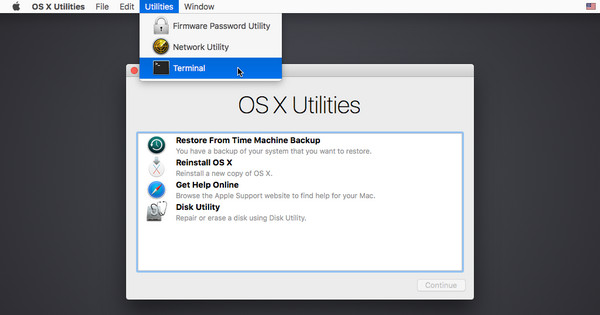
2. In the window that opens, type csrutil enable --without debug and press return.
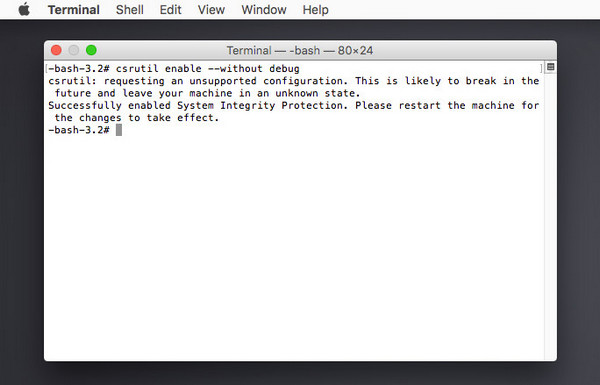
3. This turns off the part of SIP that M4VGear needs to run. Now type reboot and press return to restart your machine. After restart, please install the latest version of M4VGear on your computer. By doing so, you will be able to run M4VGear as before.
![]() How to enable System Integrity Protection (SIP) again?
How to enable System Integrity Protection (SIP) again?
To secure your computer, we suggest you enable SIP again if you don't use M4VGear to convert. Please quite M4VGear, then boot into the Recovery OS.
In the window that opens, type csrutil clear and press return. Now type reboot and press return to restart your machine.
If you don't want to configure the SIP settings, you could also revert to iTunes 12.5 to make M4VGear Converter for Mac work normally under Mac OS 10.11 or macOS Sierra. There are 3 steps:
Please refer to the detailed guide on downgrading iTunes 12.6.
Have not solved the problem? Please contact us at support@m4vgear.com.